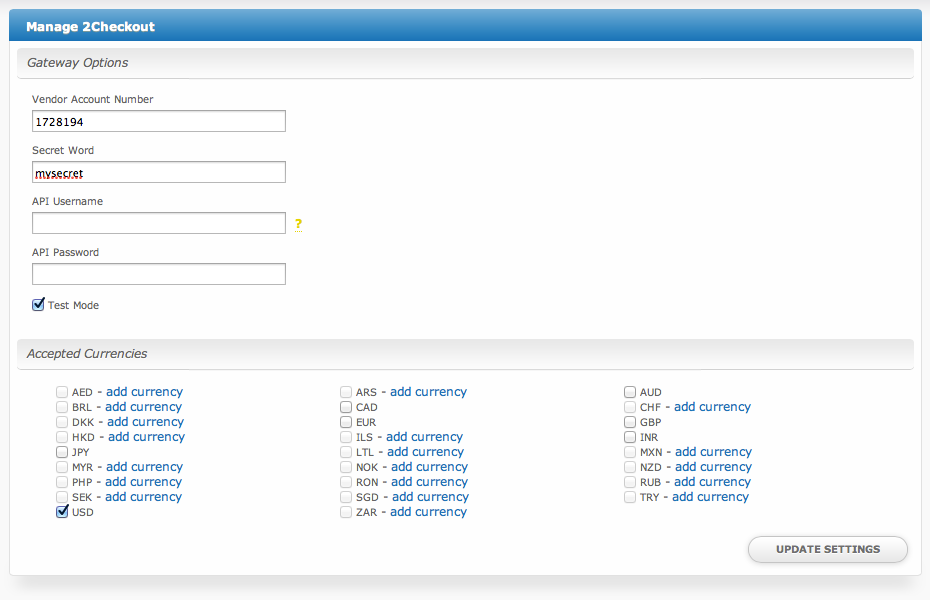You are viewing an old version of this page. View the current version.
Compare with Current
View Page History
« Previous
Version 3
Next »
Installing 2Checkout
- Visit [Settings] > [Company] > [Payment Gateways] > Available.
- Click the "Install" button within the 2Checkout gateway listing.
Configuring 2Checkout
To configure 2Checkout, visit [Settings] > [Company] > [Payment Gateways] > Installed, and click the "Manage" button for the 2Checkout payment gateway.
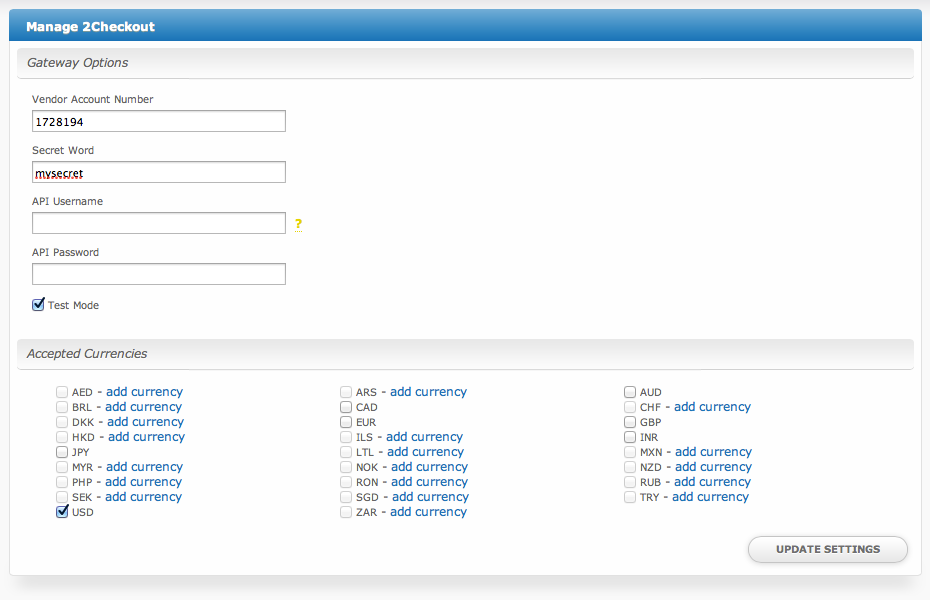
Gateway Options
| Option | Details |
|---|
| Vendor Account Number | This is the Vendor Account Number provided by 2Checkout. |
| Secret Word | This is the Secret Word provided by or configurable within 2Checkout. |
| API Username | This is the API Username provided by or configurable within 2Checkout. It is required to process refunds. |
| API Password | This is the API Password provided by or configurable within 2Checkout. It is required to process refunds. |
| Test Mode | If selected, transactions will be processed in test mode and will not settle. |
| Accepted Currencies | AED, ARS, AUD, BRL, CAD, CHF, DKK, EUR, GBP, HKD, ILS, INR, JPY, LTL, MXN, MYR, NOK, NZD, PHP, RON, RUB, SEK, SGD, TRY, USD, ZAR |