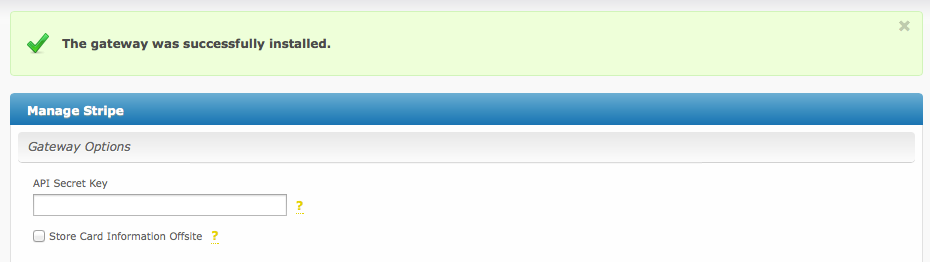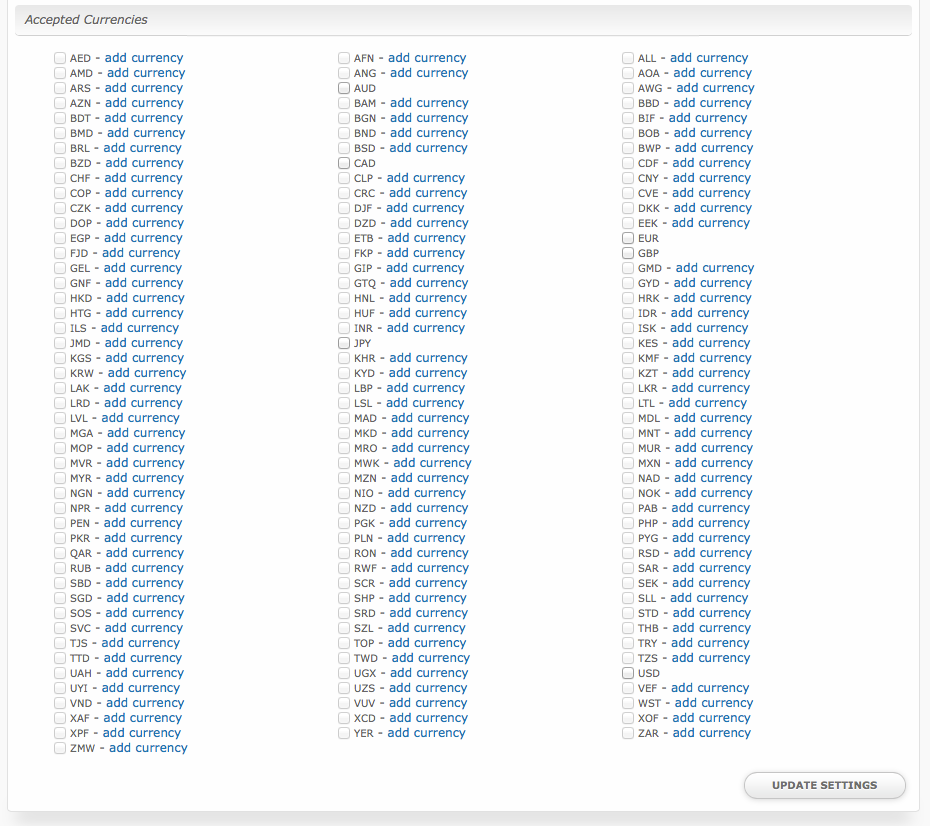| Table of Contents |
|---|
About Stripe
Stripe is a global payment gateway built for developers. Learn more about Stripe on their website at https://stripe.com/
Credit Card Processing Features
Local Storage | Token Storage | Process | Refund | Void |
|---|---|---|---|---|
| YES | YES * | YES | YES | YES |
* With Token Storage, credit card details pass through Blesta to Stripe's API. Blesta never stores the credit card number.
Installing Stripe
To install the Stripe payment gateway, visit [Settings] > [Company] > [Payment Gateways] > Available, and click the "Install" button for Stripe.
A message will be displayed, indicating that the payment gateway was successfully installed.
Enter the details provided by Stripe.
| Field Name | Description |
|---|---|
| API Secret Key | Enter your API Secret Key. This is the API Secret Key provided by Stripe or your merchant account provider. |
| Store Card Information Offsite | Check to store card details with Stripe and not encrypted within Blesta. (Recommended) |
| Accepted Currencies | Check the currencies that you would like to be processed through this payment gateway. The following currencies are available: AED, AFN, ALL, AMD, ANG, AOA, ARS, AUD, AWG, AZN, BAM, BBD, BDT, BGN, BIF, BMD, BND, BOB, BRL, BSD, BWP, BZD, CAD, CDF, CHF, CLP, CNY, COP, CRC, CVE, CZK, DJF, DKK, DOP, DZD, EEK, EGP, ETB, EUR, FJD, FKP, GBP, GEL, GIP, GMD, GNF, GTQ, GYD, HKD, HNL, HRK, HTG, HUF, IDR, ILS, INR, ISK, JMD, JPY, KES, KGS, KHR, KMF, KRW, KYD, KZT, LAK, LBP, LKR, LRD, LSL, LTL, LVL, MAD, MDL, MGA, MKD, MNT, MOP, MRO, MUR, MVR, MWK, MXN, MYR, MZN, NAD, NGN, NIO, NOK, NPR, NZD, PAB, PEN, PGK, PHP, PKR, PLN, PYG, QAR, RON, RSD, RUB, RWF, SAR, SBD, SCR, SEK, SGD, SHP, SLL, SOS, SRD, STD, SVC, SZL, THB, TJS, TOP, TRY, TTD, TWD, TZS, UAH, UGX, USD, UYI, UZS, VEF, VND, VUV, WST, XAF, XCD, XOF, XPF, YER, ZAR, ZMW |
When finished, click "Update Settings" to save the details. You have successfully installed and configured Stripe!