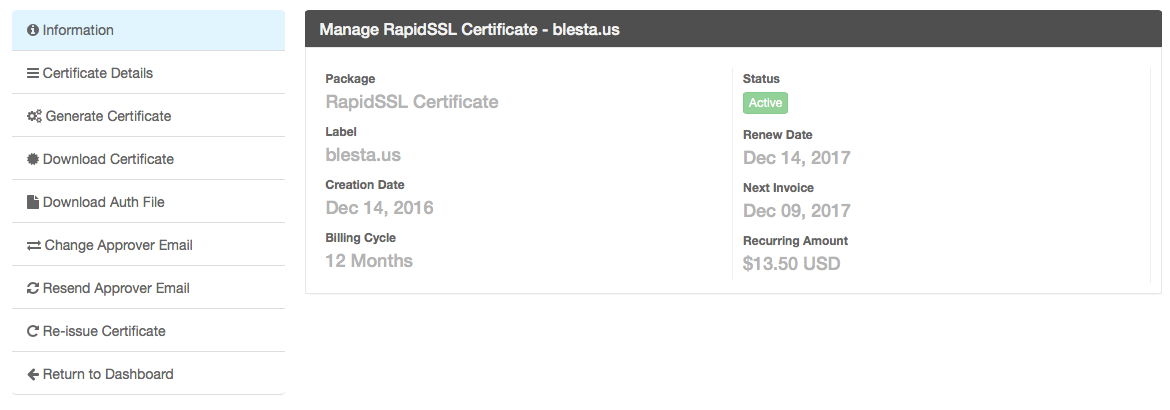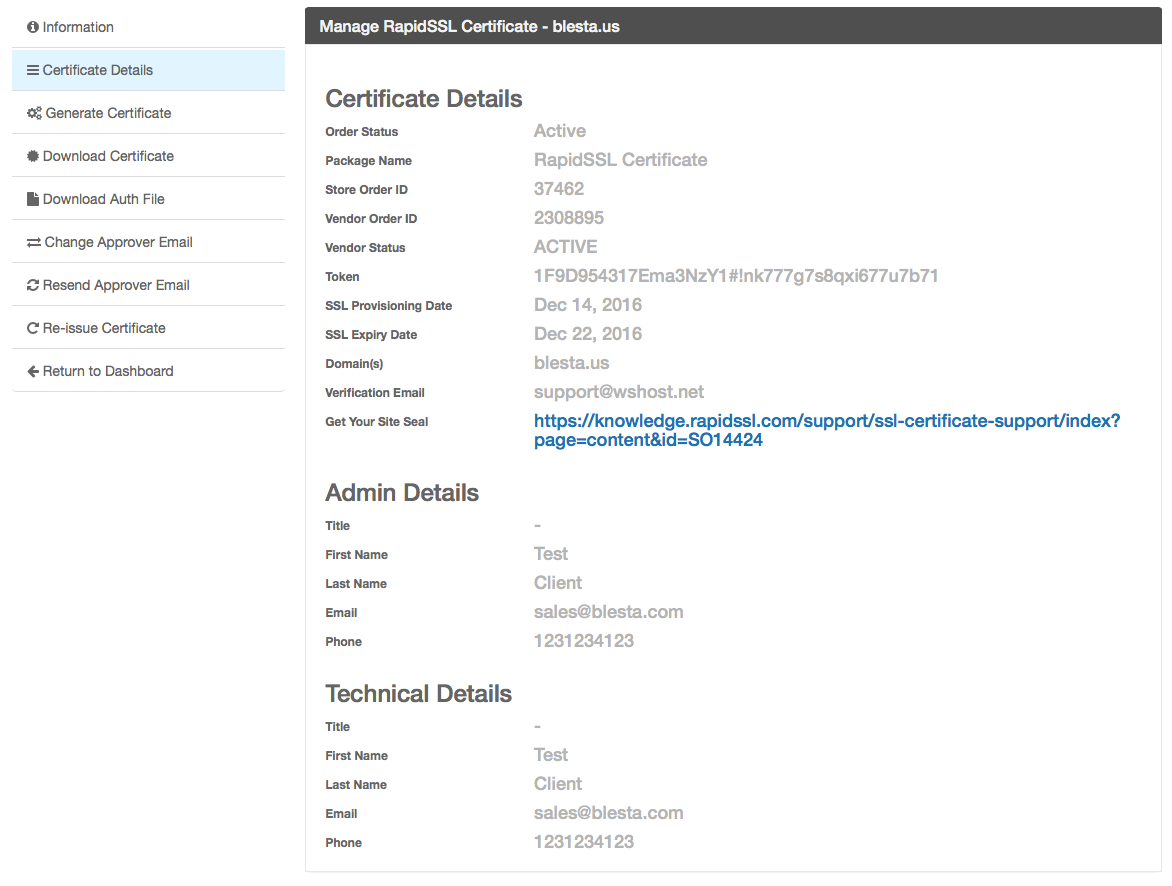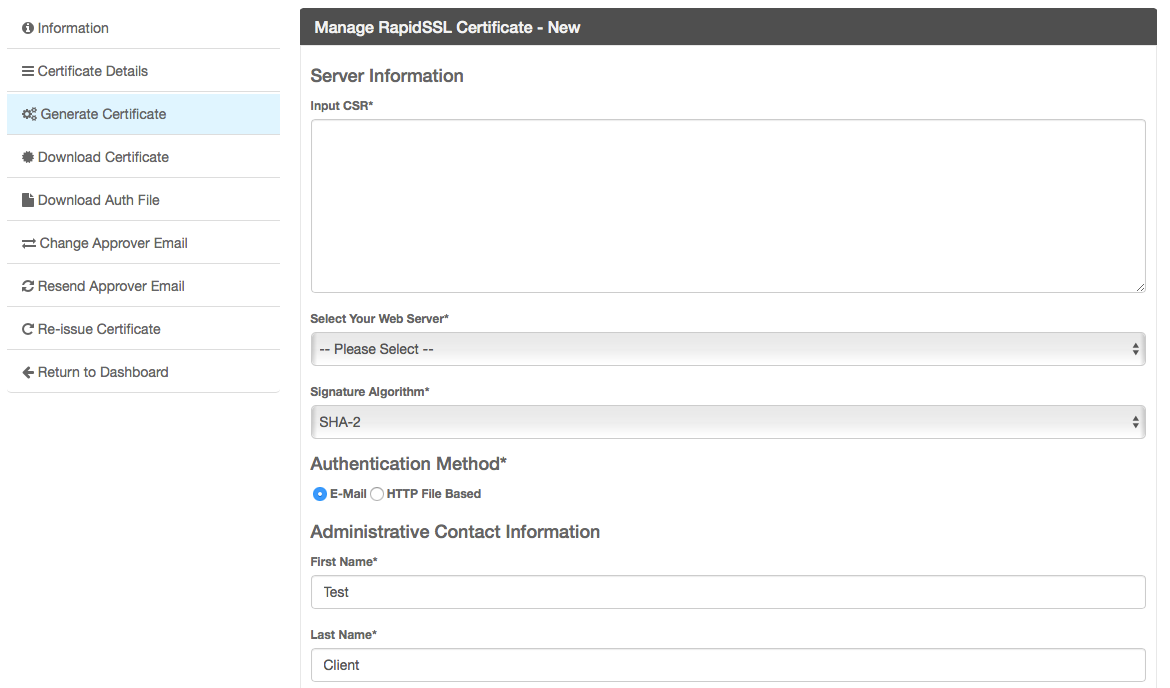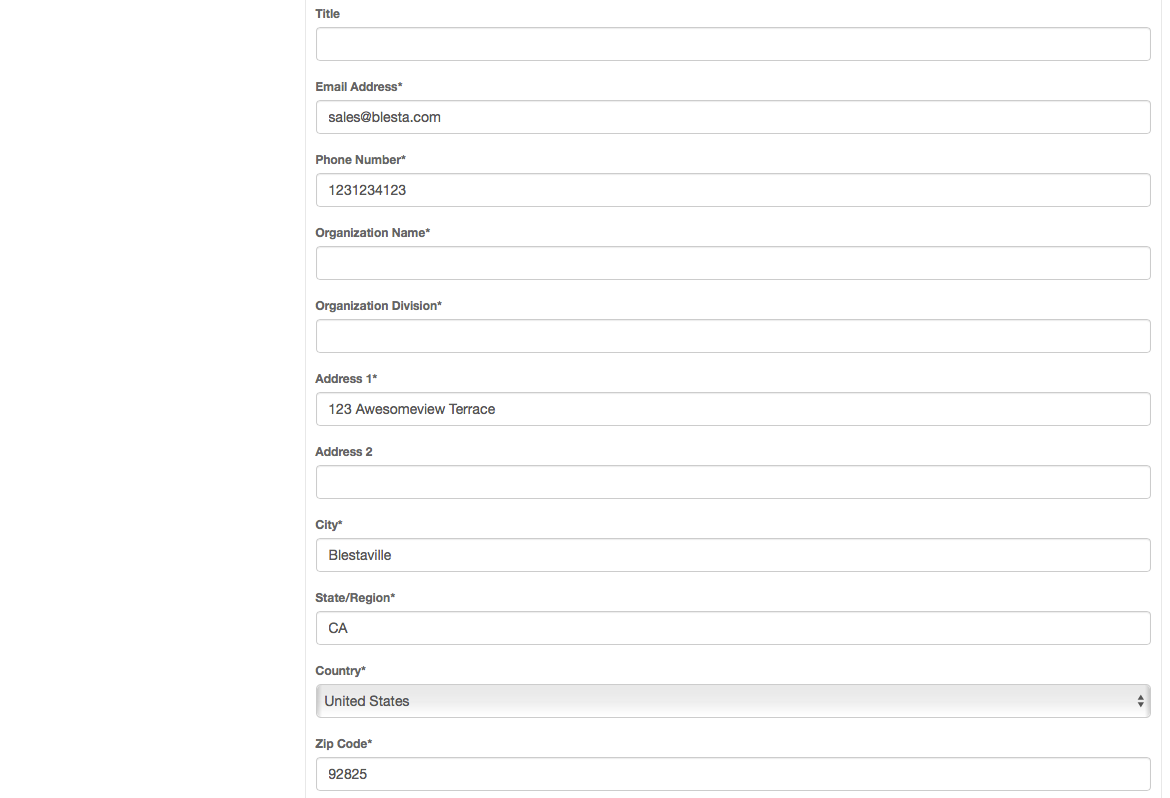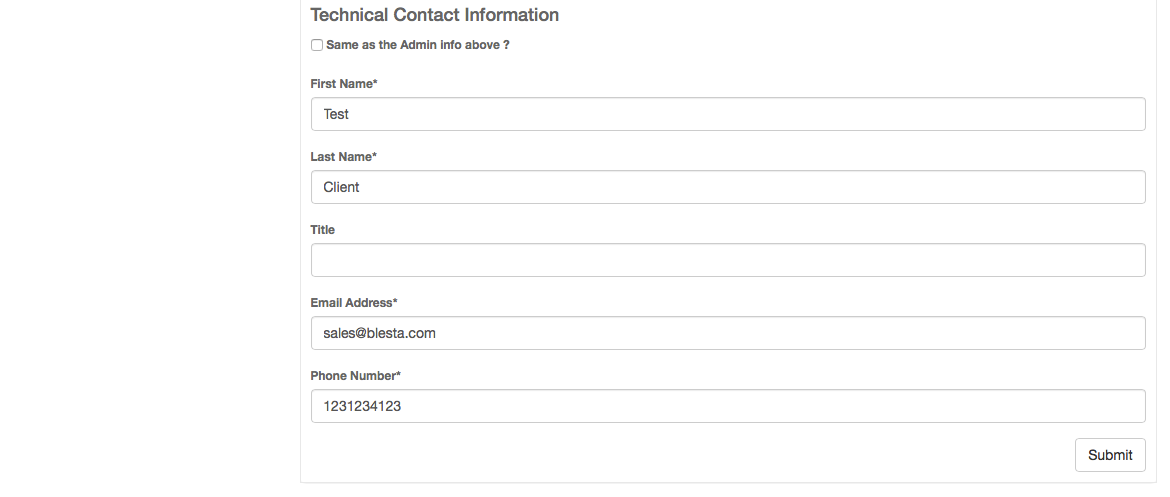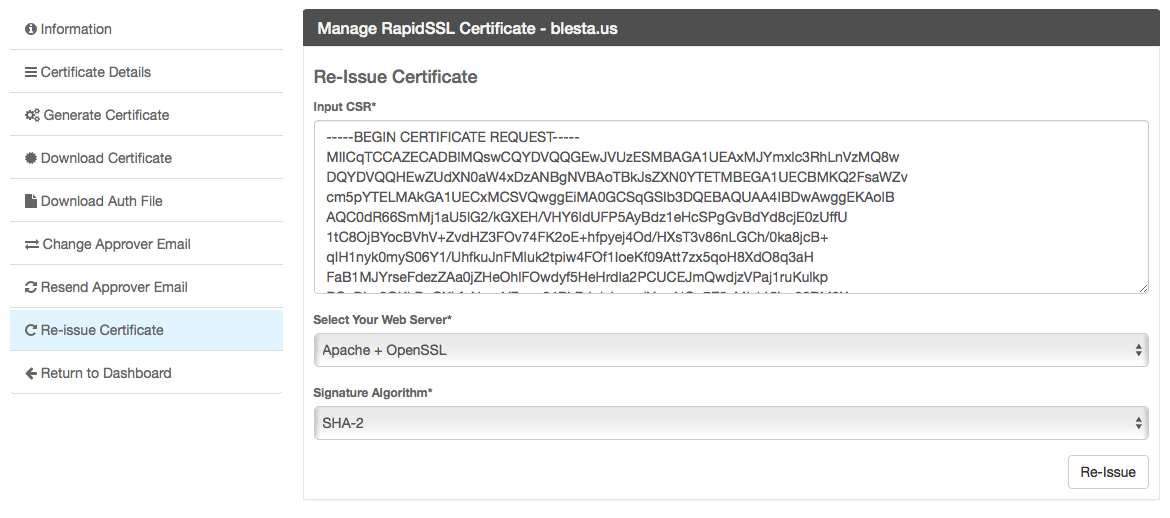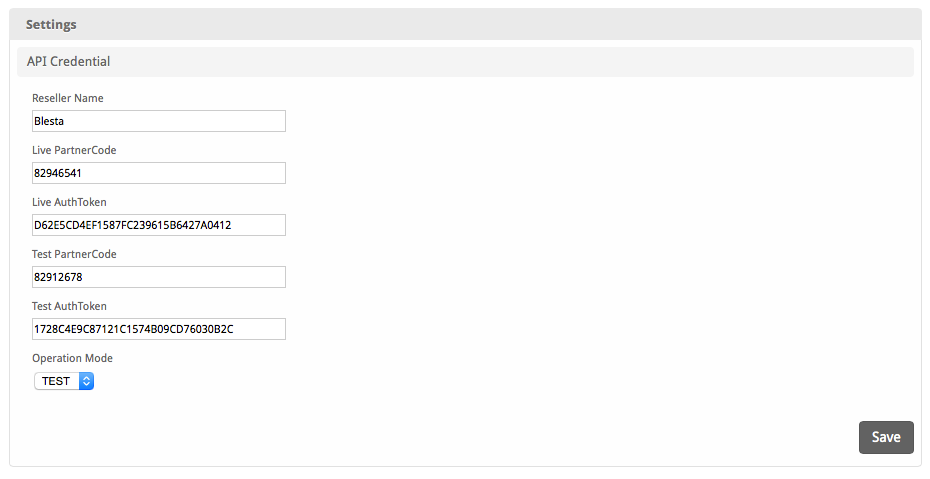| Table of Contents |
|---|
Supported Features
| Create | Cancel | Suspend | Unsuspend | Management | Config Options |
|---|---|---|---|---|---|
| YES | NA | NA | NA | YES | YES |
Management Features
This module supports the following management features within the client area:
- View Certificate Details
- Generate Certificate (Supply CSR)
- Download Certificate
- Download Auth File
- Change Approver Email
- Resend Approver Email
- Re-Issue Certificate
Installing The SSL Store
- Visit [Settings] > [Company] > [Modules] > Available.
- Click the "Install" button within the TheSSLStore Module module listing.
A message will be displayed, indicating that the module was successfully installed. Then click the "Add Credential" button.
In your The SSL Store account, you will find your Live and Test API Credentials, under [Integration] > [API Tokens]. Make note of your Reseller Name, Live Partner Code, Live AuthToken, Test PartnerCode, and Test Authtoken, as you will enter them in Blesta.
| Field Name | Description |
|---|---|
| Reseller Name | Enter your Reseller Name as provided by The SSL Store. |
| Live PartnerCode | Enter your Live PartnerCode as provided by The SSL Store. |
| Live AuthToken | Enter your Live AuthToken as provided by The SSL Store. |
| Test PartnerCode | Enter your Test PartnerCode as provided by The SSL Store. |
| Test AuthToken | Enter your Test AuthToken as provided by The SSL Store. |
| Operation Mode | (TEST/LIVE) Select TEST to order SSL Certs in Test Mode. Switch to LIVE before going to production. |