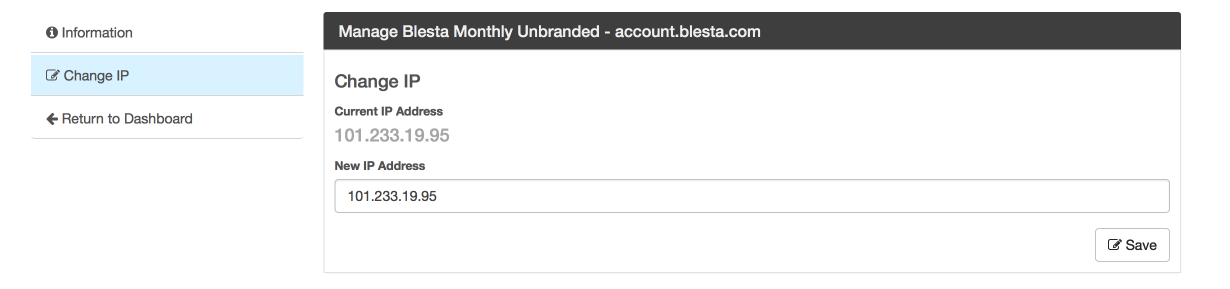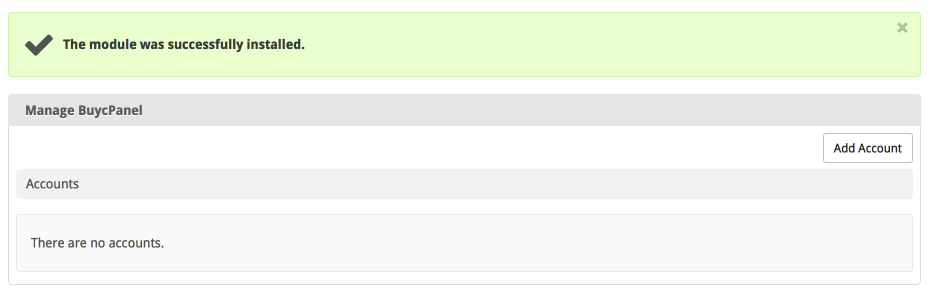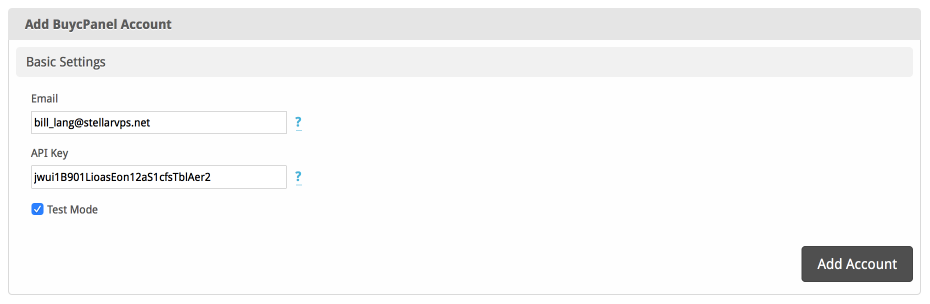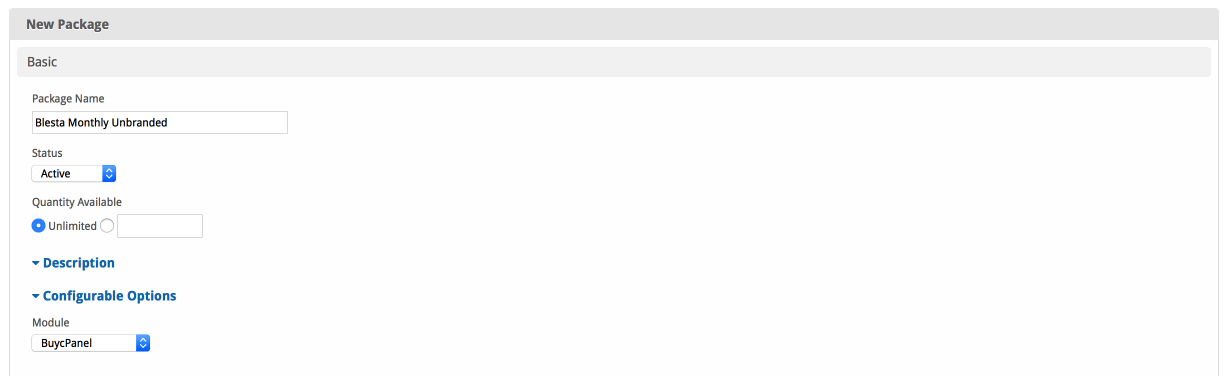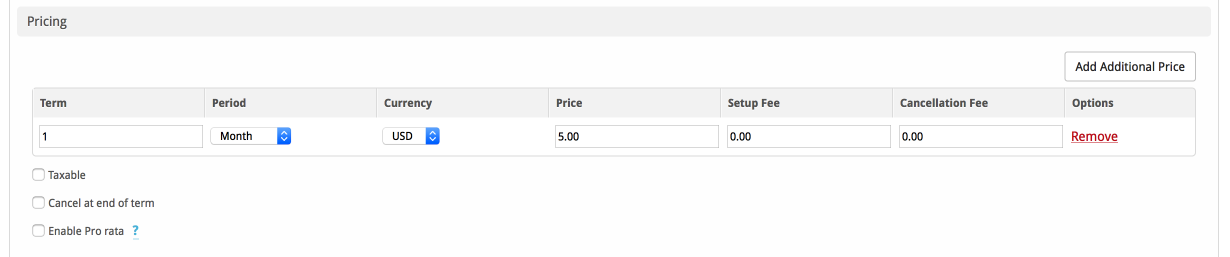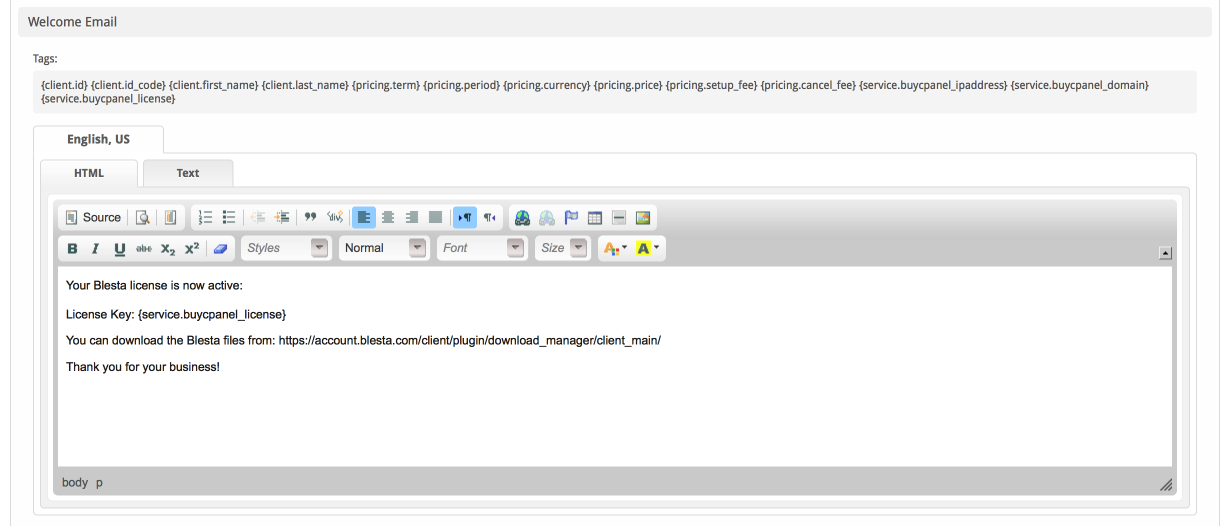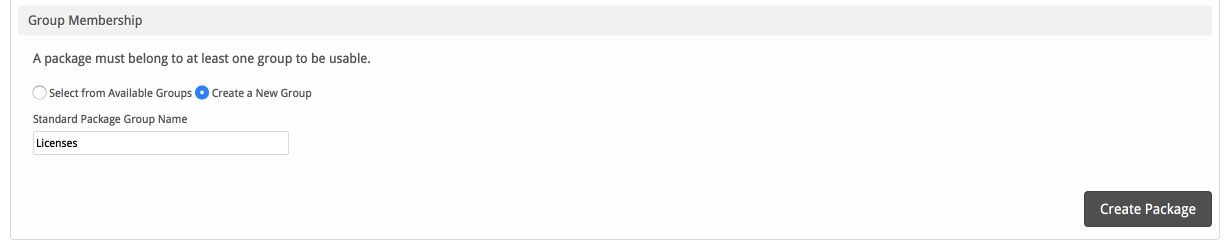| Table of Contents |
|---|
About BuycPanel
BuycPanel provides low cost licenses for cPanel and other hosting industry related software. Learn more about BuycPanel on their website at https://buycpanel.com.
Account Required!
You must have an account with BuycPanel.com to use this module.
Supported Features
| Create | Cancel | Suspend | Unsuspend | Management | Config Options |
|---|---|---|---|---|---|
| YES | YES | YES | YES | YES | NO |
Management Features
This module supports the following management features within the client area:
- Change IP Address
Installing BuycPanel
To install the BuycPanel module, visit [Settings] > [Company] > [Modules] > Available, and click the "Install" button for BuycPanel.
A message will be displayed, indicating that the module was successfully installed. Then click the "Add Account" button.
Enter the details for your BuycPanel account.
| Field Name | Description |
|---|---|
| Enter your BuycPanel account email address. This is what you log into https://billing.buycpanel.com with. | |
| API Key | Enter the API key provided by BuycPanel, you can find it via: License Automation > Your BuycPanel API Key and then click on "Show API Key". |
| Test Mode | Check to enable test mode. |
After filling out these options, click "Add Account" to add your BuycPanel account.
Creating Packages
Packages define the pricing, welcome email, module and more. Packages can be assigned to Package Groups, and added to Order Forms. To create a Package, visit [Packages] > Browse, and click the "Create Package" button.
Creating a Package consists of several sections:
Basic
The Basic section consists of the following options:
| Field Name | Description |
|---|---|
| Package Name | Enter the name of this Package, it will be visible wherever services are listed and on any order forms. |
| Status | "Active" is the default, "Inactive", and "Restricted" are also available. |
| Quantity Available | If this Package has a limited quantity available, enter the quantity, or leave it as "Unlimited". |
| Description | Enter a Description for this Package. HTML is allowed, and descriptions appear on order forms. |
| Configurable Options | Select the Configurable Option Group you created previously, to make those options available for this package. |
| Module | Select "BuycPanel" for the module. |
Module Options
The Module Options section consists of the following options, which are specific to BuycPanel:
| Field Name | Description |
|---|---|
| Account | Select your BuycPanel account you wish to use to buy the licenses with. |
| License Type | Select the appropriate license type you wish to sell, i.e. "Blesta" for Blesta licenses. The following license types are available:
|
Pricing
| Field Name | Description |
|---|---|
| Term | Enter the term for the desired pricing option. For example, if you wish to create a 3 month pricing option, enter 3 here. |
| Period | Select the period for this pricing option. "Day", "Week", "Month", "Year", and "One time" are options. The client will be invoiced every "term period", for example every 3 months if 3 is entered for term, and Month is selected for period. |
| Currency | Select the currency this pricing option is available for. |
| Price | Enter the price for this pricing option. |
| Setup Fee | If there is a setup fee, enter it here. |
| Cancellation Fee | If there is a fee to cancel early, enter it here. |
Click the "Add Additional Price" to add more pricing options. It's common for people to create 1 Month, 3 Month, 6 Month, and 1 Year price options. There are many possible combinations.
Welcome Email
The "Tags" section describes tags that may be used in the welcome email. The welcome email content is inserted into the "Service Creation" email template under [Settings] > [Company] > [Emails] > Service Creation. Only details unique to this service should be entered into the welcome email section for the package.
Sample Email
This sample email could be used in the Package Welcome Email section to help you get started. Be sure to enter content for your welcome email in both the HTML and Text sections.
Your Blesta license is now active:
License Key: {service.buycpanel_license}
You can download the Blesta files from: https://account.blesta.com/client/plugin/download_manager/client_main/
Thank you for your business!
When creating or editing a package that uses this module, the following tags will be available:
| Tags | Description | Notes |
|---|---|---|
| {service.buycpanel_ipaddress} | The IP address associated with this license | e.g. "1.2.3.4" |
| {service.buycpanel_domain} | The domain name associated with this license | e.g. "domain.com" |
| {service.buycpanel_license} | The license key associated with this license |
Note that not all tags may contain data for each license type as not all license types require all fields.
Group Membership
If this is the first Package you are creating with this module, select the "Create a New Group" option, and enter a Group name. If you are adding a subsequent Package and wish for it to be part of the same group, select "Select from Available Groups", and move the group from the right to the left of the multi-select box.
When finished, click "Create Package" to create this package.
Final Steps
The only thing left to do is to add this Package Group to an order form so clients may place orders for your BuycPanel licenses. See Creating an Order Form for more details.