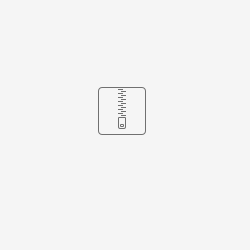Sometimes it's necessary to run some tests or debug specific issues in Blesta. Here are some common things you may need to do, or may be instructed to do by support, when something goes wrong.
Check PHP CURL, outbound TLS Version
Blesta integrates with many 3rd party services and it may be necessary to ensure that your server is capable of making a TLS connection with certain minimum requirement. Here's sample code you can place on your server and access in your browser. It will return the most modern version of TLS that your server is capable of negotiating. If it say TLS 1.1 and the service you are connecting to requires TLS 1.2, then it will explain why a connection is not possible.
<?php
$ch = curl_init('https://www.howsmyssl.com/a/check');
curl_setopt($ch, CURLOPT_RETURNTRANSFER, true);
$data = curl_exec($ch);
curl_close($ch);
$json = json_decode($data);
echo "<pre>TLS version: " . $json->tls_version . "</pre>\n";
?>
Copy the code into a text file named curl-check.php and upload to your Blesta installation directory. Access in your browser and it will display the most modern TLS version supported. e.g. TLS version: TLS 1.2
Enabling Error Reporting & Debugging
To enable error reporting, edit /config/blesta.php and change Configure::errorReporting(0); to Configure::errorReporting(-1); You may also wish to enable System Debug. To do so, change Configure::set("System.debug", false); to Configure::set("System.debug", true);
Do not leave System.debug enabled
Checking Error Logs
Starting with Blesta 4.1.0, errors are logged to disk by default. To see if your system is logging, check the path under Settings > System > General > Basic Setup for "Log Directory". This should be the full system path to your logs directory, and it should indicate to the right of the field that it is writable.
Then, navigate to this directory on your server. You should see some log files, including:
general-info-DATESTAMP.log
general-notice-DATESTAMP.log
general-warning-DATESTAMP.log
general-alert-DATESTAMP.log
genera-error-DATESTAMP.log
general-emergency-DATESTAMP.log
Support staff are mostly interested in the error and emergency logs, but depending on the issue the other logs may be important. The error log contains PHP exceptions, and the emergency log contains Blesta errors. Find the files with the most recent date, and open them to find the errors. If the error is reproducible and you have SSH access to the server, you can "tail" the log files while reproducing the error to more easily find what you need. For example: tail -f general-*.log will tail all of the log files at once.
Checking the integrity of your System Key and Encrypted Data
The /config/blesta.php file contains a very important Blesta.system_key. This key is generated during installation and must match the original database. If the key is changed, all encrypted data will be irrecoverable and your installation will be permanently broken.
To check your system, follow these steps:
- Download the SystemKeyTest.zip file below.
- Unzip the file.
- Upload admin_keytest.php to ~/app/controllers/
- Visit /admin/keytest in your browser.
- Observe the output.
Regain Staff Access to Settings
If you edit your own staff group and lock yourself out of the staff settings area, you can regain access by adding ACL permissions to edit your staff group back manually by running the following query:
UPDATE acl_acl INNER JOIN acl_aco ON acl_aco.id = acl_acl.aco_id SET acl_acl.permission = 'allow' WHERE acl_aco.alias = 'admin_system_staff' AND acl_acl.action = 'editgroup' AND acl_acl.aro_id = 1;
Then, access the edit group page at the URL ~/admin/settings/system/staff/editgroup/1/ and you can grant permissions to any others that may have been erroneously removed.
Forcefully disable auto-debit for clients that do not have active services
Clients who have no active services, yet have open invoices with auto-debit enabled will be charged. This query will create a client setting for autodebit and set it to false for any clients that do not have any active services. Backup your database first!
INSERT INTO client_settings (client_settings.key, client_settings.client_id, client_settings.value) SELECT 'autodebit', `clients`.`id`, 'true' FROM `clients` LEFT JOIN `services` ON `services`.`client_id` = `clients`.`id` AND `services`.`status` = 'active' LEFT JOIN `client_settings` ON `client_settings`.`client_id` = `clients`.`id` AND `client_settings`.`key` = 'autodebit' WHERE `services`.`id` IS NULL AND `client_settings`.`key` IS NULL;
Fetch the Collation of Tables
This query can be useful for fetching the collation of your database tables. Replace DATABASE-NAME with your database name. The query should return each collation found and the tables that use it.
SELECT table_collation AS collation,GROUP_CONCAT(table_name) AS tables FROM information_schema.tables WHERE table_schema='DATABASE-NAME' GROUP BY collation;
Upgrading MariaDB
The recommended requirements for Blesta 5.0+ includes MySQL 5.7.7+ or MariaDB 10.2.2+. If you are running MariaDB < 10.2.2, you can upgrade to 10.2.x using this script.
First, backup all databases.
mysqldump -u root -p --all-databases > all_databases.sql
On CentOS 7.x with no root password set. use "mysql_upgrade -u root -pPASSWORD" if there is a password.
#!/bin/bash # Upgrade MariaDB to 10.2 # ------- REPLACE MARIADB ------- # Set up MariaDB 10.2 repo cat >/etc/yum.repos.d/MariaDB10.repo <<EOL [mariadb] name = MariaDB baseurl = http://yum.mariadb.org/10.2/centos7-amd64 gpgkey=https://yum.mariadb.org/RPM-GPG-KEY-MariaDB gpgcheck=1 EOL # Stop MariaDB systemctl stop mariadb # Remove old MariaDB yum -y remove mariadb-server mariadb mariadb-libs yum clean all # Install MariaDB 10.2 yum -y install MariaDB-server MariaDB-client # UNCOMMENT IF YOUR PHP MYSQL PACKAGE IS php-mysql #yum -y install php-mysql systemctl enable mariadb systemctl start mariadb mysql_upgrade # Re-install postfix! # UNCOMMENT IF RUNNING VIRTUALMIN OR POSTFIX #yum install postfix -y #systemctl enable postfix #systemctl start postfix