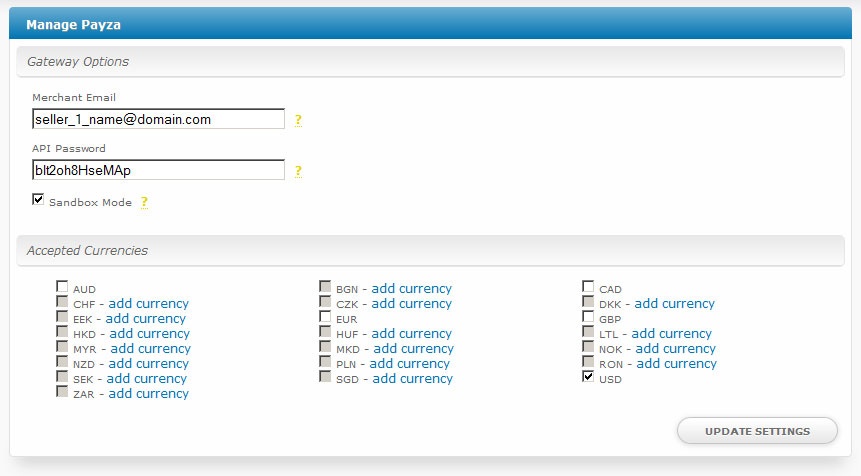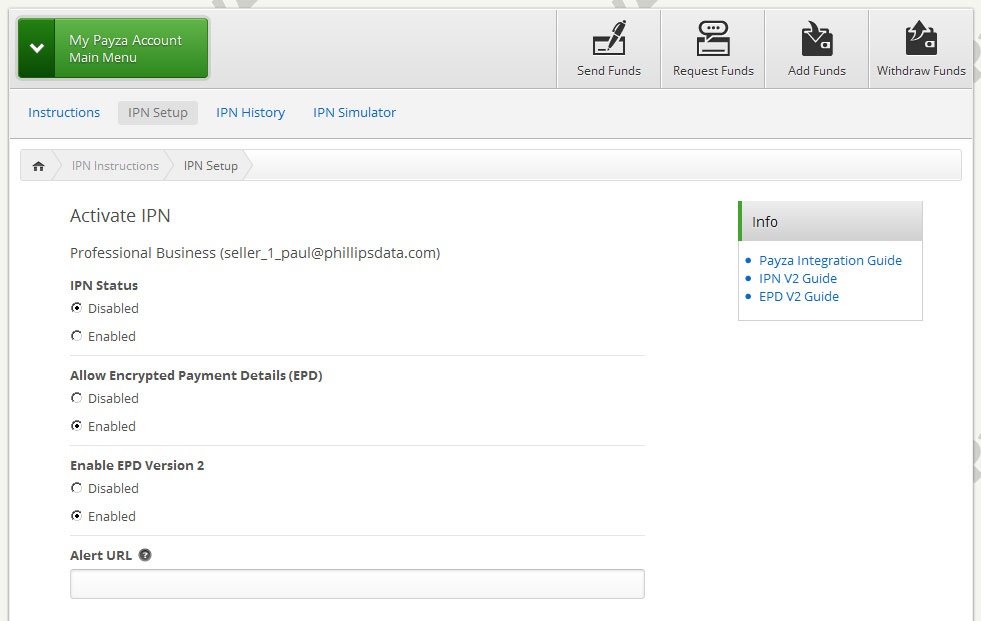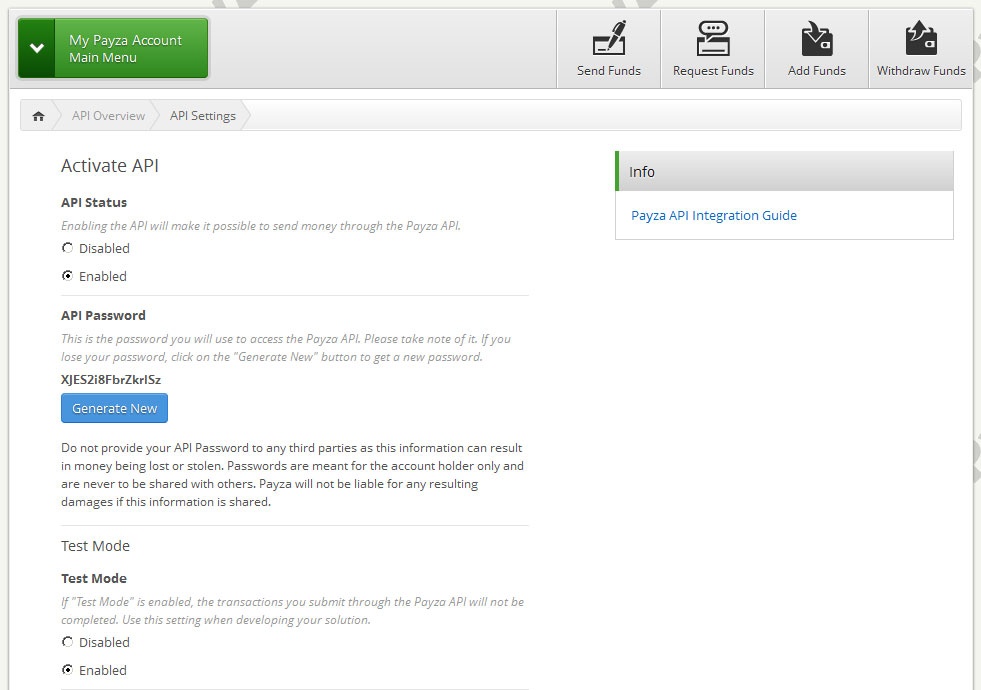| Table of Contents |
|---|
Installing Payza
- Visit [Settings] > [Company] > [Payment Gateways] > Available.
- Click the "Install" button within the Payza gateway listing.
Configuring Payza
To configure Payza, visit [Settings] > [Company] > [Payment Gateways] > Installed, and click the "Manage" button for the Payza payment gateway.
You will need to ensure your Payza account has Encrypted Payment Details (EPD) Version 2 enabled.
Enable EPDv2 in Payza
You can login to your Payza account, and under the Main Menu, visit [IPN Advanced Integration] and click the button to [Set up your IPN now]. Here, you should set the following settings:
- IPN Status: Disabled
- Allow Encrypted Payment Details (EPD): Enabled
- Enable EPD Version 2: Enabled
- Testmode: Disabled
Activate the API in Payza
In your Payza account, under the Main Menu, visit [API Advanced Integration] and click the button to [Get Started Now]. Here, you should set the following settings:
- API Status: Enabled
If you would like to allow refunds via the API, be sure to generate an API Password, and set it in Blesta.
Gateway Options
| Option | Description |
|---|---|
| Merchant Email | This is the merchant account email address, typically of the format "seller_1_name@domain.com". |
| API Password | This is the password required to process refunds via the API. |
| Sandbox Mode | If selected, transactions will be processed in sandbox mode using your Payza account and they will not settle. |
| Accepted Currencies | AUD, BGN, CAD, CHF, CZK, DKK, EEK, EUR, GBP, HKD, HUF, LTL, MYR, MKD, NOK, NZD, PLN, RON, SEK, SGD, USD, ZAR |