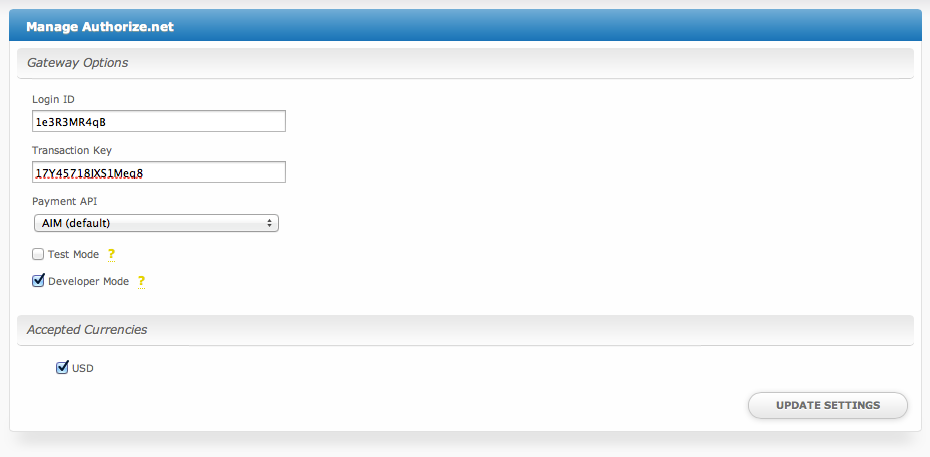| Table of Contents |
|---|
Installing Authorize.net
- Visit [Settings] > [Company] > [Payment Gateways] > Available.
- Click the "Install" button within the Authorize.net gateway listing.
Configuring Authorize.net
To configure Authorize.net, visit [Settings] > [Company] > [Payment Gateways] > Installed, and click the "Manage" button for the Authorize.net payment gateway.
Gateway Options
| Option | Details |
|---|---|
| Login ID | This is the Login ID provided by Authorize.net or your merchant account provider. |
| Transaction Key | This is the Transaction Key provided by Authorize.net or your merchant account provider. |
| Payment API | AIM (default) stores card data encrypted within Blesta. CIM stores card data with the payment gateway only. (Must be enabled in Authorize.net) |
| Test Mode | If selected, transactions will be processed in test mode and will not settle. |
| Developer Mode | If selected, transactions will be posted to the developer environment. Developer account required. |
| Accepted Currencies | CAD, GBP, EUR, USD |