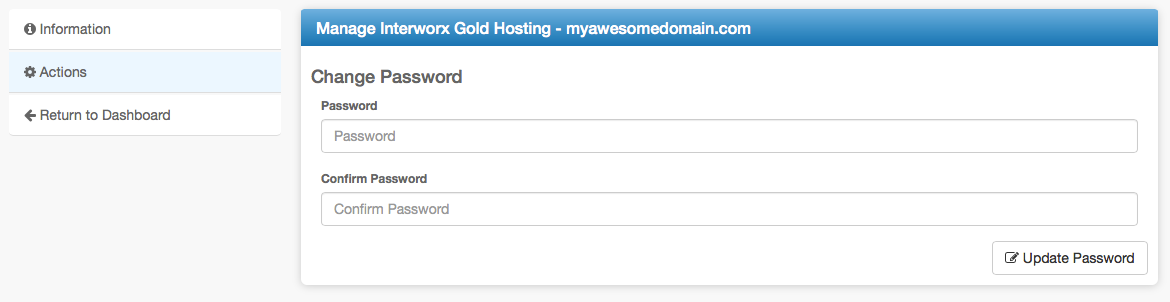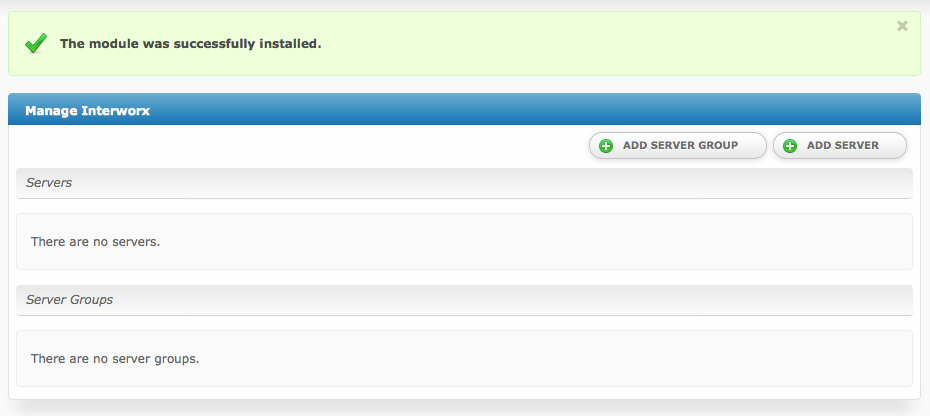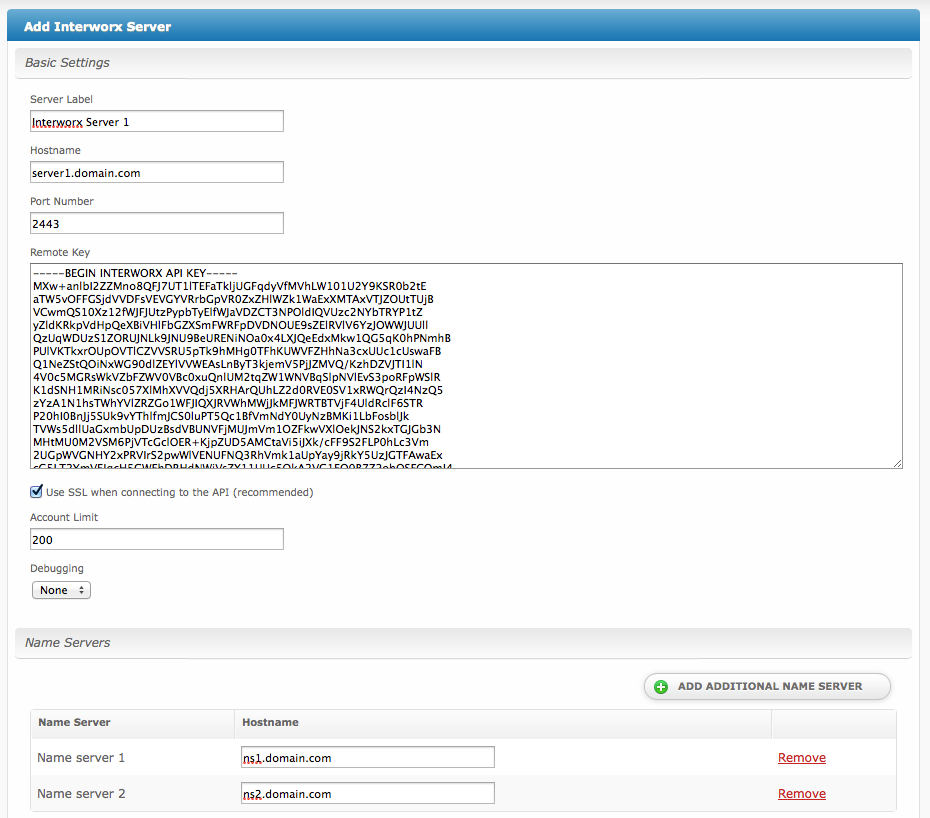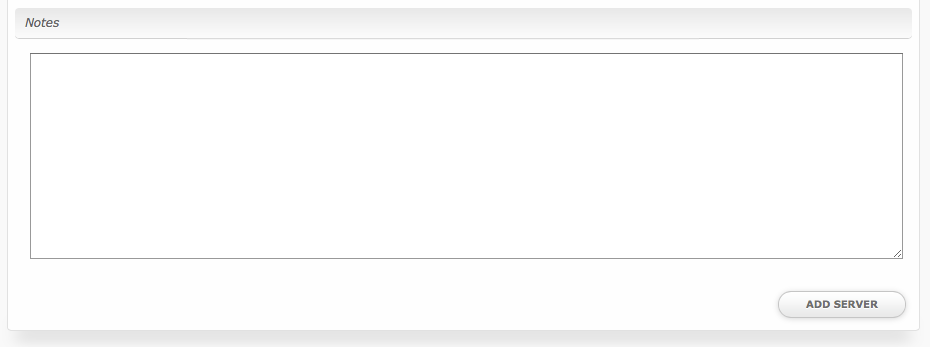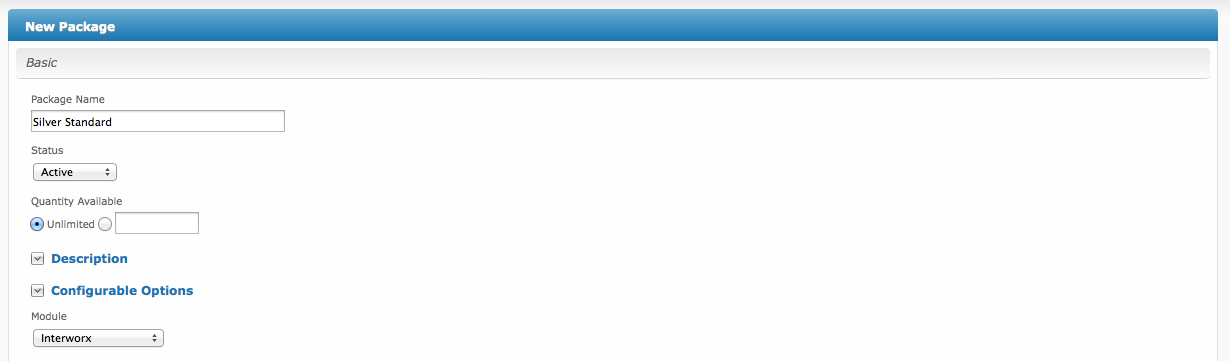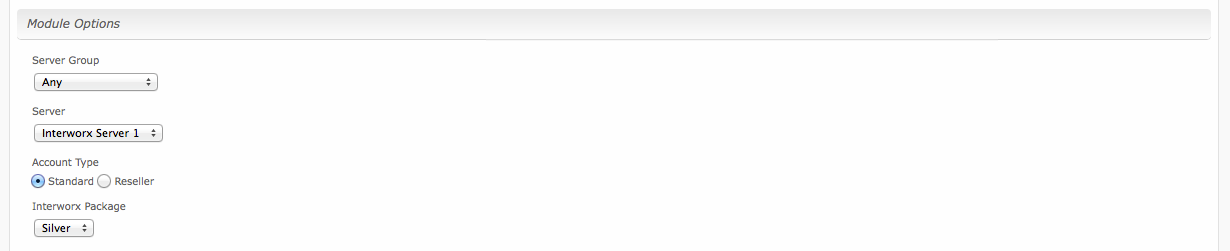| Table of Contents |
|---|
About Interworx
Interworx is a smart, scalable and reliable web hosting control panel and is becoming increasingly popular. Learn more about Interworx on their website at http://www.interworx.com/.
Supported Features
| Create | Cancel | Suspend | Unsuspend | Management | Config Options |
|---|---|---|---|---|---|
| YES | YES | YES | YES | YES | NO |
Management Features
This module supports the following management features within the client area:
- Change Interworx Password
Installing Interworx
To install the Interworx module, visit [Settings] > [Company] > [Modules] > Available, and click the "Install" button for Interworx.
A message will be displayed, indicating that the module was successfully installed. Then click the "Add Server" button.
Enter the details for your Interworx Server.
| Field Name | Description |
|---|---|
| Server Label | Enter a label for this Interworx server, it can be anything you like. |
| Hostname | Enter the FQDN hostname for your Interworx server, ie "server1.domain.com". |
| Port Number | Enter the port number for Interworx. The default secure port is 2443. |
| Remote Key | Enter the Remote Key as found in Interworx under NodeWorx > API Key. |
| Use SSL when connecting to the API | Check this option to use SSL for all API requests to your Interworx server. This is highly recommended. If enabled, please ensure that the "Port Number" specified above is the SSL port. |
| Debugging | It may be necessary to debug module calls. Select "Log" to log to the module log in Blesta under Tools > Logs > Module, or "Print" to print to the screen. The "None" option is recommended, and will log only standard calls to the module log. |
| Account Limit | Enter the maximum number of accounts that should be added to this Interworx server. |
| Name servers | Enter the name servers that should be used for this server. These will be available to the package welcome email to the client. |
| Notes | Enter any notes that pertain to this server for future reference. |
After filling out these options, click "Add Server" to add your Interworx server.
Server Groups
Server groups are useful for categorizing Interworx servers. When creating a Package, a specific server, or a server group may be selected for provisioning. Blesta will automatically select an Interworx server to provision with when a server group is chosen.
To add a server group, from the Interworx overview at [Settings] > [Company] > [Modules] > Interworx, click "Add Server Group", then enter the details.
| Option | Details |
|---|---|
| Group Name | Enter the name for this server group. |
| Add Order | Choose how servers in this group will be selected for provisioning. Currently, first non-full server is the only add order. |
| Assigned Servers | Select servers under "Available Servers" and click to move them to the left column to add them to the group. |
Creating Packages
Packages define the pricing, welcome email, module and more. Packages can be assigned to Package Groups, and added to Order Forms. To create a Package, visit [Packages] > Browse, and click the "Create Package" button.
Creating a Package consists of several sections:
Basic
The Basic section consists of the following options:
Field Name | Description |
|---|---|
| Package Name | Enter the name of this Package, it will be visible wherever services are listed and on any order forms. |
| Status | "Active" is the default, "Inactive", and "Restricted" are also available. |
| Quantity Available | If this Package has a limited quantity available, enter the quantity, or leave it as "Unlimited". |
| Description | Enter a Description for this Package. HTML is allowed, and descriptions appear on order forms. |
| Configurable Options | A Configurable Option Group may be selected if previously created, but this module does not support configurable options during provisioning. |
| Module | Select "Interworxl" for the module. |
Module Options
The Module Options section consists of the following options, which are specific to Interworx:
Field Name | Description |
|---|---|
| Server Group | Select "Any" if you wish to specify a specific server, or select the Server Group to provision from. Selecting a group means that accounts will be provisioned from the group. Selecting a group is recommended. |
| Server | If "Any" is selected above, select the server this package will use to provision accounts. |
| Account Type | Select "Standard" if this is a standard Interworx account, or "Reseller" if it's a reseller account. |
| Interworx Package | Select the Interworx Package to use when configuring accounts. These values are pulled from "Packages" under SiteWorx in Interworx, or "Packages" under Resellers in Interworx depending upon the Account Type selected above. |
Pricing
Welcome Email
When creating or editing a package that uses this module, the following tags will be available:
| Tags | Description | Notes |
|---|---|---|
| {module.host_name} | The host name of the server that the service was provisioned on | e.g. "domain.com" |
| {module.name_servers} | An array of available name servers for this module | Array elements must be looped over in the email template. See below for an example. |
| {module.notes} | The notes set on the module row | |
| {package.type} | The package meta type | i.e. "standard" or "reseller" |
| {package.package} | The Interworx package ID; represents the selected Interworx package name | e.g. "1" |
| {service.interworx_username} | The service field for the Interworx account username | |
| {service.interworx_password} | The service field for the Interworx account password | |
| {service.interworx_domain} | The service field for the Interworx domain | e.g. "domain.com" |
| {service.interworx_email} | The service field for the Inteworx email address |