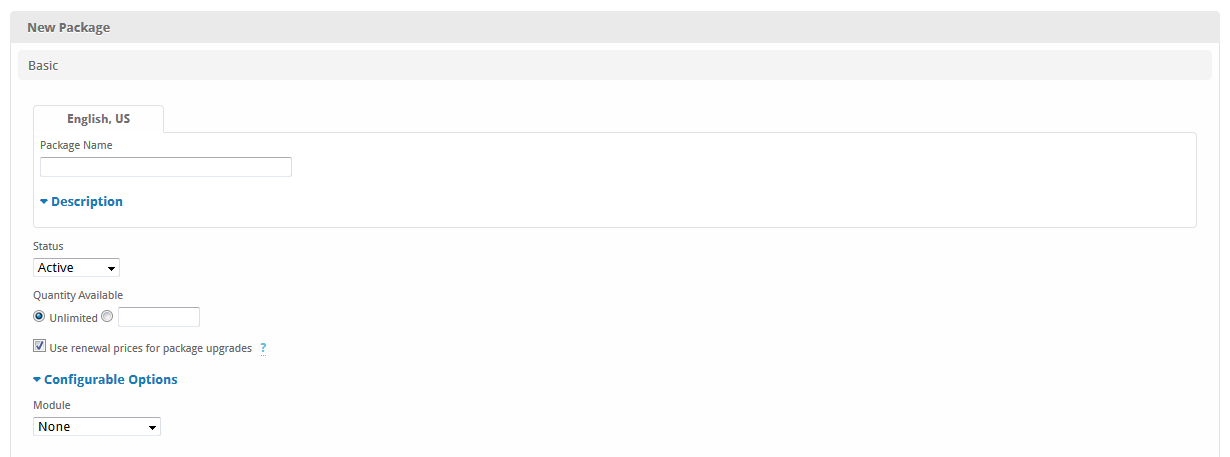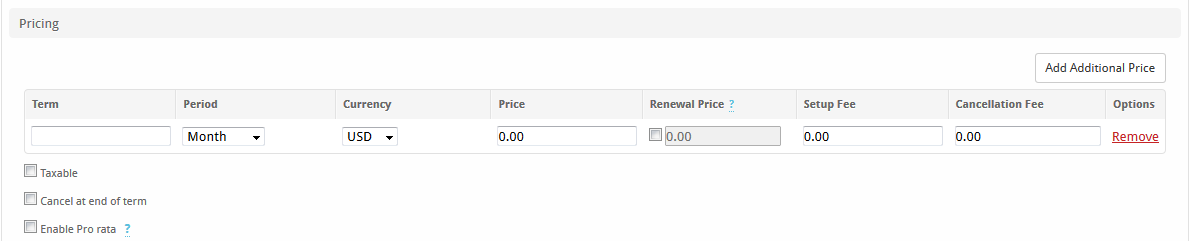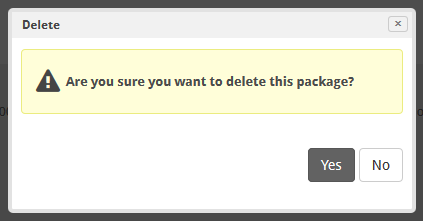| Table of Contents |
|---|
About Packages
Packages are basically products or plans. Packages can appear on order forms and be ordered by clients, or added manually by staff. An ordered package becomes a service, which may or may not recur. A recurring service results in recurring invoices being generated and sent to the client for the renewal period.
Creating Packages
Packages can be created under [Packages] > Create Package.
A form will be presented with the following sections:
Basic
This section requests basic information about the package, including the following:
- Package Name - A friendly name for the package.
- Status - The status of the package, i.e. (Active, Inactive, Restricted) In most cases Active should be selected. Inactive Packages cannot be used, and Restricted Packages can be used only by select clients.
- Quantity Available - Unlimited is selected by default, but if a limited supply of this product is available, the quantity on hand may be entered.
- Description - A description of the Package.
- Configurable Options - One or more Configurable Option groups may be selected. The configurable option fields will be requested when ordering the service.
- Module - The module this package will use for provisioning and field population purposes.
Module Options
By default Module Options does not appear, but may appear when a module is selected within the Basic section. This section can vary greatly, because the module will prompt for additional information if it requires it.
Pricing
The Pricing section allows a price, setup fee, and cancellation fee to be set for a given term, period, and currency. An example would be: 1 (term) month (period) USD (currency) with a price of $15, setup fee of $0, and a cancellation fee of $50. Any combination of terms, periods, currencies and pricing may be set, but it is recommended to avoid creating pricing with identical term, period, and currency options. When multiple currencies are offered, setting the price for each currency will ensure that the specified currency is used. If the package is ordered in a currency that does not have pricing specified, the current exchange rate will be used.
- Taxable - Select this option if tax should be assessed on this package.
- Cancel at end of term - Select this option to automatically schedule a cancellation of the service at the end of the term. The service will not renew.
You can specify pricing values up to four decimals. e.g. 0.0385 which is useful when selling high quantity items, such as per gigabyte or VOIP billing. The values are rounded after they are totaled on invoices.
Welcome Email
The Welcome Email section displays a WYSIWYG (What you see is what you get) editor and has two tabs for each language, one for HTML, and the other Text. Both should be populated. When a service using this package is provisioned, the client will be sent an email with the contents of this section. Certain tags, depending upon the module, may be entered and will be substituted in the delivered email. For a list of tags available generally, and for specific modules see Modules.
Group Membership
All packages must belong to at least one group in order to be usable. The package group may be a standard or add-on group. Package groups create a heirachy between packages, separating those that are standard packages or add-on packages. If no Package Groups exist, a new Package Group can be created at the same time by selecting "Create a New Group".
After entering necessary details, click the "Create Package" button to create the Package.
Deleting Packages
Packages can be deleted under [Packages] > Browse, by selecting the "Delete" option under Options for the Package that you would like to remove. A confirmation dialogue will be presented. A package that is currently in use by any services cannot be deleted.