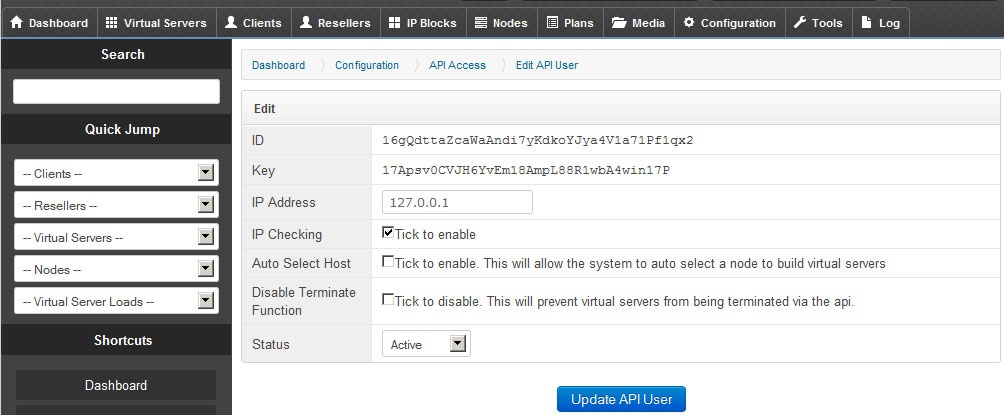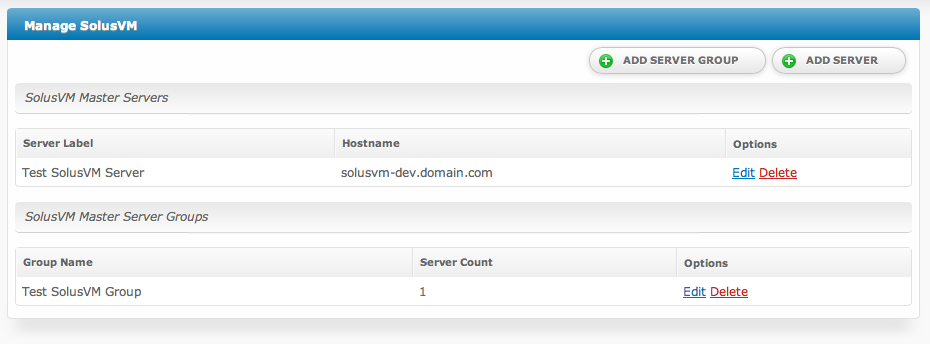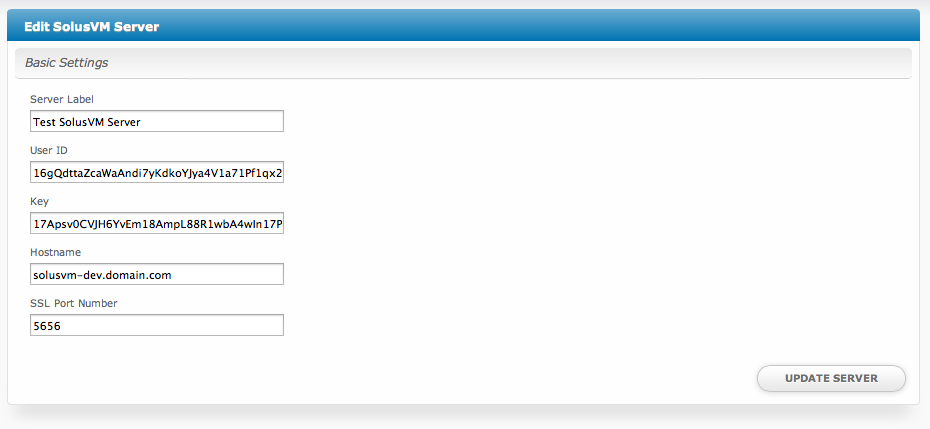| Table of Contents |
|---|
Installing SolusVM
- Visit [Settings] > [Company] > [Modules] > Available.
- Click the "Install" button within the SolusVM module listing.
Using KVM?
If you are using KVM and want to make a VNC console available to your users, you must copy the /usr/local/solusvm/www/java/vnc directory from your SolusVM master to ~/vendors/vnc of your Blesta installation.
Configuring SolusVM
In your SolusVM account, you will need to setup an API User, under [Configuration] > [API Access], to allow API requests to your server. Make note of the ID and Key fields set here, as you will enter them in Blesta. And set the IP Address field to the IP address of the server hosting your Blesta installation.
To configure SolusVM in Blesta, visit [Settings] > [Company] > [Modules] > Installed, and click the "Manage" button for the SolusVM module.
You may then add or update a server by setting the API credentials of an API User so that Blesta may communicate with the SolusVM server.
Module Options
| Option | Description |
|---|---|
| Server Label | This is the friendly-name of the server used as reference throughout Blesta. Set it to anything you prefer. |
| User ID | The API User ID of the API user you have set in SolusVM. |
| Key | The API Key of the API user you have set in SolusVM. |
| Hostname | The hostname of the SolusVM server, without the protocol. |
| SSL Port Number | The port on which Blesta may connect to the SolusVM API at the given Hostname. |
Welcome Email
When creating or editing a package that uses this module, the following tags will be available:
| Tags | Description | Notes |
|---|---|---|
| {module.host} | The host name of the server that the service was provisioned on | e.g. "domain.com" |
| {module.port} | The port number to connect on | Default is "5656" |
| {service.solusvm_vserver_id} | The service field for the virtual server ID | e.g. "1" |
| {service.solusvm_console_user} | The service field for the console username, if one exists | |
| {service.solusvm_console_password} | The service field for the console password, if one exists | Console passwords expire after a certain time period, and need to be regenerated, so this value may not always be accurate |
| {service.solusvm_hostname} | The service field for the service's host name | e.g. "my.domain.com" |
| {service.solusvm_main_ip_address} | The service field for the service's main IP address | e.g. "127.0.0.1" |
| {service.solusvm_internal_ip} | The service field for the service's internal IP address | e.g. "10.0.0.1" |
| {service.solusvm_extra_ip_addresses} | The service field for the extra IP addresses | This is a comma-separated list of extra IP addresses |
| {service.solusvm_node} | The service field for the node ID that the service is attached to | e.g. "1" |
| {service.solusvm_username} | The service field for the account username | |
| {service.solusvm_password} | The service field for the account password | The password will only be shown for the first service of this type created for a client--when the customer account is first created in SolusVM. This field will be blank when additional services are created for this client because the existing account will be re-used, and the current password will be unknown. |
| {service.solusvm_plan} | The service field for the name of the plan | |
| {service.solusvm_root_password} | The service field for the root password | |
| {service.solusvm_template} | The service field for the name of the template | |
| {service.solusvm_type} | The service field for the type of SolusVM server the service is using | i.e. one of: "openvz", "xen", "xen hvm", "kvm" |
| {service.solusvm_virt_id} | The service field for the SolusVM virtual ID | e.g. "vm101|101" |
| {service.solusvm_vnc_ip} | The service field for the VNC IP address, if one exists | e.g. "127.0.0.1"; for HVM/KVM servers |
| {service.solusvm_vnc_port} | The service for the VNC port number, if one exists | e.g. "5901" |
| {service.solusvm_vnc_password} | The service for the VNC password |