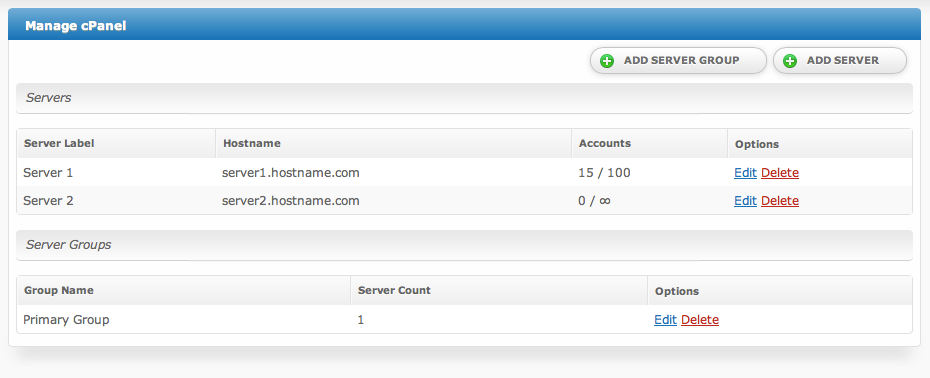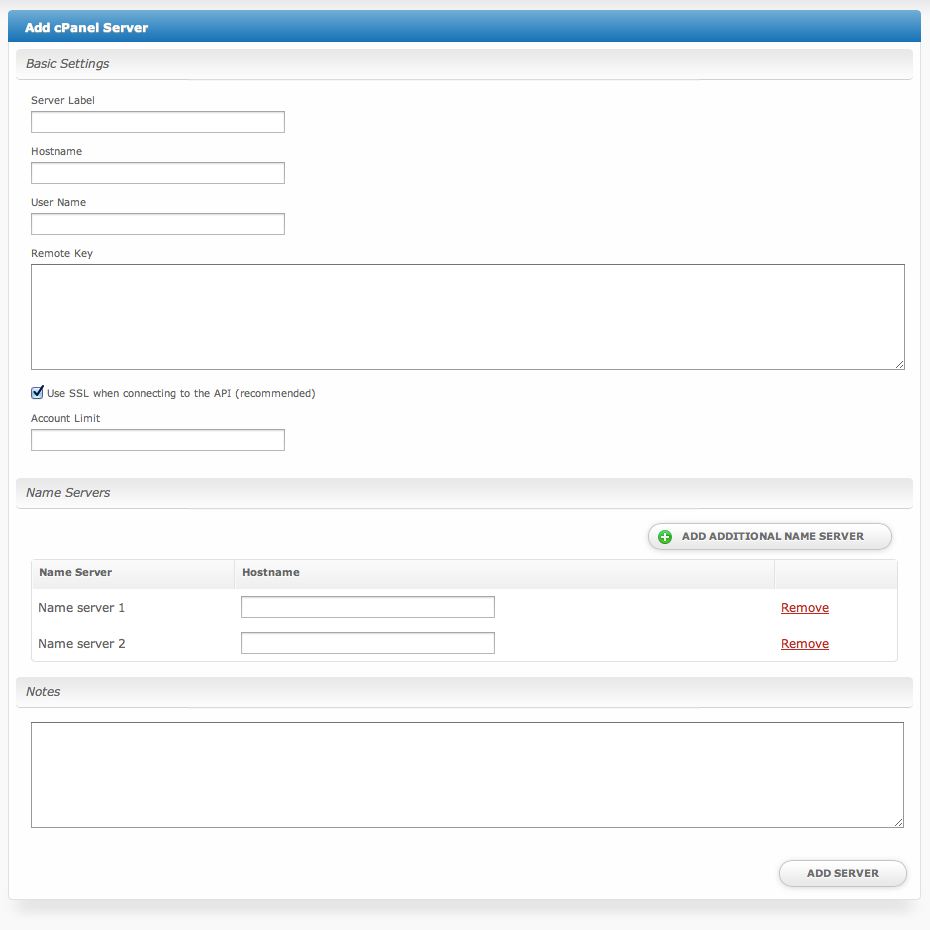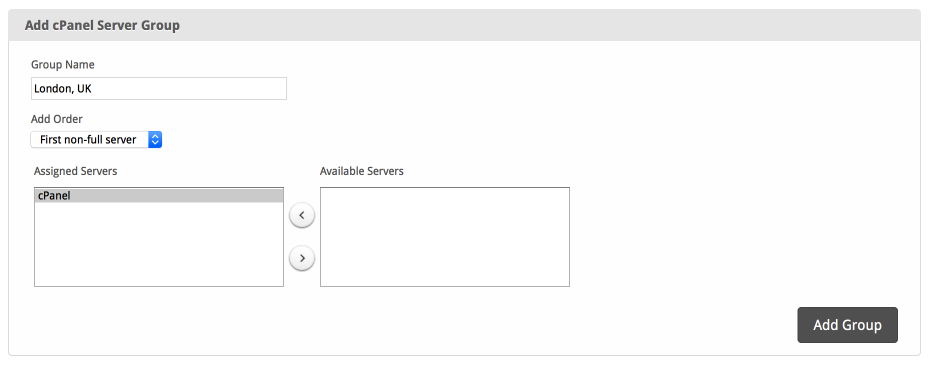| Table of Contents |
|---|
Installing cPanel
- Visit [Settings] > [Company] > [Modules] > Available.
- Click the "Install" button within the cPanel module listing.
When the module is installed, it should automatically load the "Manage" screen for the module. You can get back here any time by visiting [Settings] > [Company] > [Modules] > Installed and by clicking the "Manage" button for the module.
cPanel Overview
The "Manage" screen displays an overview of all of your cPanel servers and server groups, and lists all servers and server groups that are configured for cPanel.
Adding a cPanel/WHM Server
- From the "Manage" screen, click the "Add Server" button.
- Fill out the following options and click the "Add Server" button:
| Option | Details |
|---|---|
| Server Label | A friendly name for this server, i.e. "Server 1". |
| Hostname | The hostname of your cPanel/WHM server, i.e. "server1.hostname.com". |
| User Name | The username associated with your WHM login credentials. |
| Remote Key | The remote key found in WHM under Cluster/Remote Access > Setup Remote Access Key. |
| Use SSL... | Select this option to send API requests over SSL (recommended) |
| Account Limit | The maximum number of cPanel accounts that should be created. Leave blank for unlimited. |
| Name Servers | Enter the name servers that should be used, tags for these are included in the package welcome email. Any number of name servers may be added. |
| Notes | Any internal notes pertaining to this server. |
Adding a Server Group
- From the "Manage" screen, click the "Add Server Group" button.
- Fill out the following options and click the "Add Group" button:
| Option | Details |
|---|---|
| Group Name | A friendly name for this server group. |
| Add Order | Choose how servers in this group will be selected for provisioning. |
| Assigned Servers | Select servers under "Available Servers" and click to move them to the left column to add them to the group. |
Welcome Email
When creating or editing a package that uses this module, the following tags will be available:
| Tags | Description | Notes |
|---|---|---|
| {module.host_name} | The host name of the server that the service was provisioned on | e.g. "domain.com" |
| {module.name_servers} | An array of available name servers for this module | Array elements must be looped over in the email template. See below for an example. |
| {package.type} | The package meta type | e.g. "standard", "user", "reseller", etc. |
| {package.package} | The package meta package name | e.g. "Bronze" |
| {package.acl} | The package meta access control list | |
| {service.cpanel_username} | The service field for the cPanel account username | |
| {service.cpanel_password} | The service field for the cPanel account password | |
| {service.cpanel_domain} | The service field for the cPanel domain | e.g. "domain.com" |
Displaying Name Servers in the Welcome Email
The {module.name_servers} tag must be looped through to display the name servers.
Consider an example where the module has two name servers set, named "ns1.domain.com" and "ns2.domain.com". The following can be added to the email template to output the name servers:
{% for name_server in module.name_servers %}
Name server: {name_server}{% endfor %}
The welcome email will display this as:
Name server: ns1.domain.com Name server: ns2.domain.com