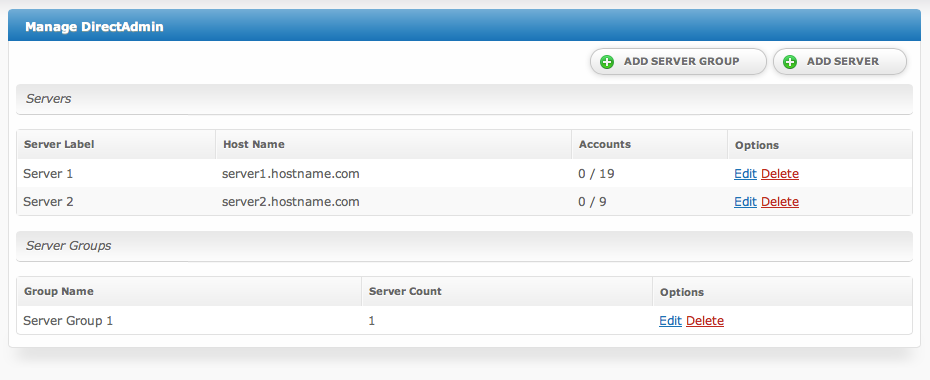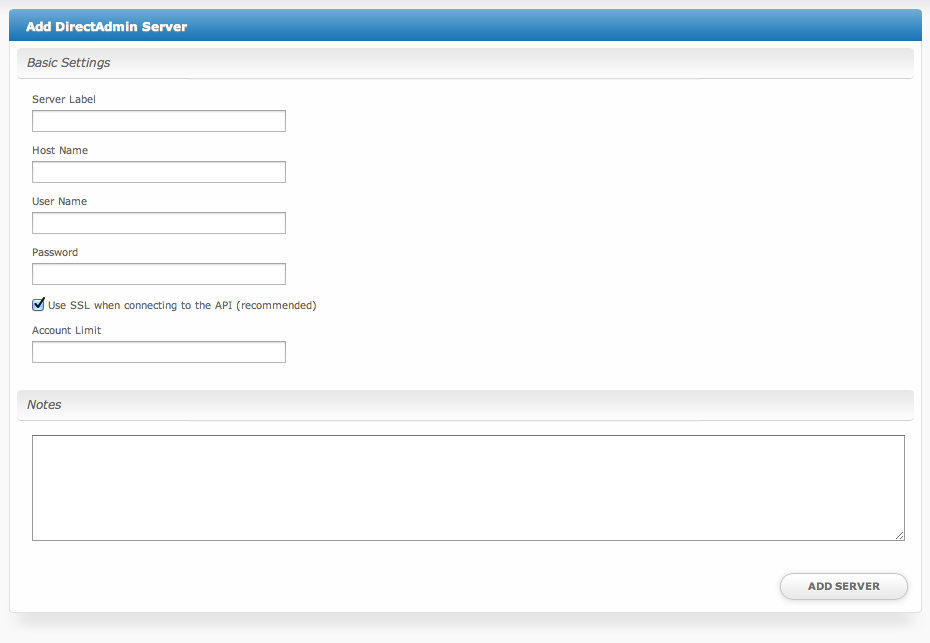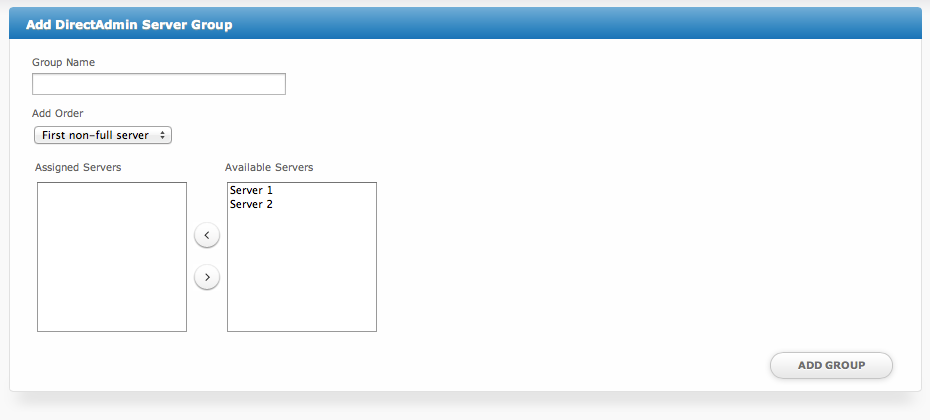| Table of Contents |
|---|
Installing DirectAdmin
- Visit [Settings] > [Company] > [Modules] > Available.
- Click the "Install" button within the DirectAdmin module listing.
When the module is installed, it should automatically load the "Manage" screen for the module. You can get back here any time by visiting [Settings] > [Company] > [Modules] > Installed and by clicking the "Manage" button for the module.
DirectAdmin Overview
The "Manage" screen displays an overview of all of your DirectAdmin servers and server groups, and lists all servers and server groups that are configured for DirectAdmin.
Adding a DirectAdmin Server
- From the "Manage" screen, click the "Add Server" button.
- Fill out the following options and click the "Add Server" button:
| Option | Details |
|---|---|
| Server Label | A friendly name for this server, i.e. "Server 1". |
| Host Name | The hostname of your DirectAdmin server, i.e. "server1.hostname.com". |
| User Name | The username for your DirectAdmin root or reseller user. |
| Password | The password associated with your DirectAdmin root or reseller user. |
| Use SSL... | Select this option to send API requests over SSL (recommended). |
| Account Limit | The maximum number of DirectAdmin accounts that should be created. Leave blank for unlimited. |
| Notes | Any internal notes pertaining to this server. |
Adding a Server Group