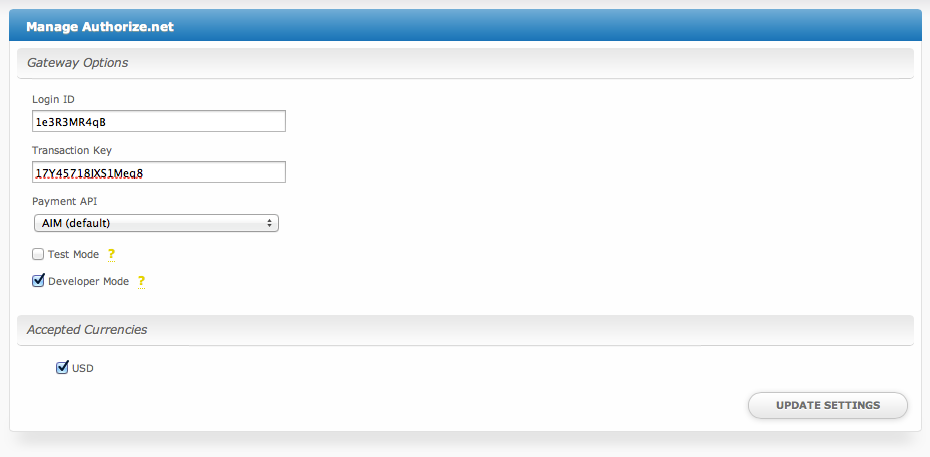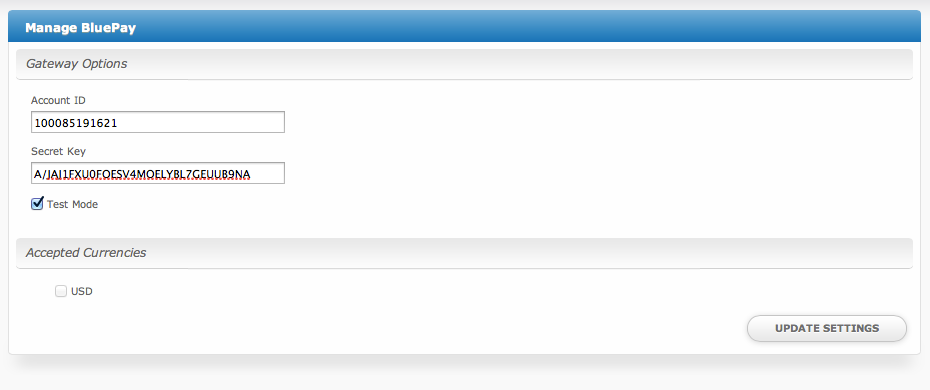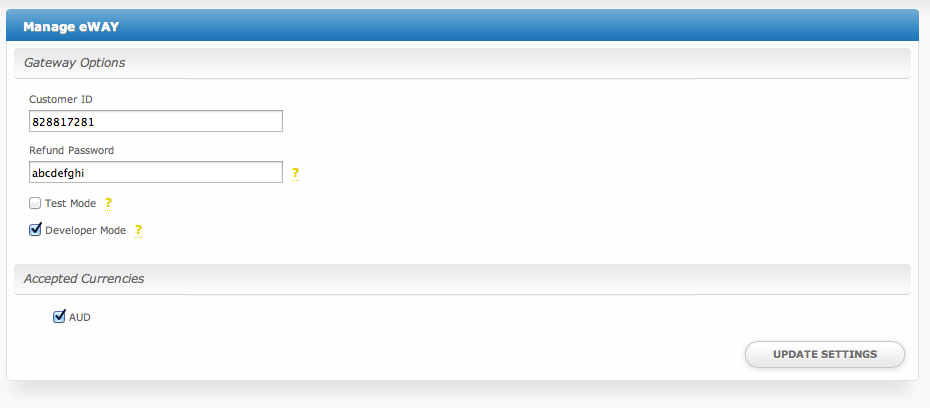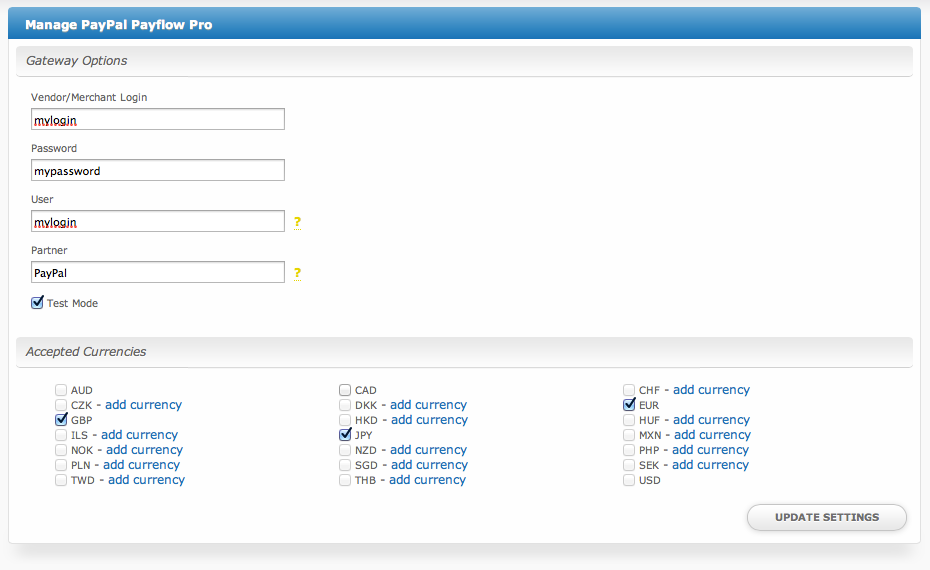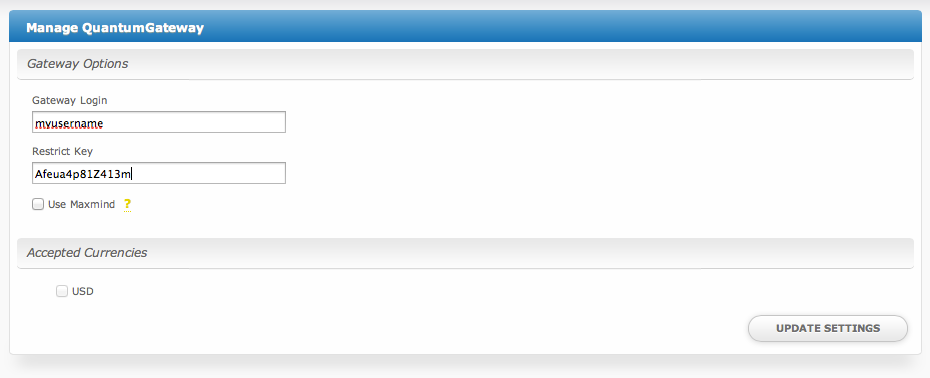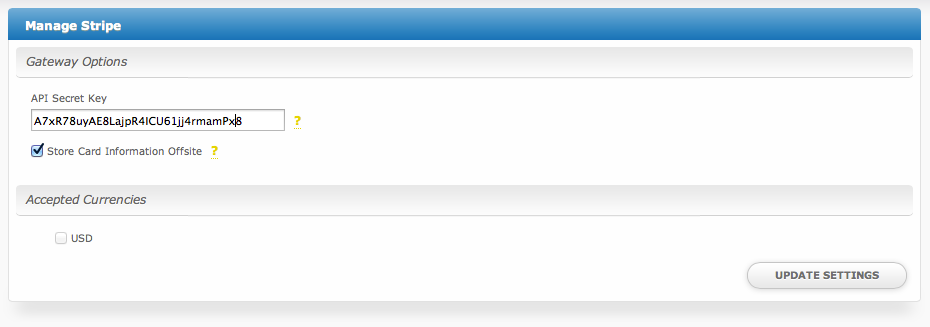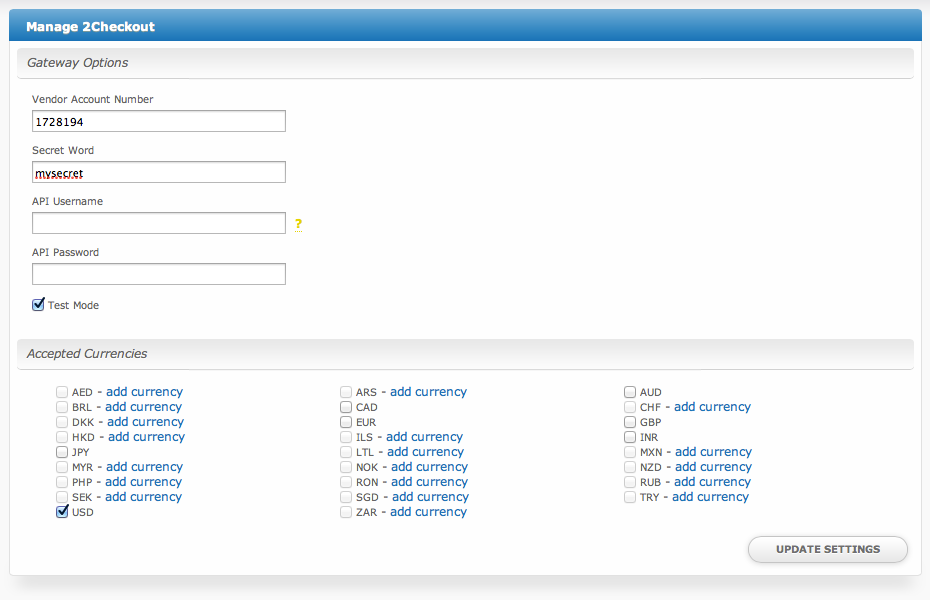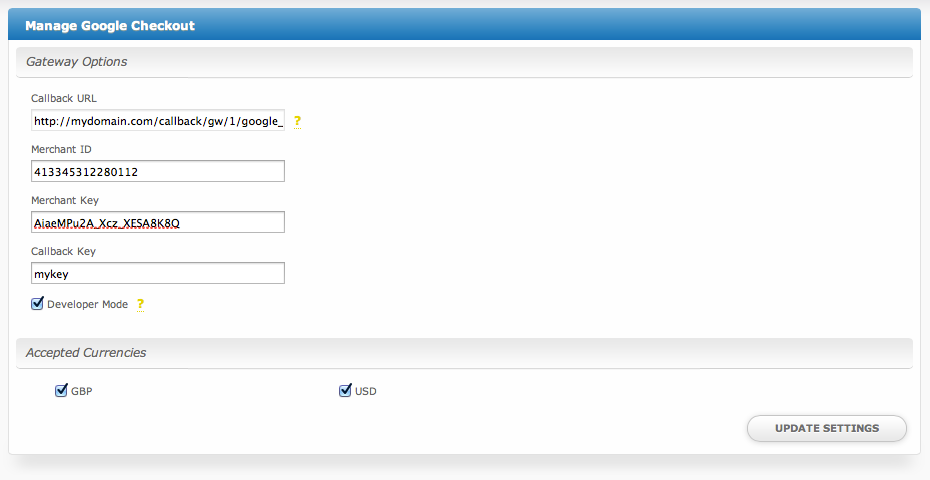| Table of Contents |
|---|
Gateways are separated into two categories: Merchant and Non-Merchant. Typically, Merchant gateways require a merchant account and payment is all handled seamlessly through Blesta. Non-Merchant gateways usually do not require a merchant account and payment is usually processed on the gateways website.
To use a gateway, it first must be installed under [Settings] > [System] > [Payment Gateways] > Available. Once installed, the gateway can be configured and used. It will then be accessible under [Settings] > [System] > [Payment Gateways] > Installed by clicking the "Manage" button.
More Gateways
Additional gateways are added periodically. If the gateway you use is not listed, we may be able to develop it for you.
Merchant Gateways
Authorize.net
Gateway Options
| Option | Details |
|---|---|
| Login ID | This is the Login ID provided by Authorize.net or your merchant account provider. |
| Transaction Key | This is the Transaction Key provided by Authorize.net or your merchant account provider. |
| Payment API | AIM (default) stores card data encrypted within Blesta. CIM stores card data with the payment gateway only. (Must be enabled in Authorize.net) |
| Test Mode | If selected, transactions will be processed in test mode and will not settle. |
| Developer Mode | If selected, transactions will be posted to the developer environment. Developer account required. |
| Accepted Currencies | USD |
BluePay
| Option | Details |
|---|---|
| Account ID | This is the Account ID provided by BluePay or your merchant account provider. |
| Secret Key | This is the Secret Key provided by BluePay or your merchant account provider. |
| Test Mode | If selected, transactions will be processed in test mode and will not settle. |
| Accepted Currencies | USD |
eWay
| Option | Details |
|---|---|
| Customer ID | This is the Customer ID provided by eWay or your merchant account provider. |
| Refund Password | This is the Refund Password as set in your eWay account. If not set, refunds cannot be issued. |
| Test Mode | If selected, a test account with a test credit card number will be used regardless of what is entered. |
| Developer Mode | If selected, transactions will be posted to the eWay sandbox environment. A sandbox account is required. |
| Accepted Currencies | AUD |
PayPal Payflow Pro
| Option | Details |
|---|---|
| Vendor/Merchant Login | This is the Vendor/Merchant Login provided by PayPal Payflow Pro or your merchant account provider. |
| Password | This is the password as configured within PayPal Payflow Pro. |
| User | This is the User provided by PayPal Payflow Pro or your merchant account provider. |
| Partner | If direct from PayPal, enter PayPal here. If by an authorized PayPal reseller use the value provided to you. |
| Test Mode | If selected, transactions will be processed in test mode and will not settle. |
| Accepted Currencies | AUD, CAD, CHF, CZK, DKK, EUR, GBP, HKD, HUF, ILS, JPY, MXN, NOK, NZD, PHP, PLN, SGD, SEK, TWD, THB, USD |
Quantum Gateway
| Option | Details |
|---|---|
| Gateway Login | This is the Gateway Login provided by Quantum Gateway or your merchant account provider. |
| Restrict Key | This is the Restrict Key provided by Quantum Gateway or your merchant account provider. |
| Use Maxmind | If selected, Quantum Gateway will run transactions through their Maxmind service. Additional charges may apply. |
| Accepted Currencies | USD |
Stripe
| Option | Details |
|---|---|
| API Secret Key | This is the API Secret Key provided by Stripe or your merchant account provider. |
| Store Card Information Offsite | If selected, card details will be stored with Stripe rather than within Blesta. (Recommended) |
| Accepted Currencies | USD |
Non-Merchant Gateways
2Checkout
Google Checkout
PayPal Payments Standard