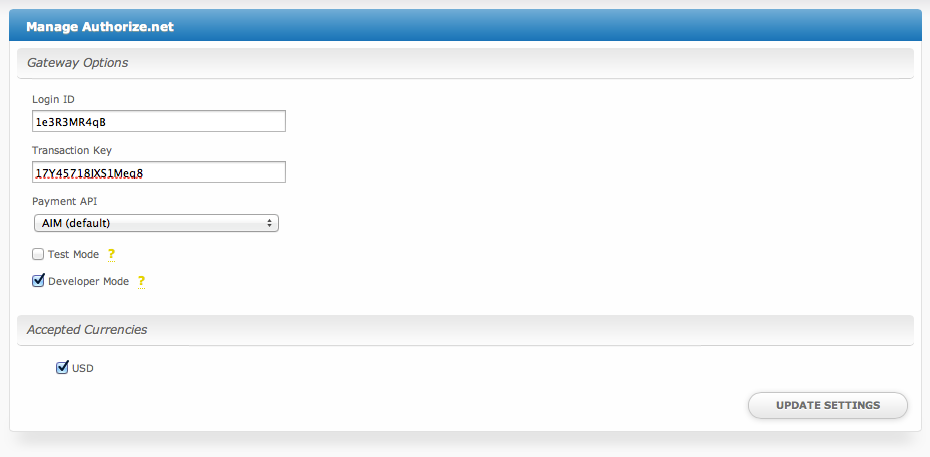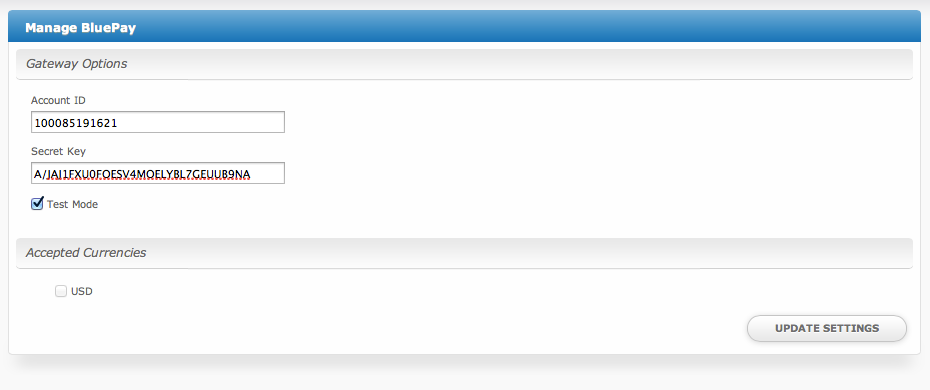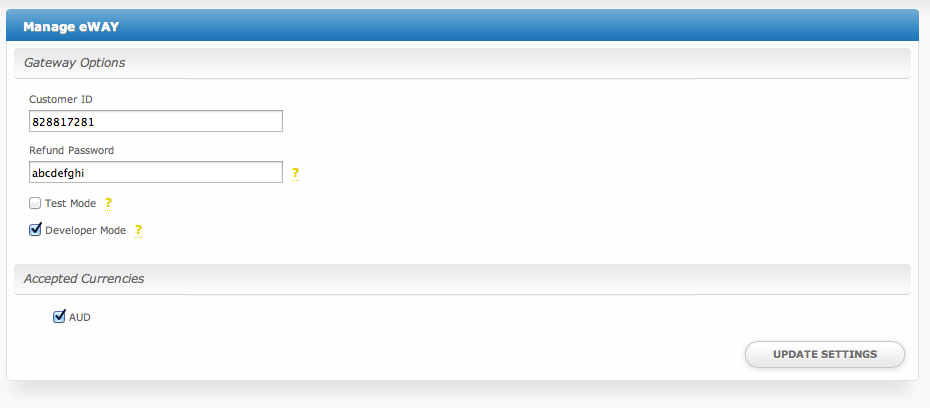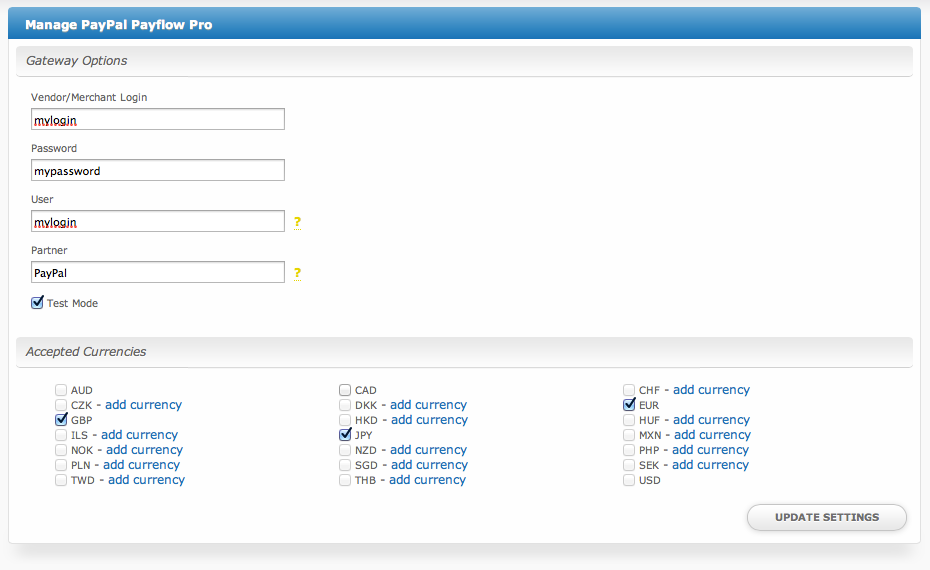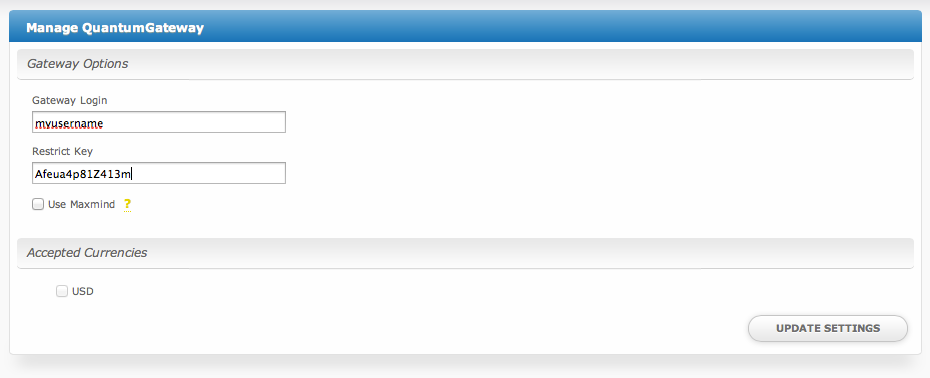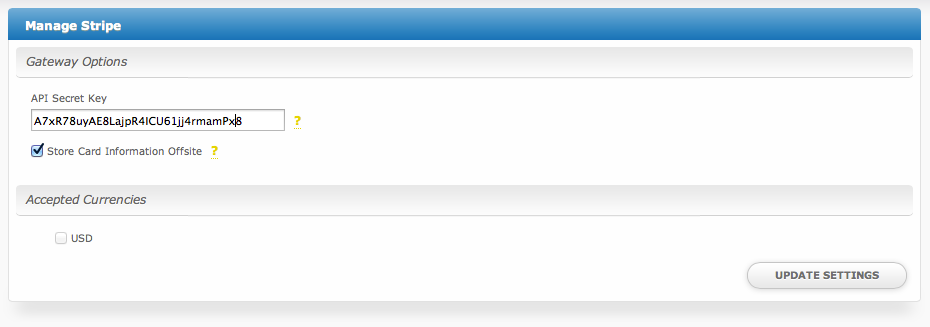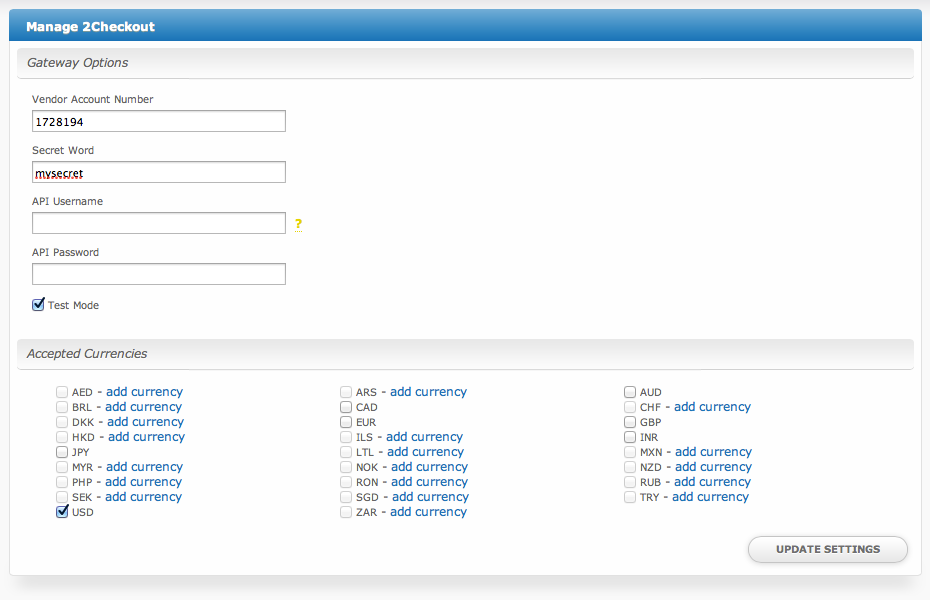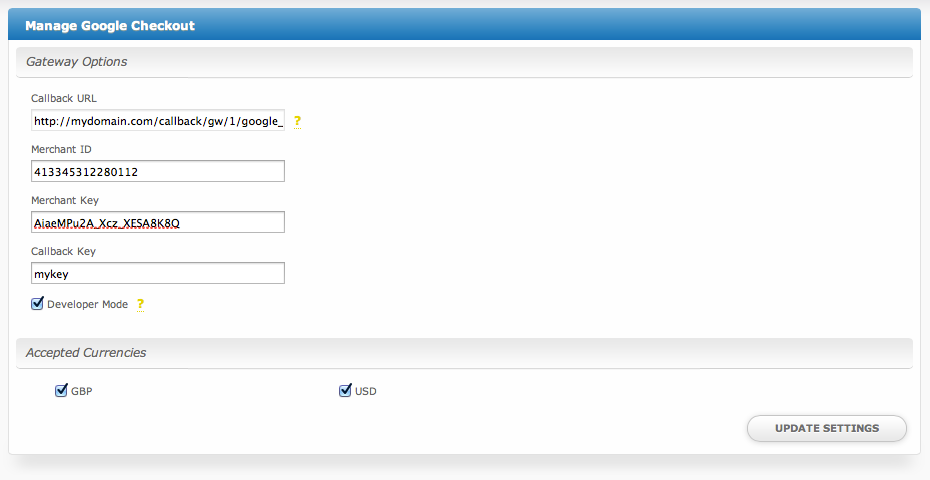| Table of Contents |
|---|
Gateways are separated into two categories: Merchant and Non-Merchant. Typically, Merchant gateways require a merchant account and payment is all handled seamlessly through Blesta. Non-Merchant gateways usually do not require a merchant account and payment is usually processed on the gateways website.
To use a gateway, it first must be installed under [Settings] > [System] > [Payment Gateways] > Available. Once installed, the gateway can be configured and used. It will then be accessible under [Settings] > [System] > [Payment Gateways] > Installed by clicking the "Manage" button.
Merchant Gateways
Authorize.net
Gateway Options
- Login ID
- This is the Login ID provided by Authorize.net or your merchant account provider.
- Transaction Key
- This is the Transaction Key provided by Authorize.net or your merchant account provider.
- Payment API
- AIM (default) stores credit card data encrypted within Blesta.
- CIM stores credit card data with the gateway, and not within Blesta.
- Test Mode
- Select this option to run transactions in Test Mode. This method is only supported if the Payment API is AIM.
- Developer Mode
- Selecting this option posts transactions to the developer environment. You must have a developer account to use this option.
BluePay
eWay
PayPal Payflow Pro
Quantum Gateway
Stripe
Non-Merchant Gateways
2Checkout
Google Checkout
PayPal Payments Standard