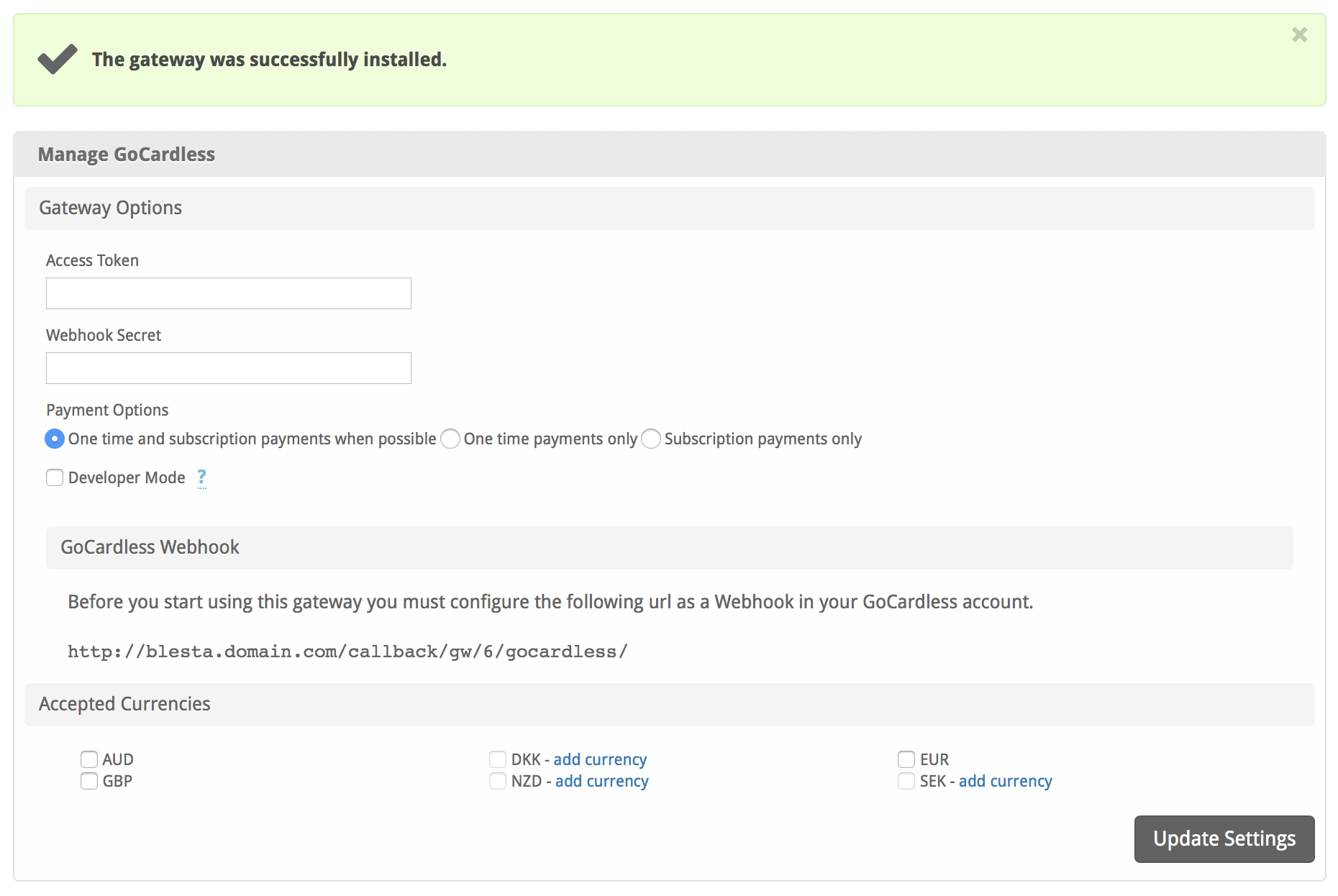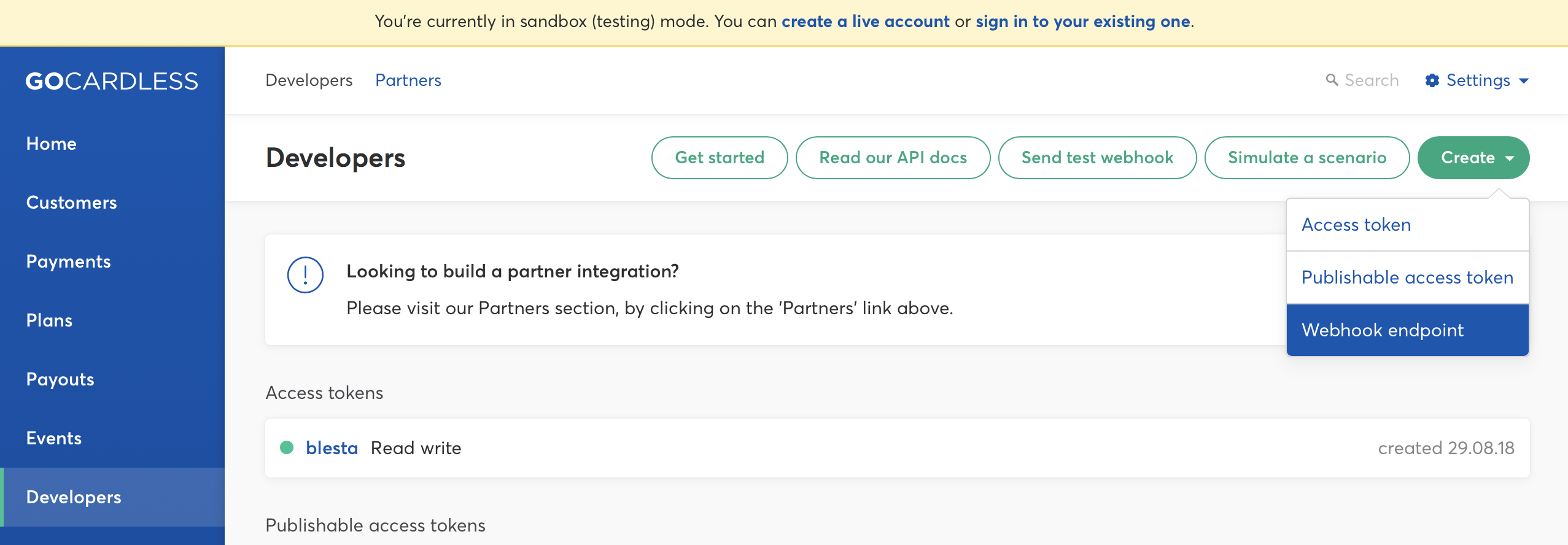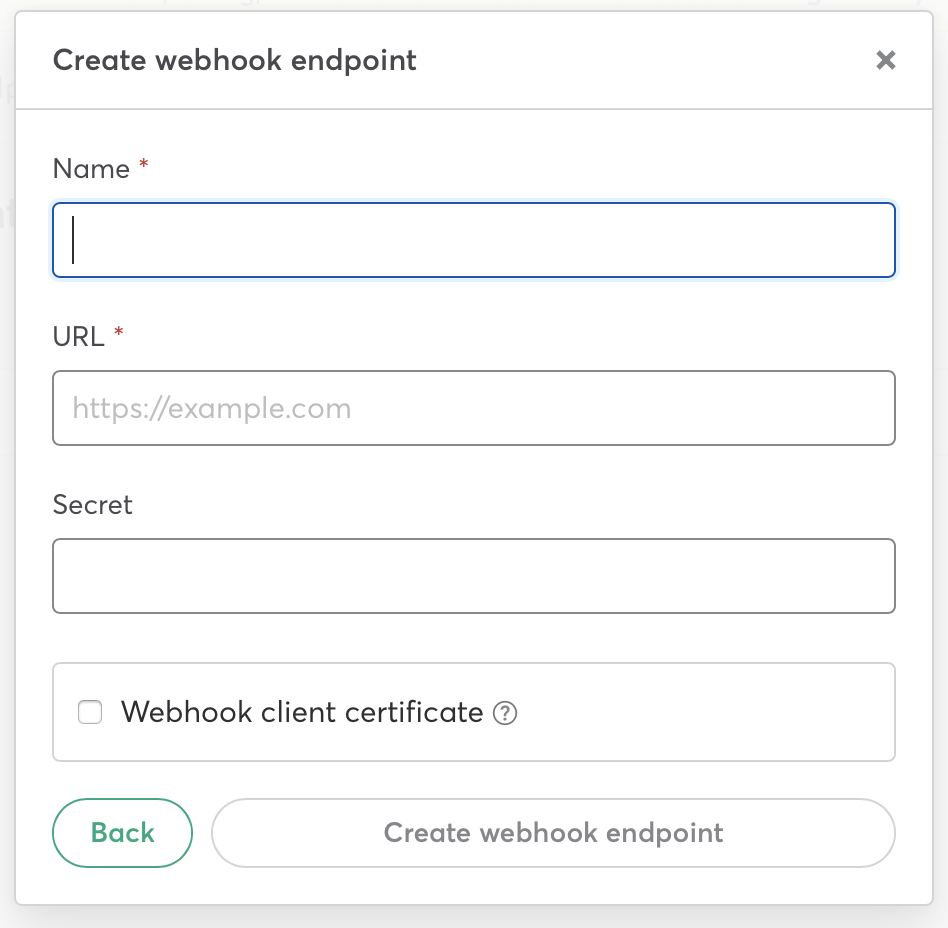| Table of Contents |
|---|
About GoCardless
GoCardless is the easy way to collect Direct Debit. Already serving more than 30000 businesses, perfect for recurring billing and B2B invoicing. Learn more about GoCardless on their website at https://www.gocardless.com.
Installing GoCardless
To install the GoCardless payment gateway, visit [Settings] > [Company] > [Payment Gateways] > Available, and click the "Install" button for GoCardless.
A message will be displayed, indicating that the payment gateway was successfully installed.
Enter the details provided by GoCardless.
| Option | Description |
|---|---|
| Access Token | Enter the Access Token that you created in your GoCardless Account. More details on creating this below. |
| Webhook Secret | Enter the Webhook Secret that you created in your GoCardless Account. More details on creating this below. |
| Payment Options | Payment Options allow you to accept one time or subscription payments. The following options are available:
We recommend "One time and subscription payments when possible". |
| GoCardless Webhook | This is the URL you should point your Webhook to in your GoCardless Account when creating a Webhook. |
| Accepted Currencies | Check the currencies that you would like to be processed through this payment gateway. The following currencies are available: AUD, BRL, CAD, CZK, DKK, EUR, HKD, HUF, ILS, JPY, MYR, MXN, NOK, NZD, PHP, PLN, GBP, SGD, SEK, CHF, TWD, THB, TRY, USD |
When finished, click "Update Settings" to save the details. You have successfully installed and configured GoCardless!
Creating Access Tokens and Webhooks
To create an access token and webhook, log into your GoCardless account. Click "Developers" on the left, then the "Create" menu. Add an Access Token, then a Webhook. Your Webhook should be at least 40 characters.
Creating an Access Token
- Enter a Name, like "Blesta"
- Select "Read-write access" for scope
- Copy and save the Access Token that is generated by GoCardless and enter it into Blesta
Creating a Webhook
- Enter a name like "Blesta"
- Enter the Webhook API as shown in Blesta
- Enter a Secret that is at least 40 characters in length, and save in Blesta.