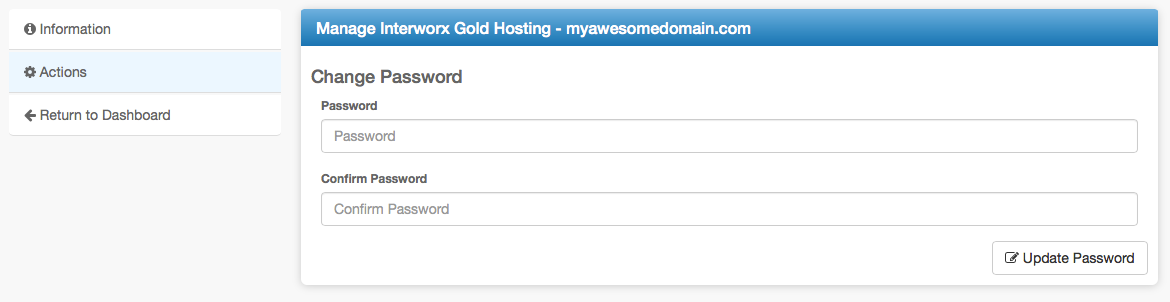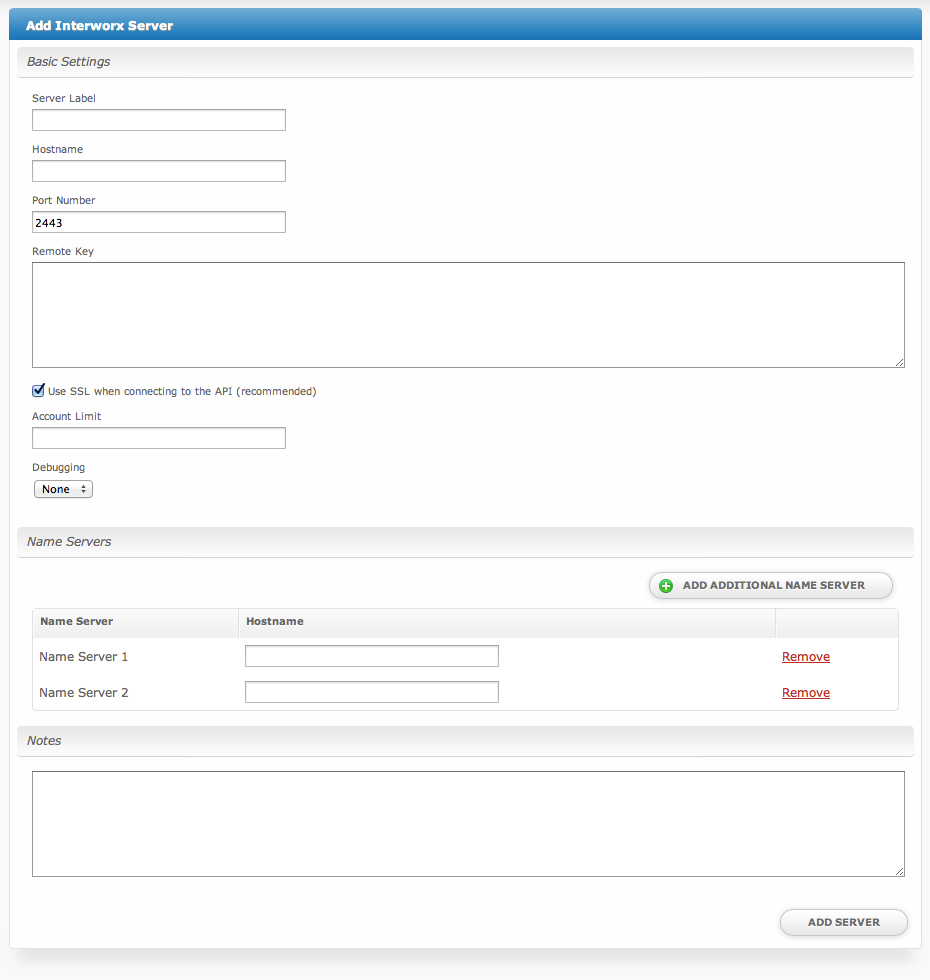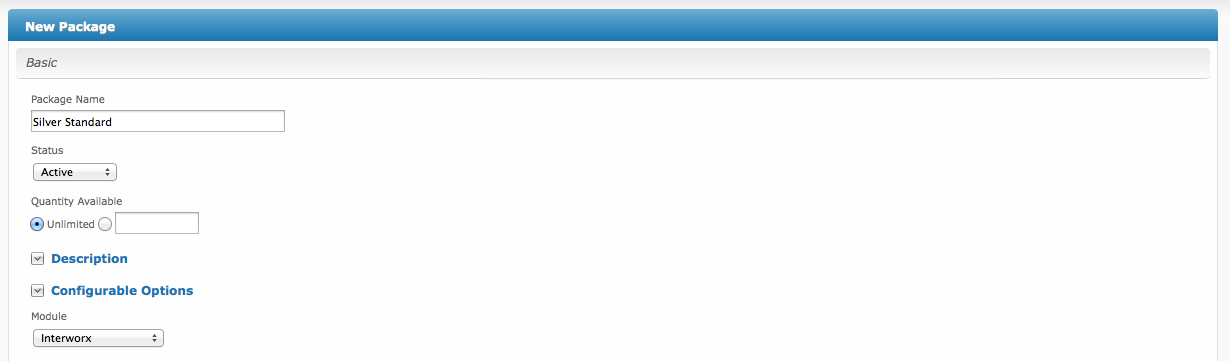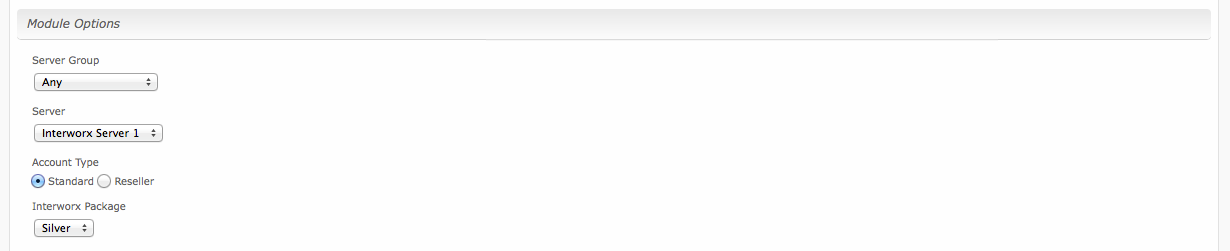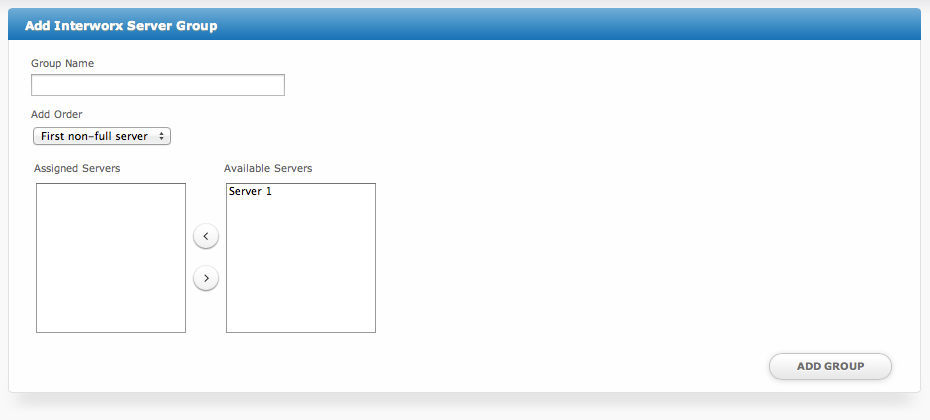...
After filling out these options, click "Add Server" to add your Interworx server.
Interworx Overview
The "Manage" screen displays an overview of all of your Interworx servers and server groups, and lists all servers and server groups that are configured for Interworx.
Adding an Interworx Server
- From the "Manage" screen, click the "Add Server" button.
- Fill out the following options and click the "Add Server" button:
| Option | Details |
|---|---|
| Server Label | A friendly name for this server, i.e. "Server 1". |
| Hostname | The hostname of your Interworx Server, i.e. "server1.hostname.com". |
| Port Number | The port number of your Interworx Server (default 2443). |
| Remote Key | The remote key as provided within the Interworx control panel for API access. |
| Use SSL... | Select this option to send API requests over SSL (recommended). |
| Account Limit | The maximum number of Interworx accounts that should be created. Leave blank for unlimited. |
| Debugging | (Options: None, Log, Print) None is recommended. For debugging issues only, not for production use. |
| Name Servers | Enter the name servers that should be used, tags for these are included in the package welcome email. Any number of name servers may be added. |
| Notes | Any internal notes pertaining to this server. |
Adding a Server Group
- From the "Manage" screen, click the "Add Server Group" button.
- Fill out the following options and click the "Add Group" button:
| Option | Details |
|---|---|
| Group Name | A friendly name for this server group. |
| Add Order | Choose how servers in this group will be selected for provisioning. |
| Assigned Servers | Select servers under "Available Servers" and click to move them to the left column to add them to the group. |
Server Groups
Server groups are useful for categorizing Interworx servers. When creating a Package, a specific server, or a server group may be selected for provisioning. Blesta will automatically select an Interworx server to provision with when a server group is chosen.
To add a server group, from the Interworx overview at [Settings] > [Company] > [Modules] > Interworx, click "Add Server Group", then enter the details.
| Option | Details |
|---|---|
| Group Name | Enter the name for this server group. |
| Add Order | Choose how servers in this group will be selected for provisioning. Currently, first non-full server is the only add order. |
| Assigned Servers | Select servers under "Available Servers" and click to move them to the left column to add them to the group. |
Creating Packages
Packages define the pricing, welcome email, module and more. Packages can be assigned to Package Groups, and added to Order Forms. To create a Package, visit [Packages] > Browse, and click the "Create Package" button.
Creating a Package consists of several sections:
Basic
The Basic section consists of the following options:
Field Name | Description |
|---|---|
| Package Name | Enter the name of this Package, it will be visible wherever services are listed and on any order forms. |
| Status | "Active" is the default, "Inactive", and "Restricted" are also available. |
| Quantity Available | If this Package has a limited quantity available, enter the quantity, or leave it as "Unlimited". |
| Description | Enter a Description for this Package. HTML is allowed, and descriptions appear on order forms. |
| Configurable Options | A Configurable Option Group may be selected if previously created, but this module does not support configurable options during provisioning. |
| Module | Select "Interworxl" for the module. |
Module Options
The Module Options section consists of the following options, which are specific to Interworx:
Field Name | Description |
|---|---|
| Server Group | Select "Any" if you wish to specify a specific server, or select the Server Group to provision from. Selecting a group means that accounts will be provisioned from the group. Selecting a group is recommended. |
| Server | If "Any" is selected above, select the server this package will use to provision accounts. |
| Account Type | Select "Standard" if this is a standard Interworx account, or "Reseller" if it's a reseller account. |
| Interworx Package | Select the Interworx Package to use when configuring accounts. These values are pulled from "Packages" under SiteWorx in Interworx, or "Packages" under Resellers in Interworx depending upon the Account Type selected above. |
Pricing
Welcome Email
...