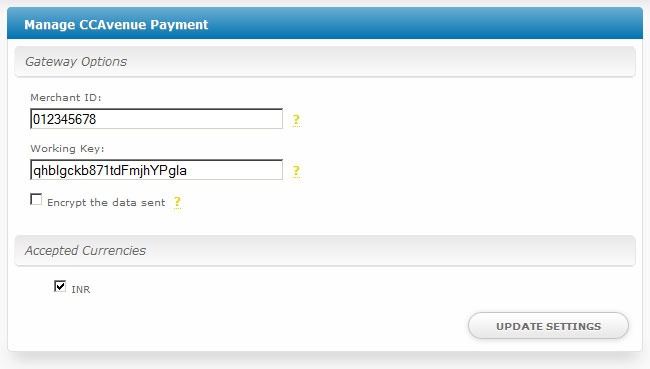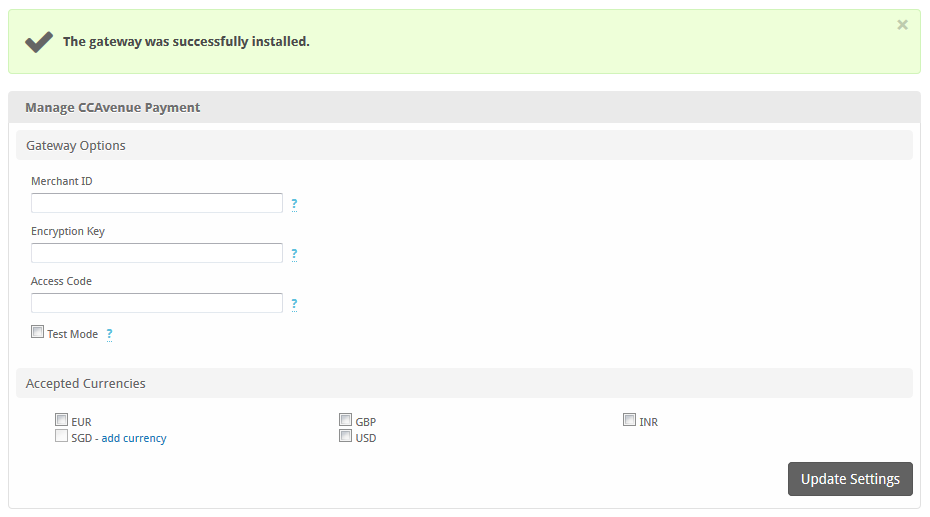...
| Excerpt | ||
|---|---|---|
| ||
CCAvenue is a payment processor for the Indian rupee. |
| Table of Contents | ||||||||||
|---|---|---|---|---|---|---|---|---|---|---|
|
...
| Info |
|---|
This gateway requires Blesta |
...
3.1.0 or greater. |
...
Additionally, we recommend ensuring that mcrypt is enabled (libmcrypt PHP extension) to support data encryption for this payment gateway |
...
. |
Installing CCAvenue
- Visit [Settings] > [Company] > [Payment Gateways] > Available.
- Click the "Install" button within the CCAvenue gateway listing.
Configuring CCAvenue
About CCAvenue
CCAvenue is an innovative and advanced payment gateway. Learn more about CCAvenue on their website at https://www.ccavenue.com/.
Installing CCAvenue
To install the CCAvenue payment gatewayTo configure CCAvenue, visit [Settings] > [Company] > [Payment Gateways] > InstalledAvailable, and click the "ManageInstall" button for the CCAvenue payment gateway.
Gateway Options
CCAvenue.
A message will be displayed, indicating that the payment gateway was successfully installed.
Enter the details provided by CCAvenue.
| Field Name |
|---|
| Description | |
|---|---|
| Merchant ID |
| Enter your merchant User ID. |
| Encryption Key | The key used to encrypt data sent to the gateway. This |
| is generated in your CCAvenue account under API Keys. | |
| Access Code | The API access code. This can be found in your CCAvenue account under API Keys. |
| Accepted Currencies | Check the currencies that you would like to be processed through this payment gateway. The following currencies are available: EUR, GBP, INR, SGD, USD |
When finished, click "Update Settings" to save the details. You have successfully installed and configured CCAvenue!