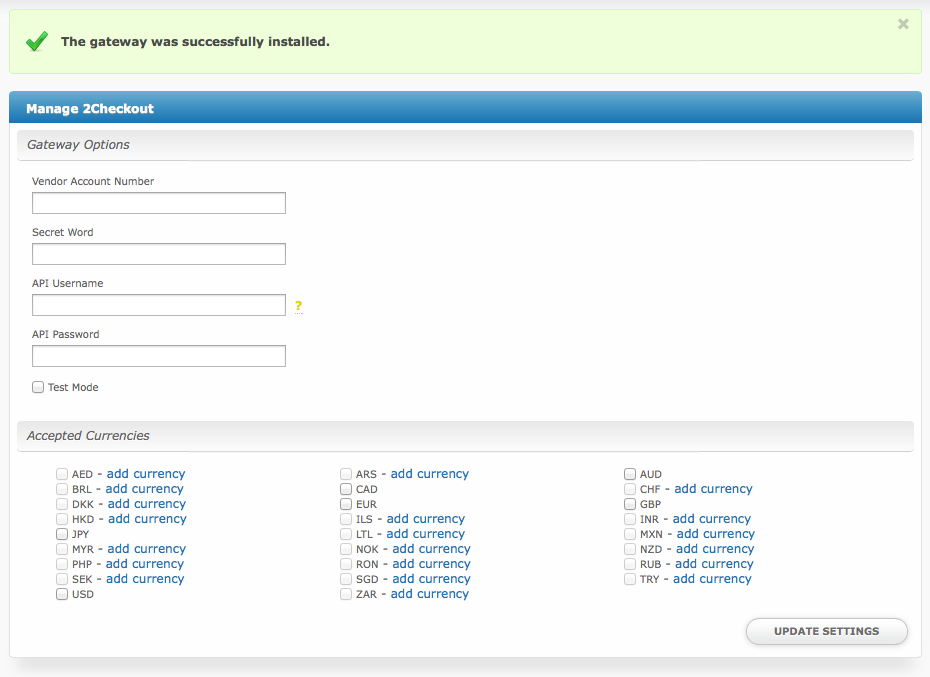| Excerpt | ||
|---|---|---|
| ||
2Checkout is a globally accepted payment processor that accepts Credit Cards, PayPal, and Debit Cards. |
| Table of Contents | ||||||||||
|---|---|---|---|---|---|---|---|---|---|---|
|
About 2Checkout
2Checkout, also known as 2CO is a global payment processor. Learn more about 2Checkout on their website at https://www.2checkout.com/.
Installing 2Checkout
To install the 2Checkout payment gateway, visit [Settings] > [Company] > [Payment Gateways] > Available, and click the "Install" button for 2Checkout.
A message will be displayed, indicating that the payment gateway was successfully installed.
Enter the details provided by 2Checkout.
| Field Name | Description |
|---|---|
| Vendor Account Number | Enter the Vendor Account Number provided by 2Checkout. |
| Secret Word | Enter the Secret Word provided by or configurable within 2Checkout. |
| API Username | Enter the API Username provided by or configurable within 2Checkout. It is required to process refunds. |
| API Password | Enter the API Password provided by or configurable within 2Checkout. It is required to process refunds. |
| Test Mode | Check to enable Test Mode. If checked, transactions will be processed in test mode and will not settle. |
| Accepted Currencies | Check the currencies that you would like to be processed through this payment gateway. The following currencies are available: AED, ARS, AUD, BRL, CAD, CHF, DKK, EUR, GBP, HKD, ILS, INR, JPY, LTL, MXN, MYR, NOK, NZD, PHP, RON, RUB, SEK, SGD, TRY, USD, ZAR |
When finished, click "Update Settings" to save the details. You have successfully installed and configured 2Checkout!