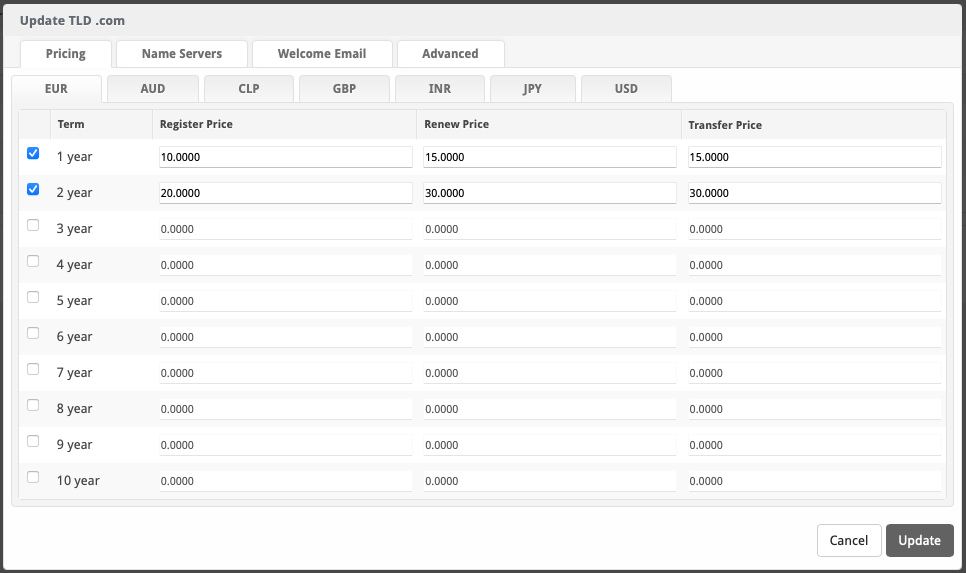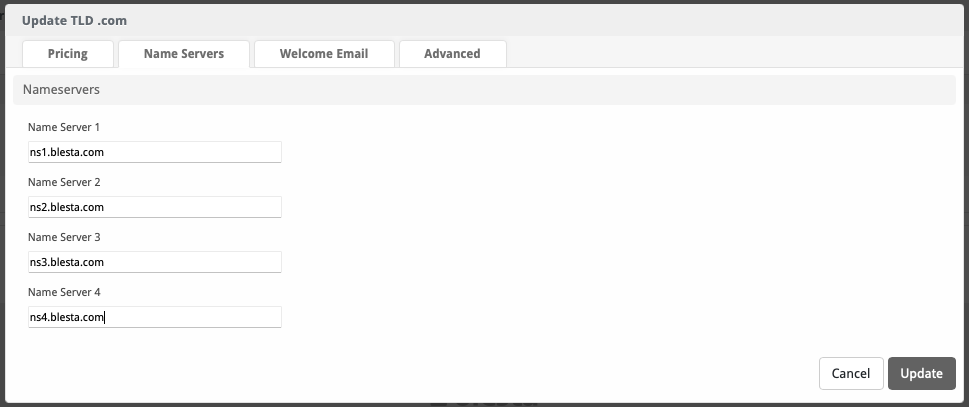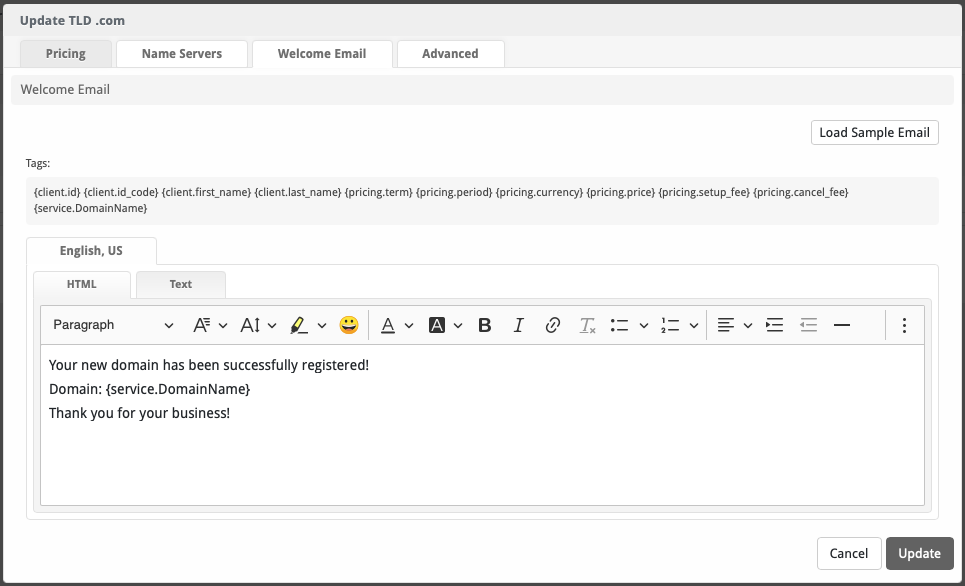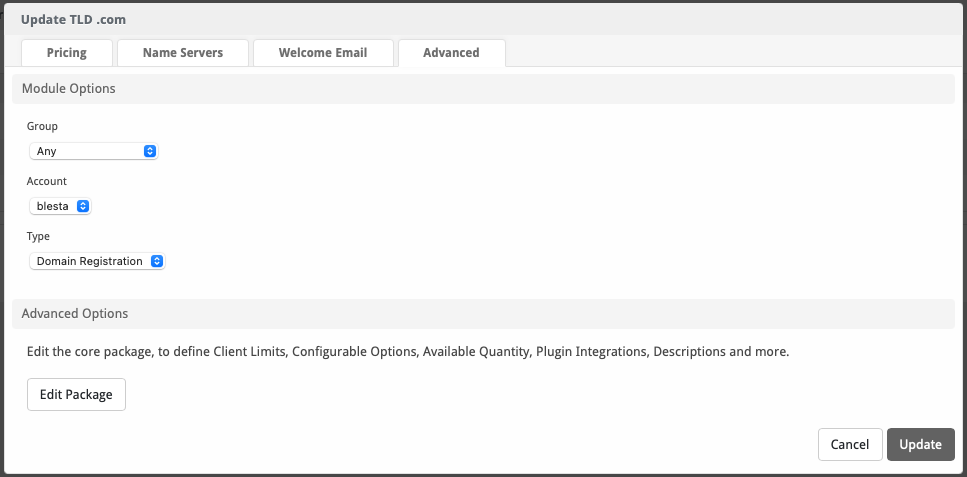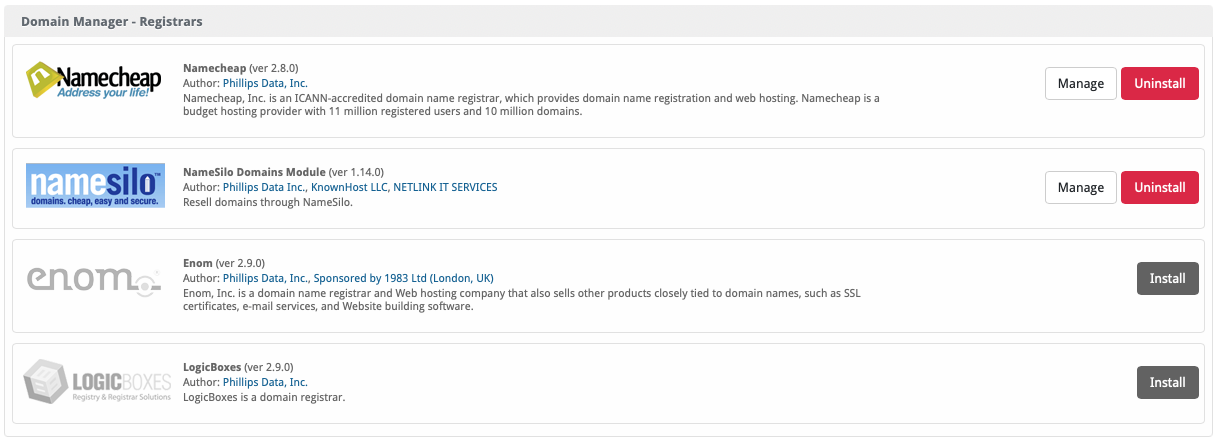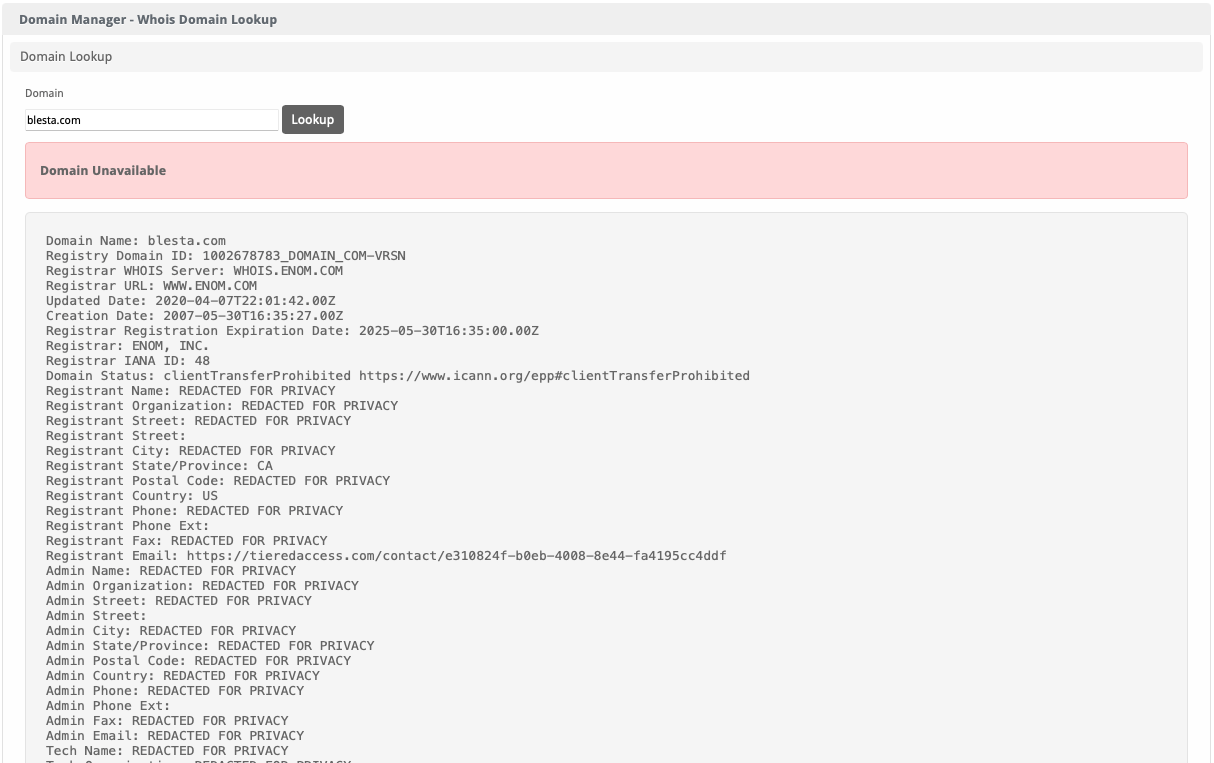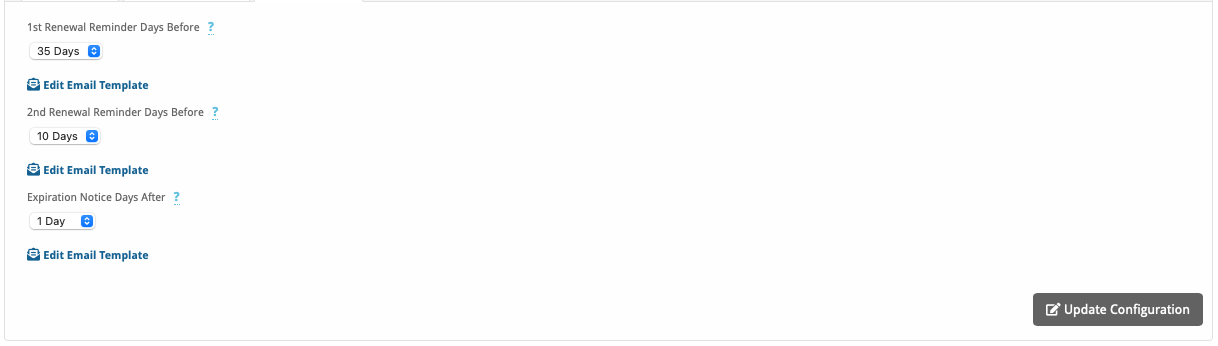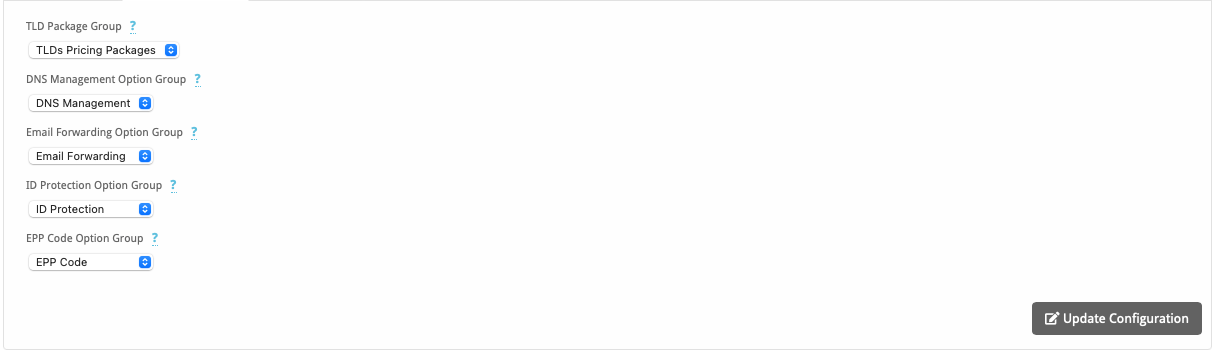...
- Visit [Settings] > [Company] > [Plugins] > Available.
- Click the "Install" button within the Domain Manager plugin listing.
Managing TLDs
Domain Manager Overview
Once installed, a new dropdown will appear in the navigation bar called [Domains], where TLDs and domains can be managed. In the screen below, three TLDs have already been created and they can be managed at this location.
Adding a new TLD
To add a new TLD navigate to [Domains] > [TLD Pricing] and click the "Add TLD" button in the upper right. By default the TLDs are added without any pricing and disabled, to modify the TLD prices click on the "Edit" link, which will open the TLD settings modal.
The TLD configuration modal contains several tabs, which are as follows:
- Pricing
- Name Servers
- Welcome Email
- Advanced
Updating the Pricing of a TLD
This tab allows to change the prices for this TLD in all of the currencies that the company has installed, as well as assign different prices for Registration, Renewal, and Transfer for periods from one to ten years. TLDs are created by default with a $0 cost for each currency; as a result, the TLD is created disabled to avoid accidentally offering it for free, you will need to manually activate the TLD after modifying the price for the very first time.
Updating the Name Servers of a TLD
This tab allows to specify the name servers (NS) that will be used for this TLD; these NS are passed directly to the registrar module, which is in charge of updating the DNS accordingly. The NS defined here are usually available in the welcome email as tags. (The availability of this feature will depend on whether the registrar module implements such functionality and may not be available for all TLDs or registrars.)
Updating the Welcome Email of a TLD
Similar to the welcome email in the packages, this one contains information about the registered or transferred domain. If you are not sure or need help on how to structure the email, you can load an example provided by the module by clicking on the "Load Sample Email" button. (The availability of this feature will depend on whether the registrar module implements such functionality and may not be available for all TLDs or registrars.)
Advanced Settings
This tab includes any additional settings that the registrar module defines as required for a specific TLD. If you need to define Client Limits, Configurable Options, Availability, Integrations among other options, you can edit the core package for a specific TLD by clicking on the "Edit Package" button. All TLDs created through the Domain Manager are normal packages internally and can be modified in the same way.
Installing a Registrar Module
If you want to install registrar module provided with Blesta:
- Visit [Domains] > [Registrars].
- Click the "Install" button within the listing of the registrar you want to install.
If you want to install registrar module from a third-party provider:
- Upload the registrar module to "/components/modules".
- Visit [Domains] > [Registrars].
- Click the "Install" button within the listing of the registrar you want to install.
Updating the Registrar Module of a TLD
To update the registrar module of a TLD visit [Domains] > [TLD Pricing] and within the TLD listing, select in the Module dropdown the new module you desire. Only TLDs that do not have any active services can be updated; if the TLD you want to update does have active services, you must create a new TLD.
Managing Domains
The Domain Manager provides a centralized location where all domains registered with the company can be managed.
Browse Domains
This section displays all domain services, including the registration and expiration dates, as well as whether or not auto-renewal is enabled.
Domains in this area can also be filtered, similar to standard services.
Request the WHOIS Information of a Domain or Check its Availability
The plugin allows from the Staff area to lookup for the WHOIS information of a domain as well as verify its status and availability. To obtain the information of a domain, visit [Domains] > [Whois] and enter the domain to be queried in the "Domain" text field, and then click the "Lookup" button. Currently this feature does not support all TLDs, to see a complete list of supported TLDs, please visit the following link.
Plugin Configuration
The configuration are contains the following tabs:
- General (Not currently in use, reserved for a future update)
- Notifications
- Advanced
Notifications
There are three types of notifications, which are based on ICANN specifications, which are:
- 1st Renewal Reminder
- 2nd Renewal Reminder
- Expiration Notice
Each notification has its own email template, which can be edited by clicking the "Edit Email Template" link.
| Setting | Default Value | Description |
|---|---|---|
| 1st Renewal Reminder Days Before | 35 Days | The number of days before a domain expires to send the first renewal email (26-35 as per ICANN specs). |
| 2nd Renewal Reminder Days Before | 10 Days | The number of days before a domain expires to send the second renewal email (4-10 per ICANN specs). |
| Expiration Notice Days After | 1 Day | The number of days after a domain expires to send the expiration notice email (1-5 per ICANN specs). |
Advanced
This area allows to modify the option groups for the features available to the TLDs. By default the plugin will automatically create and assign an option group for each feature.
| Setting | Default Value | Description |
|---|---|---|
| TLD Package Group | TLDs Pricing Packages | The package group to which all TLD packages will be assigned. |
| DNS Management Option Group | DNS Management | The configurable option group used to control whether a domain will have DNS management services.* |
| Email Forwarding Option Group | Email Forwarding | The configurable option group used to control whether a domain will have email forwarding services.* |
| ID Protection Option Group | ID Protection | The configurable option group used to control whether a domain will have ID protection services.* |
The configurable option group used to control whether a domain will have access to the EPP Code.* |
*The availability of this features will depend on whether the registrar module implements such functionality and may not be available for all TLDs or registrars.