Proxmox
Proxmox is free virtual server hosting panel. Learn more about Proxmox on their website at https://www.proxmox.com/en/.
Supported Features
| Create | Cancel | Suspend | Unsuspend | Management | Config Options |
|---|---|---|---|---|---|
| YES | YES | YES | YES | YES | NO |
Management Features
This module supports the following management features within the client area:
- Boot, Shutdown, Mount ISO, Unmount ISO, and Reinstall.
- Memory, CPU, Traffic, and Disk IO graphs.
- VNC Host, Port, User, and Password VNC connection details.
Click here to see client management screenshots
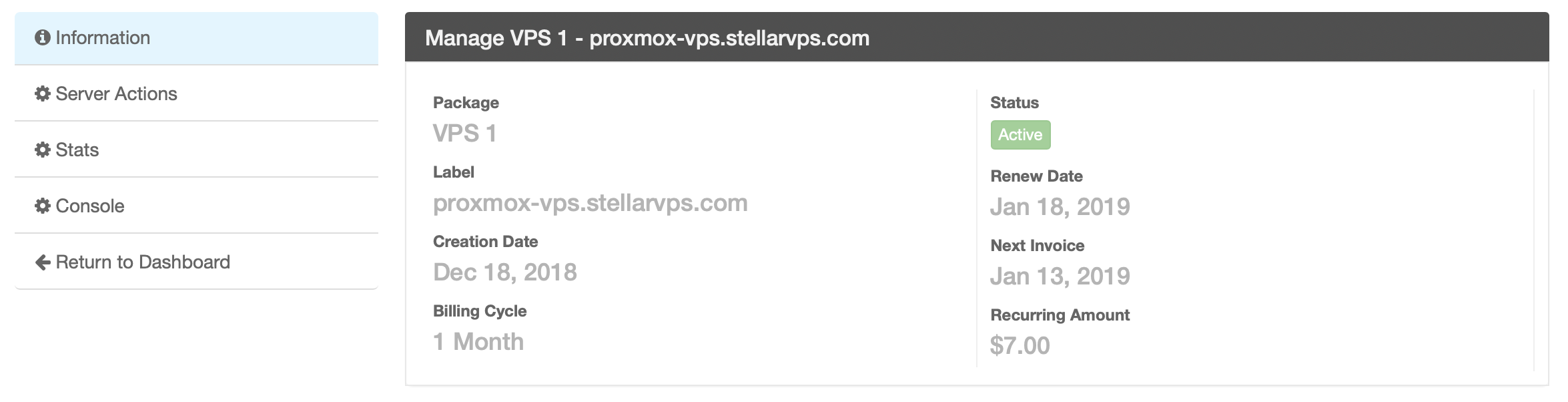
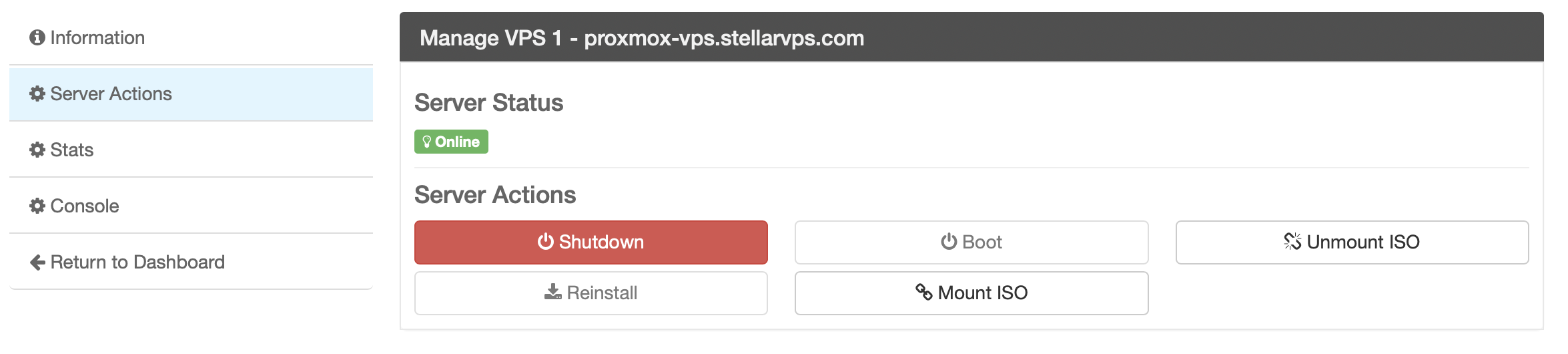
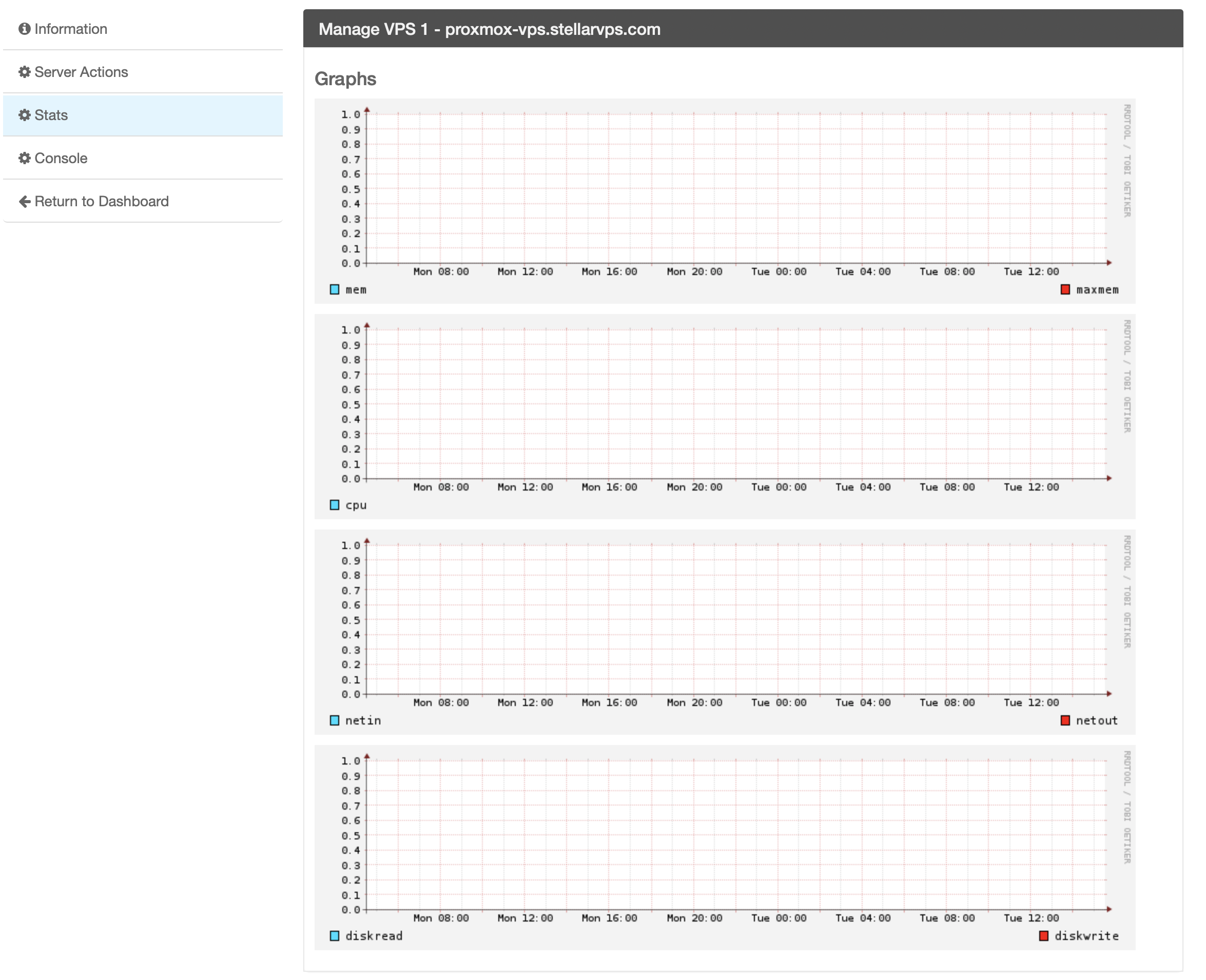
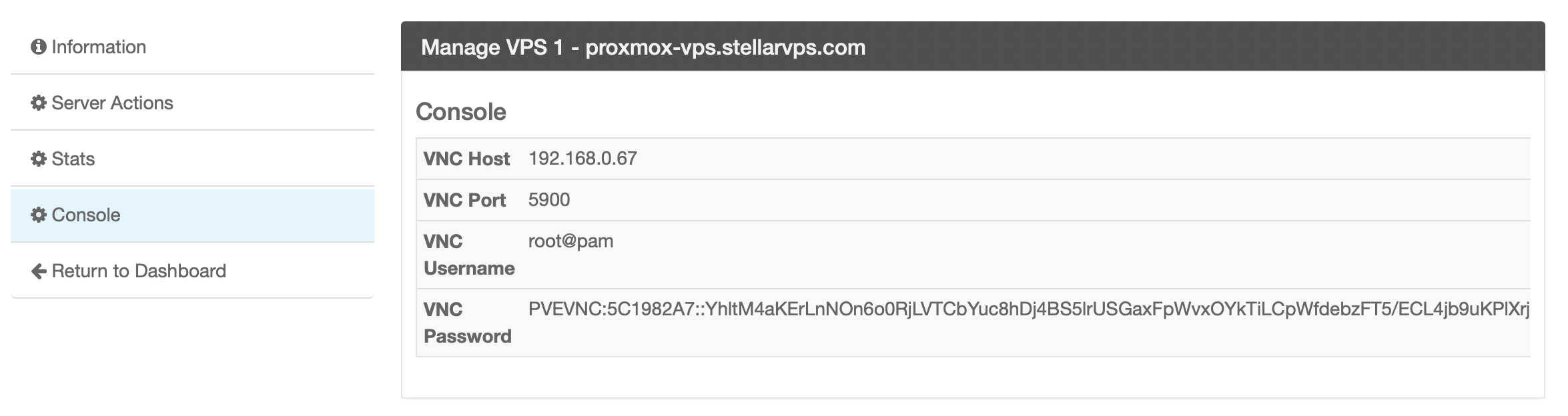
Installing Proxmox
To install the Proxmox module, visit [Settings] > [Company] > [Modules] > Available, and click the "Install" button for Proxmox.

A message will be displayed, indicating that the module was successfully installed. Then click the "Add Server" button.
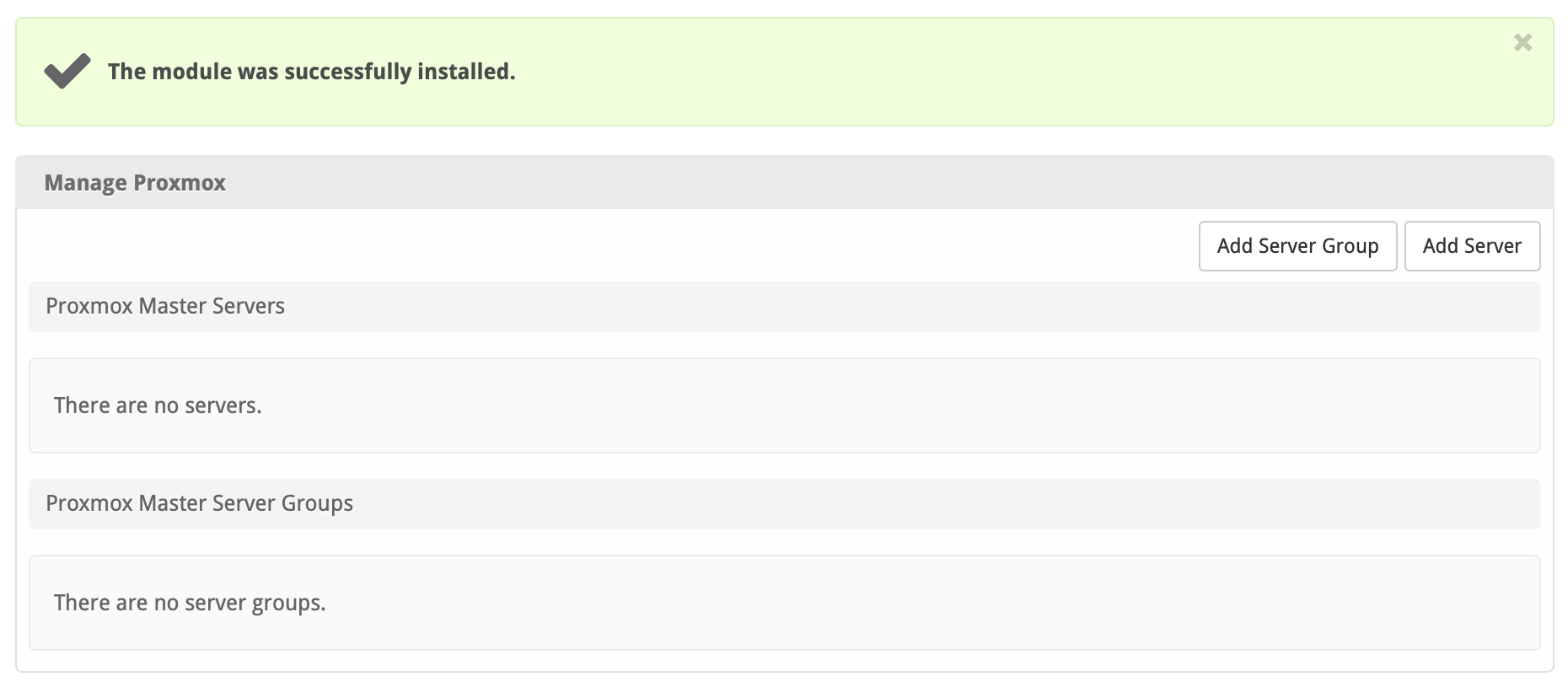
Enter the details for your Proxmox server.
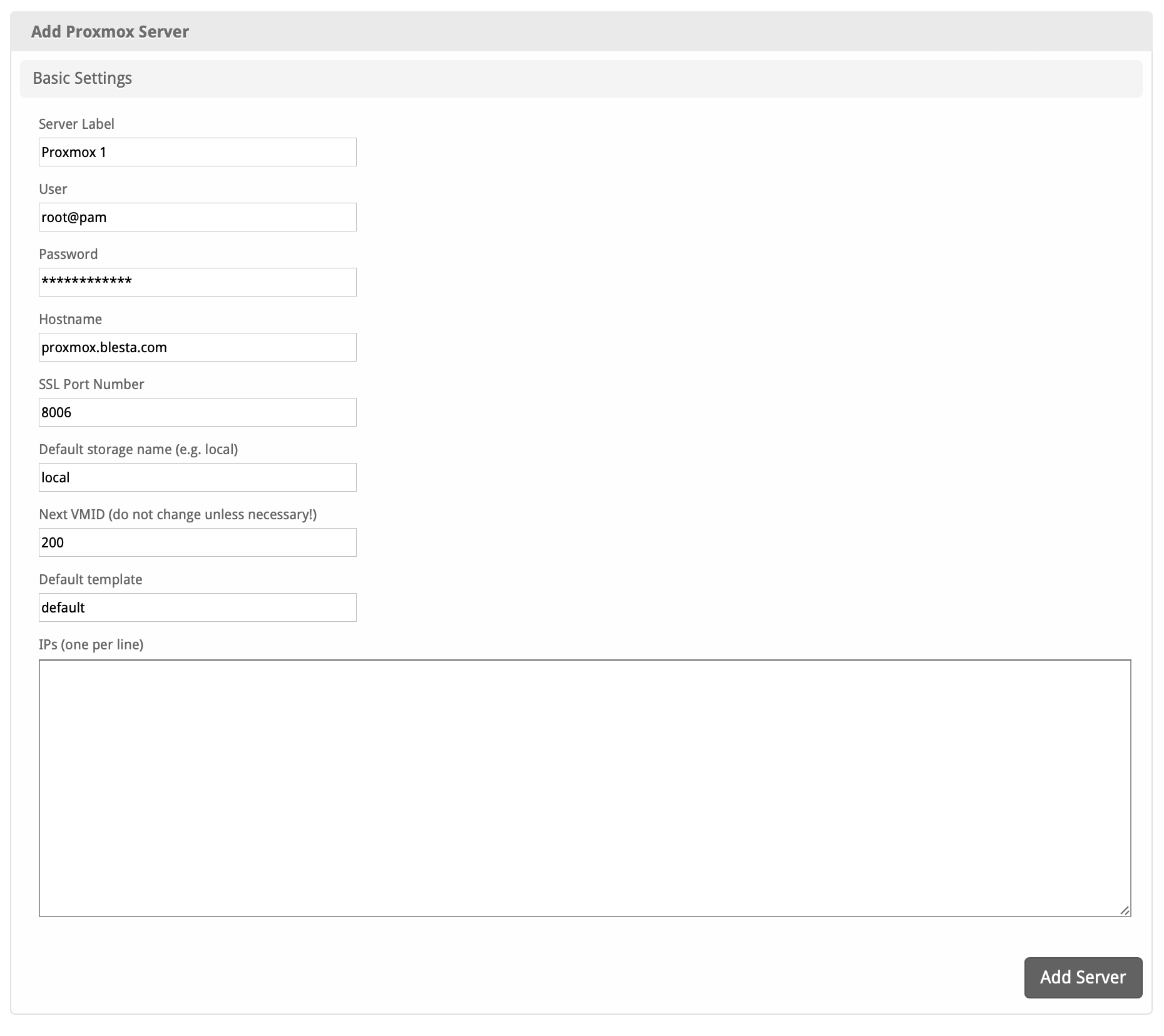
| Field Name | Description |
|---|---|
| Server Label | Enter a label for this Proxmox server, it can be anything you like. |
| User | Enter the user for your Proxmox server, typically root@pam for "Linux PAM standard authentication" or root@pve for "Proxmox VE authentication server" |
| Password | Enter the password for your Proxmox server. |
| Hostname | Enter the hostname for your Proxmox server. IP address works too. |
| SSL Port Number | Enter the SSL Port Number for your Proxmox server, typically 8006 |
| Default storage name | Enter the defailt storage name for your Proxmox server, typically local |
| Next VMID | Enter the next VMID for your Proxmox server. If unsure, leave it as 200 |
| Default Template | Enter the default template for your Proxmox server, ie "default" |
| IPs | Enter the IP addresses for your Proxmox server for VMs, one per line. |
After filling out these options, click "Add Server" to add your Proxmox server.
Creating Packages
Packages define the pricing, welcome email, module and more. Packages can be assigned to Package Groups, and added to Order Forms. To create a Package, visit [Packages] > Browse, and click the "Create Package" button.
Creating a Package consists of several sections:
Basic
The Basic section consists of the following options:
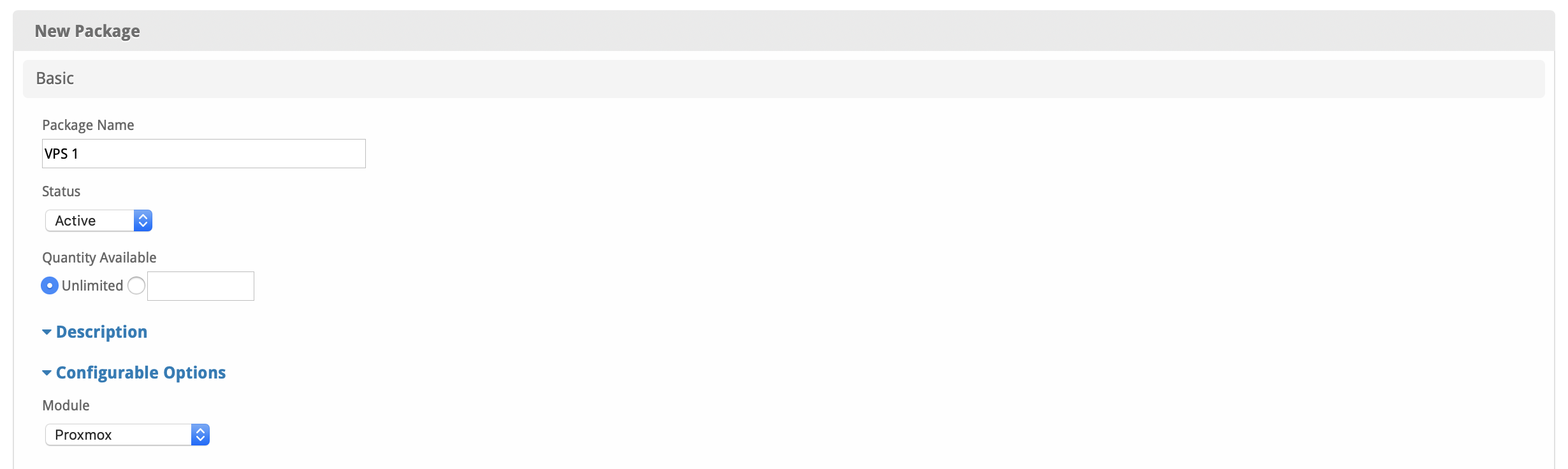
| Field Name | Description |
|---|---|
| Package Name | Enter the name of this Package, it will be visible wherever services are listed and on any order forms. |
| Status | "Active" is the default, "Inactive", and "Restricted" are also available. |
| Quantity Available | If this Package has a limited quantity available, enter the quantity, or leave it as "Unlimited". |
| Description | Enter a Description for this Package. HTML is allowed, and descriptions appear on order forms. |
| Configurable Options | Select the Configurable Option Group you created previously, to make those options available for this package. |
| Module | Select "Proxmox" for the module. |
Module Options
The Module Options section consists of the following options, which are specific to Proxmox:
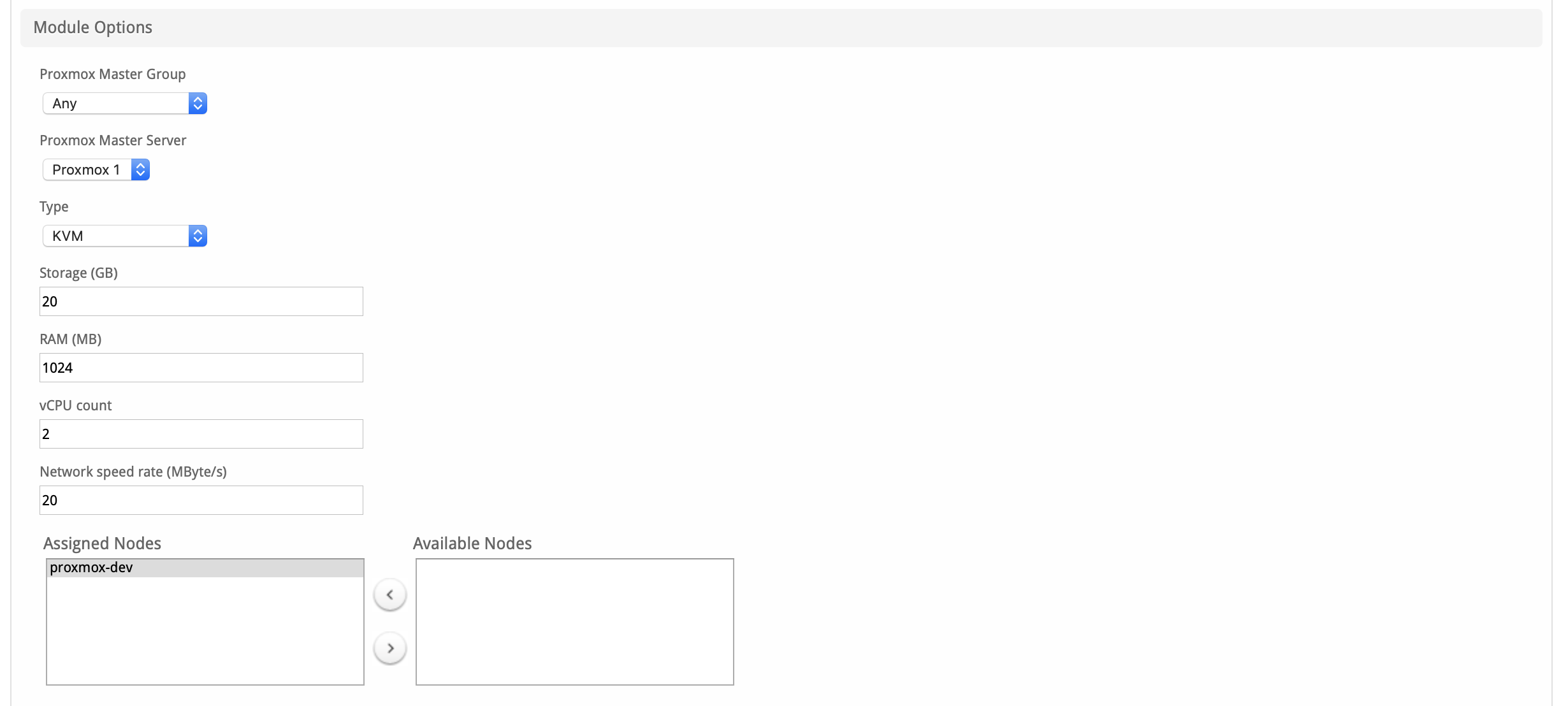
| Field Name | Description |
|---|---|
| Proxmox Master Group | Select your Proxmox Master Server Group, or select "Any". |
| Proxmox Master Server | Select your Proxmox Master Server (If you selected "Any" for the group above) |
| Type | Select the virtualization type. (KVM, or OpenVZ, but support for OpenVZ has been removed from Proxmox. LXC will be supported in a future release of the module. |
| Storage | Enter the amount of disk for this server in GB, for example "20" |
| RAM | Enter the amount of RAM/Memory for this server in MB, for example "1024" |
| vCPU count | Enter the number of CPU cores for this server, for example "2" |
| Network speed rate | Enter the network speed rate in MBytes per second, ie "20" |
| Assigned Nodes | Select the Proxmox nodes Virtual Servers may be provisioned on. Move from right to left under Assigned Nodes |
Pricing
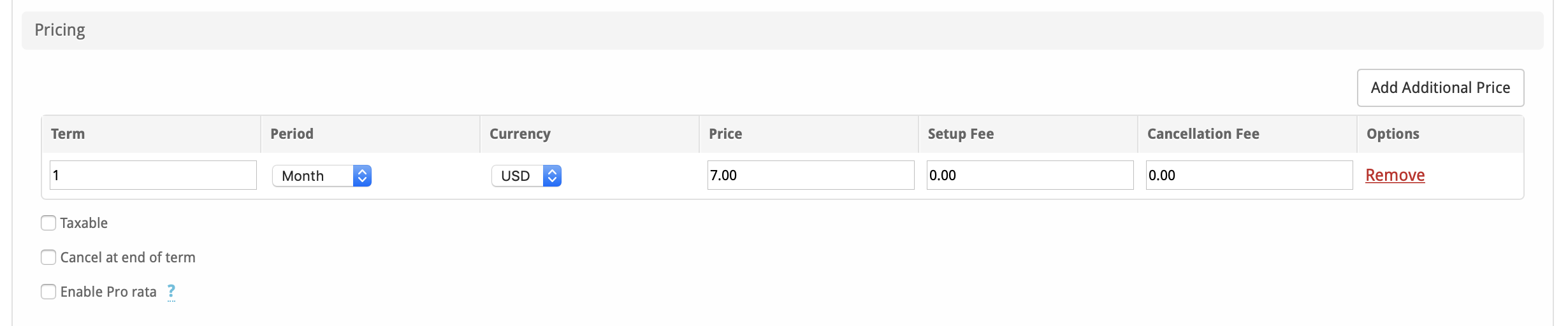
| Field Name | Description |
|---|---|
| Term | Enter the term for the desired pricing option. For example, if you wish to create a 3 month pricing option, enter 3 here. |
| Period | Select the period for this pricing option. "Day", "Week", "Month", "Year", and "One time" are options. The client will be invoiced every "term period", for example every 3 months if 3 is entered for term, and Month is selected for period. |
| Currency | Select the currency this pricing option is available for. |
| Price | Enter the price for this pricing option. |
| Setup Fee | If there is a setup fee, enter it here. |
| Cancellation Fee | If there is a fee to cancel early, enter it here. |
Click the "Add Additional Price" to add more pricing options. It's common for people to create 1 Month, 3 Month, 6 Month, and 1 Year price options. There are many possible combinations.
Welcome Email
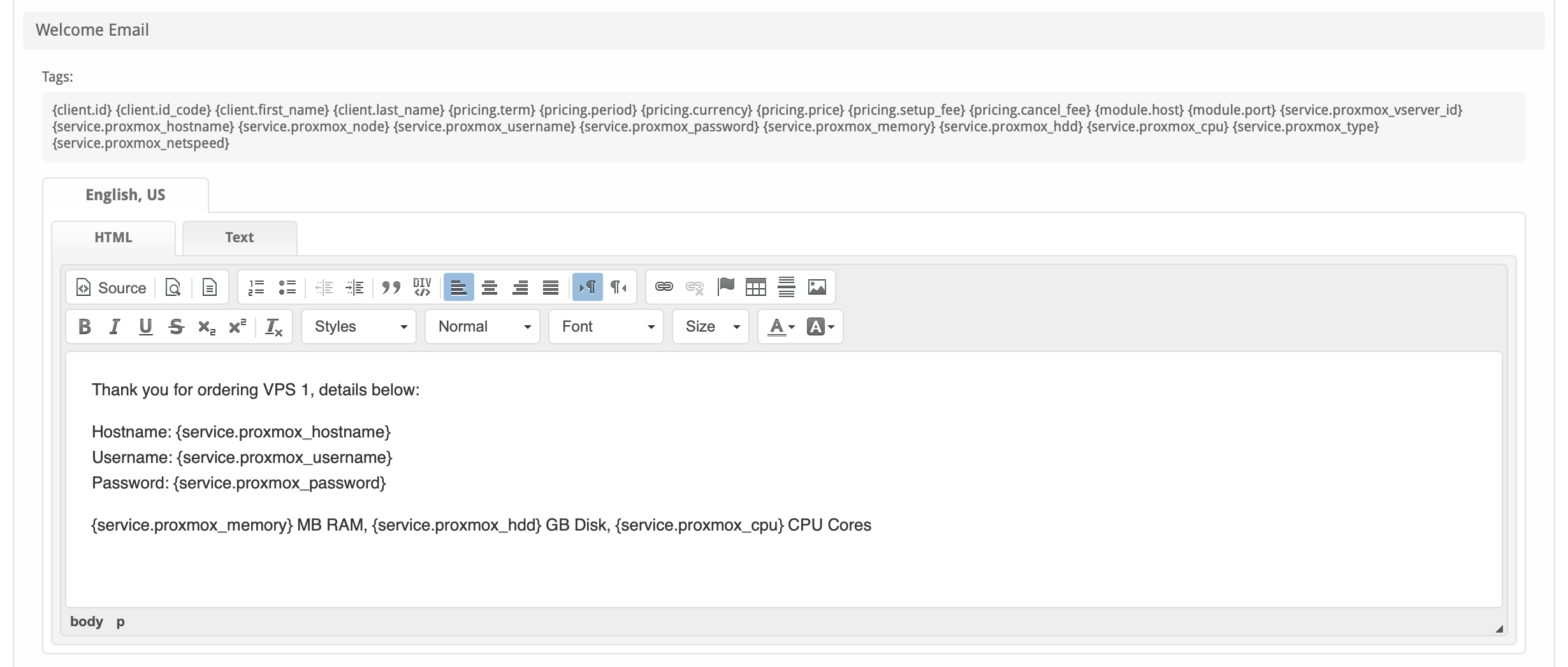
The "Tags" section describes tags that may be used in the welcome email. The welcome email content is inserted into the "Service Creation" email template under [Settings] > [Company] > [Emails] > Service Creation. Only details unique to this service should be entered into the welcome email section for the package.
Sample Email
This sample email could be used in the Package Welcome Email section to help you get started. Be sure to enter content for your welcome email in both the HTML and Text sections. You may wish to provide additional details, so it's a good idea to review the available tags in the Welcome Email section of Package creation.
Thank you for ordering VPS 1, details below:
Hostname: {service.proxmox_hostname}
Proxmox Panel: https://{module.host}:{module.port}
Username: {service.proxmox_username}
Password: {service.proxmox_password}
{service.proxmox_memory} MB RAM, {service.proxmox_hdd} GB Disk, {service.proxmox_cpu} CPU Cores
When creating or editing a package that uses this module, the following tags will be available:
| Tags | Description | Notes |
|---|---|---|
| {service.proxmox_vserver_id} | The ID of the VM in Proxmox. | e.g. "200" |
| {service.proxmox_hostname} | The hostname for the Proxmox VM. | e.g. "proxmox.domain.com" |
| {service.proxmox_node} | The node ID the VM is on. | e.g. "proxmox-dev" |
| {service.proxmox_type} | The VM server type. | e.g. "openvz", "qemu" (KVM) |
| {service.proxmox_username} | The user name for the client to access their Proxmox VM. | e.g. "vmuser1" |
| {service.proxmox_password} | The password for the client to access their Proxmox VM. | e.g. "password123" |
| {service.proxmox_cpu} | The number of CPUs for the VM. | e.g. 2 |
| {service.proxmox_memory} | The RAM in megabytes assigned to the VM | e.g. 100 |
| {service.proxmox_hdd} | The ttorage in gigabytes assigned to the service | e.g. 10 |
| {service.proxmox_netspeed} | The network speed in megabytes per second | e.g. 100 |
| {module.host} | The Proxmox server hostname | e.g. "127.0.0.1" or "proxmox.domain.com" |
| {module.port} | The Proxmox server port | e.g. "8006" |
Additional TagsDue to the nature of tag objects containing several fields, many of which are likely irrelevant for use in email templates, but may be useful to you in certain circumstances, a dump of the tags are shown below.
The {package} object Expand source
stdClass Object
(
[id] => 72
[id_format] => {num}
[id_value] => 63
[id_code] => 63
[module_id] => 19
[name] => Proxmox Server
[description] =>
[description_html] =>
[qty] =>
[module_row] => 21
[module_group] =>
[taxable] => 0
[single_term] => 0
[status] => active
[company_id] => 1
[prorata_day] =>
[prorata_cutoff] =>
[email_content] => Array
(
[0] => stdClass Object
(
[lang] => en_us
[html] =>
[text] =>
)
[1] => stdClass Object
(
[lang] => es_es
[html] =>
[text] =>
)
)
[pricing] => Array
(
[0] => stdClass Object
(
[id] => 147
[pricing_id] => 392
[package_id] => 72
[term] => 1
[period] => month
[price] => 1.0000
[setup_fee] => 0.0000
[cancel_fee] => 0.0000
[currency] => USD
)
)
[meta] => stdClass Object
(
[cpu] => 1
[hdd] => 10
[memory] => 100
[netspeed] => 100
[nodes] => Array
(
[0] => proxmox-dev
)
[type] => qemu
)
[groups] => Array
(
[0] => stdClass Object
(
[id] => 82
[type] => standard
[name] => Proxmox
[description] =>
[company_id] => 1
[allow_upgrades] => 1
[names] => Array
(
[0] => stdClass Object
(
[lang] => en_us
[name] => Proxmox
)
[1] => stdClass Object
(
[lang] => es_es
[name] => Proxmox
)
)
[descriptions] => Array
(
[0] => stdClass Object
(
[lang] => en_us
[description] =>
)
[1] => stdClass Object
(
[lang] => es_es
[description] =>
)
)
)
)
[option_groups] => Array
(
)
[plugins] => Array
(
)
[names] => Array
(
[0] => stdClass Object
(
[lang] => en_us
[name] => Proxmox Server
)
[1] => stdClass Object
(
[lang] => es_es
[name] => Proxmox Server
)
)
[descriptions] => Array
(
[0] => stdClass Object
(
[lang] => en_us
[html] =>
[text] =>
)
[1] => stdClass Object
(
[lang] => es_es
[html] =>
[text] =>
)
)
[cpu] => 1
[hdd] => 10
[memory] => 100
[netspeed] => 100
[nodes] => Array
(
[0] => proxmox-dev
)
[type] => qemu
)
The {service} object Expand source
stdClass Object
(
[id] => 1765
[parent_service_id] =>
[package_group_id] => 82
[id_format] => {num}
[id_value] => 1668
[pricing_id] => 147
[client_id] => 33
[module_row_id] => 21
[coupon_id] =>
[qty] => 1
[override_price] =>
[override_currency] =>
[status] => active
[suspension_reason] =>
[date_added] => 2019-01-25 20:59:16
[date_renews] => 2019-02-25 20:59:16
[date_last_renewed] =>
[date_suspended] =>
[date_canceled] =>
[id_code] => 1668
[fields] => Array
(
[0] => stdClass Object
(
[key] => proxmox_cpu
[value] => 1
[serialized] => 0
[encrypted] => 0
)
[1] => stdClass Object
(
[key] => proxmox_hdd
[value] => 10
[serialized] => 0
[encrypted] => 0
)
[2] => stdClass Object
(
[key] => proxmox_hostname
[value] => host.domain.com
[serialized] => 0
[encrypted] => 0
)
[3] => stdClass Object
(
[key] => proxmox_ip
[value] =>
[serialized] => 0
[encrypted] => 0
)
[4] => stdClass Object
(
[key] => proxmox_memory
[value] => 100
[serialized] => 0
[encrypted] => 0
)
[5] => stdClass Object
(
[key] => proxmox_netspeed
[value] => 100
[serialized] => 0
[encrypted] => 0
)
[6] => stdClass Object
(
[key] => proxmox_node
[value] => proxmox-dev
[serialized] => 0
[encrypted] => 0
)
[7] => stdClass Object
(
[key] => proxmox_password
[value] => testpassword
[serialized] => 1
[encrypted] => 1
)
[8] => stdClass Object
(
[key] => proxmox_type
[value] => qemu
[serialized] => 0
[encrypted] => 0
)
[9] => stdClass Object
(
[key] => proxmox_username
[value] => vmuser33
[serialized] => 0
[encrypted] => 0
)
[10] => stdClass Object
(
[key] => proxmox_vserver_id
[value] =>
[serialized] => 0
[encrypted] => 0
)
)
[package_pricing] => stdClass Object
(
[id] => 147
[package_id] => 72
[pricing_id] => 392
[term] => 1
[period] => Month
[price] => 1.0000
[setup_fee] => 0.0000
[cancel_fee] => 0.0000
[currency] => USD
)
[package] => stdClass Object
(
[id] => 72
[id_format] => {num}
[id_value] => 63
[module_id] => 19
[name] => Proxmox Server
[description] =>
[description_html] =>
[qty] =>
[module_row] => 21
[module_group] =>
[taxable] => 0
[single_term] => 0
[status] => active
[company_id] => 1
[prorata_day] =>
[prorata_cutoff] =>
)
[options] => Array
(
)
[name] => host.domain.com
[proxmox_cpu] => 1
[proxmox_hdd] => 10
[proxmox_hostname] => host.domain.com
[proxmox_ip] =>
[proxmox_memory] => 100
[proxmox_netspeed] => 100
[proxmox_node] => proxmox-dev
[proxmox_password] => testpassword
[proxmox_type] => qemu
[proxmox_username] => vmuser33
[proxmox_vserver_id] =>
)
Group Membership
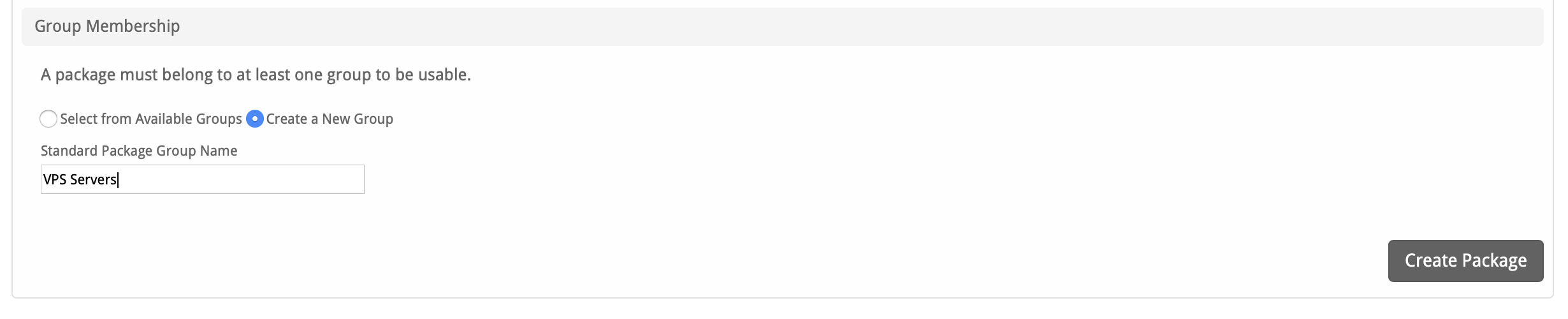
If this is the first Package you are creating with this module, select the "Create a New Group" option, and enter a Group name. If you are adding a subsequent Package and wish for it to be part of the same group, select "Select from Available Groups", and move the group from the right to the left of the multi-select box.
When finished, click "Create Package" to create this package.
Final Steps
The only thing left to do is to add this Package Group to an order form so clients may place orders for your Proxmox servers. See Creating an Order Form for more details.
Common Errors
None yet
Proxmox Test Script
(Attempts to fetch storage and outputs debugging information)
Click to expand to view the test script
Edit the settings at the top of the file, upload to your Blesta server and access in a browser.
<?php
// Configuration
$proxmox_host = 'https://192.168.1.100:8006'; // Replace with your Proxmox IP address
$username = 'root@pam'; // Replace with your Proxmox username
$password = 'your-password'; // Replace with your Proxmox password
$node = 'your-node-name'; // Replace with your Proxmox node name (e.g., 'pve')
// Function to get Proxmox API ticket
function get_proxmox_ticket($host, $username, $password) {
$ch = curl_init();
curl_setopt($ch, CURLOPT_URL, "$host/api2/json/access/ticket");
curl_setopt($ch, CURLOPT_POST, 1);
curl_setopt($ch, CURLOPT_POSTFIELDS, http_build_query([
'username' => $username,
'password' => $password
]));
curl_setopt($ch, CURLOPT_RETURNTRANSFER, true);
curl_setopt($ch, CURLOPT_SSL_VERIFYPEER, false); // Ignore SSL certificate verification
curl_setopt($ch, CURLOPT_SSL_VERIFYHOST, false); // Ignore SSL hostname verification
curl_setopt($ch, CURLOPT_VERBOSE, true); // Enable verbose output for debugging
$verbose = fopen('php://temp', 'w+'); // Capture verbose output
curl_setopt($ch, CURLOPT_STDERR, $verbose);
$response = curl_exec($ch);
$http_code = curl_getinfo($ch, CURLINFO_HTTP_CODE);
$curl_error = curl_error($ch);
curl_close($ch);
// Capture and output verbose debug info
rewind($verbose);
$verbose_log = stream_get_contents($verbose);
fclose($verbose);
echo "=== Debugging Ticket Request ===\n";
echo "HTTP Status Code: $http_code\n";
echo "cURL Error (if any): $curl_error\n";
echo "Verbose cURL Log:\n$verbose_log\n";
echo "Raw API Response:\n$response\n";
echo "===============================\n";
if ($response === false) {
die('Error getting ticket: ' . $curl_error);
}
$data = json_decode($response, true);
if ($http_code !== 200) {
echo "Authentication failed with HTTP status $http_code. Check credentials, host, or API access.\n";
if (isset($data['errors'])) {
echo "API Errors: " . print_r($data['errors'], true) . "\n";
}
die('Stopping due to authentication failure.');
}
if (isset($data['data']['ticket']) && isset($data['data']['CSRFPreventionToken'])) {
return [
'ticket' => $data['data']['ticket'],
'csrf_token' => $data['data']['CSRFPreventionToken']
];
} else {
echo "Failed to obtain ticket or CSRF token. Response data:\n";
print_r($data);
die('Stopping due to missing ticket or CSRF token.');
}
}
// Function to fetch storage options
function get_storage_options($host, $node, $ticket, $csrf_token) {
$ch = curl_init();
curl_setopt($ch, CURLOPT_URL, "$host/api2/json/nodes/$node/storage");
curl_setopt($ch, CURLOPT_HTTPHEADER, [
"Cookie: PVEAuthCookie=$ticket",
"CSRFPreventionToken: $csrf_token"
]);
curl_setopt($ch, CURLOPT_RETURNTRANSFER, true);
curl_setopt($ch, CURLOPT_SSL_VERIFYPEER, false); // Ignore SSL certificate verification
curl_setopt($ch, CURLOPT_SSL_VERIFYHOST, false); // Ignore SSL hostname verification
curl_setopt($ch, CURLOPT_VERBOSE, true); // Enable verbose output for debugging
$verbose = fopen('php://temp', 'w+'); // Capture verbose output
curl_setopt($ch, CURLOPT_STDERR, $verbose);
$response = curl_exec($ch);
$http_code = curl_getinfo($ch, CURLINFO_HTTP_CODE);
$curl_error = curl_error($ch);
// Capture and output verbose debug info
rewind($verbose);
$verbose_log = stream_get_contents($verbose);
fclose($verbose);
echo "=== Debugging Storage Request ===\n";
echo "HTTP Status Code: $http_code\n";
echo "cURL Error (if any): $curl_error\n";
echo "Verbose cURL Log:\n$verbose_log\n";
echo "Raw API Response:\n$response\n";
echo "================================\n";
curl_close($ch);
if ($response === false) {
die('Error fetching storage options: ' . $curl_error);
}
return json_decode($response, true);
}
// Main execution
try {
echo "Attempting to connect to Proxmox at $proxmox_host\n";
// Get authentication ticket
$auth = get_proxmox_ticket($proxmox_host, $username, $password);
echo "Authentication successful. Ticket obtained.\n";
// Fetch storage options
$storage_data = get_storage_options($proxmox_host, $node, $auth['ticket'], $auth['csrf_token']);
// Output the storage options
if (isset($storage_data['data'])) {
echo "Available Storage Options:\n";
foreach ($storage_data['data'] as $storage) {
echo "Storage: {$storage['storage']}\n";
echo "Type: {$storage['type']}\n";
echo "Content: {$storage['content']}\n";
echo "Enabled: " . ($storage['enabled'] ? 'Yes' : 'No') . "\n";
echo "-------------------\n";
}
} else {
echo "No storage options found or API error.\n";
print_r($storage_data);
}
} catch (Exception $e) {
echo "Error: " . $e->getMessage() . "\n";
}
?>