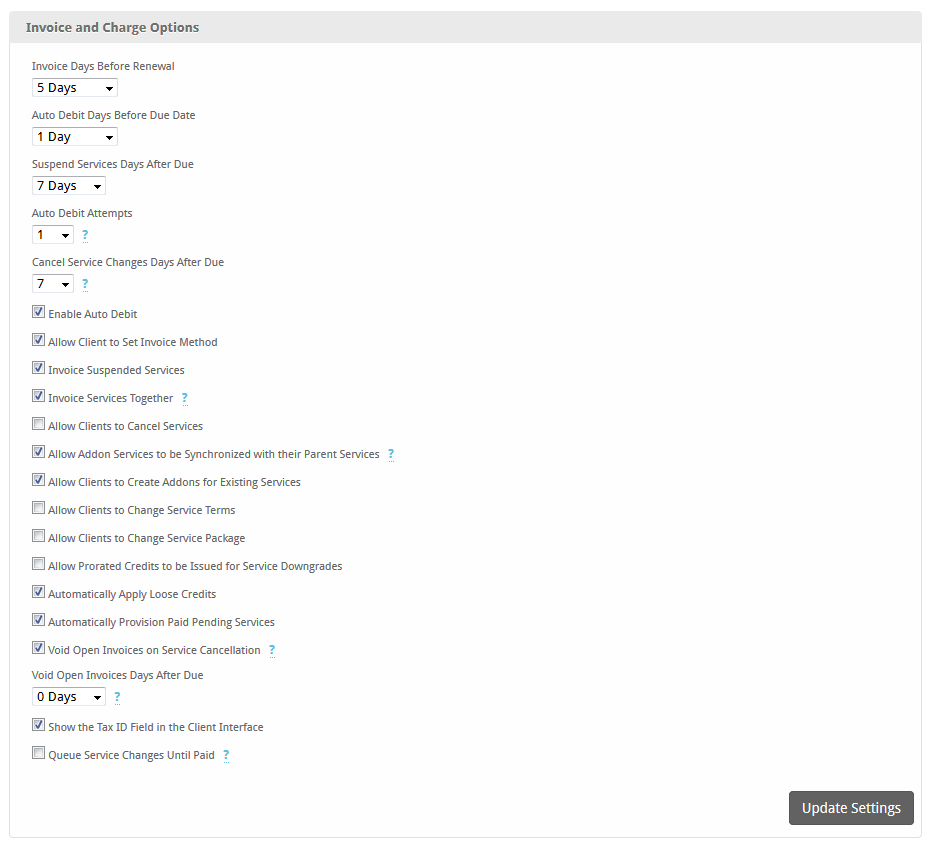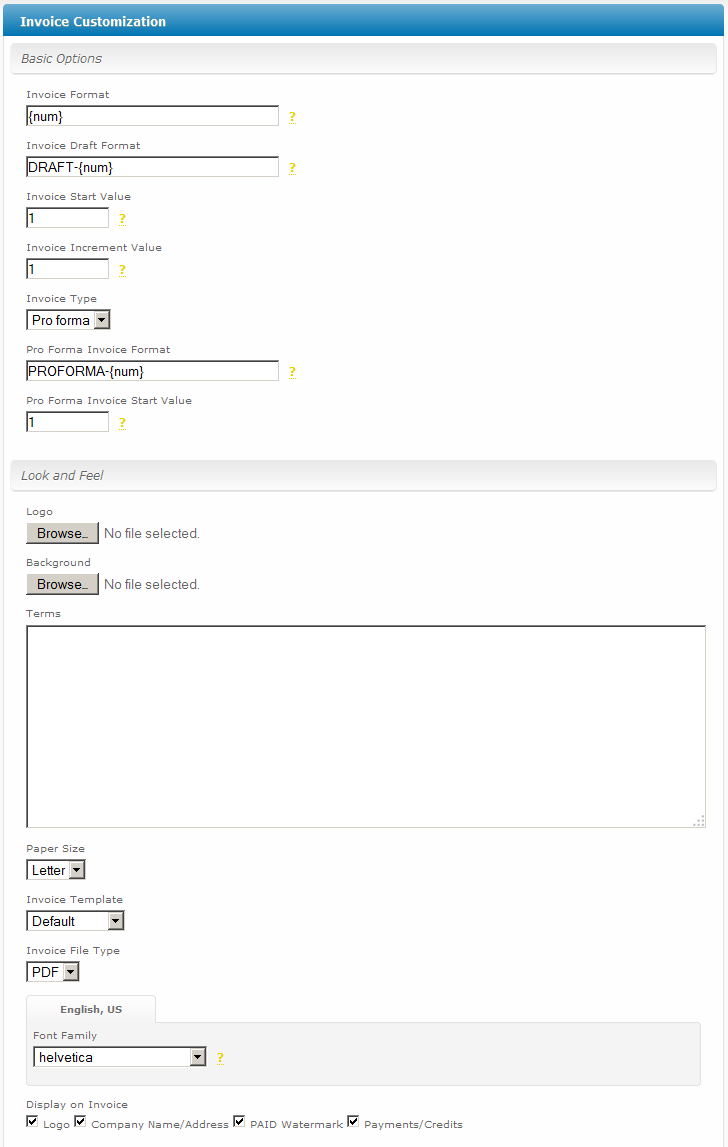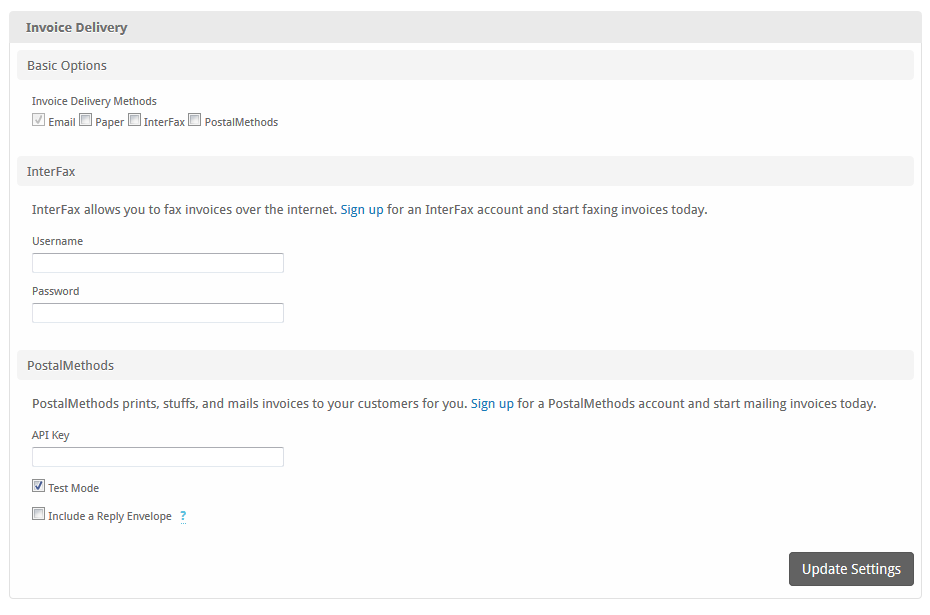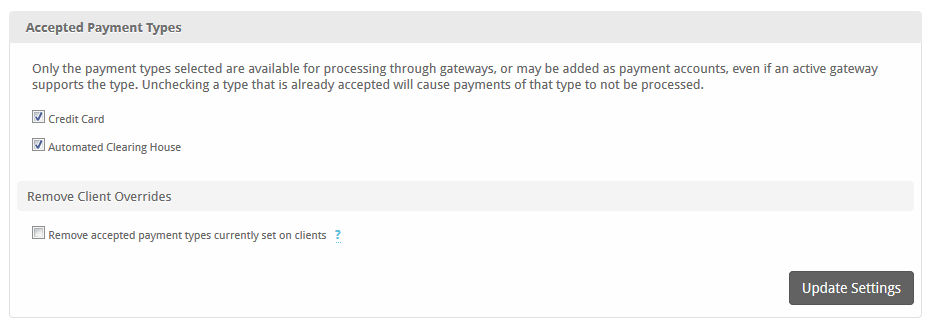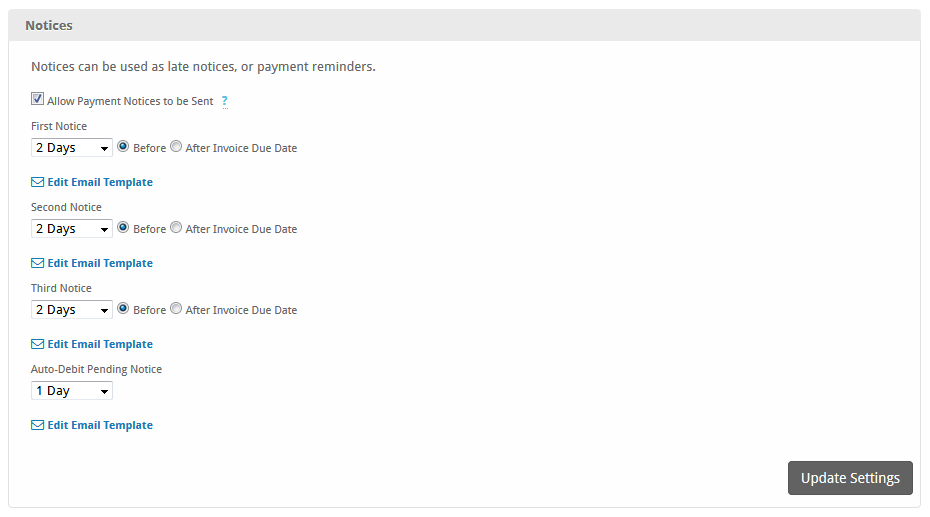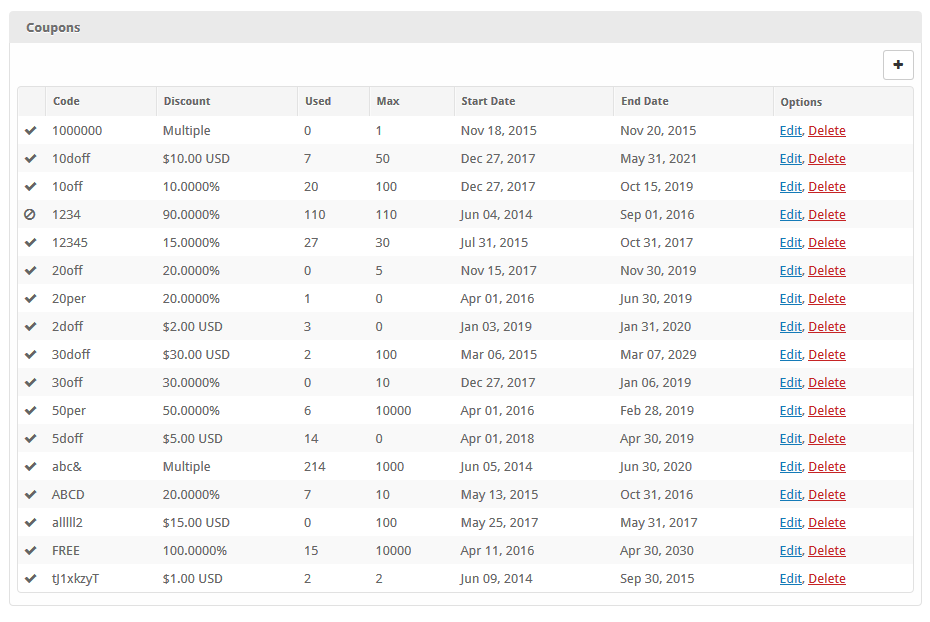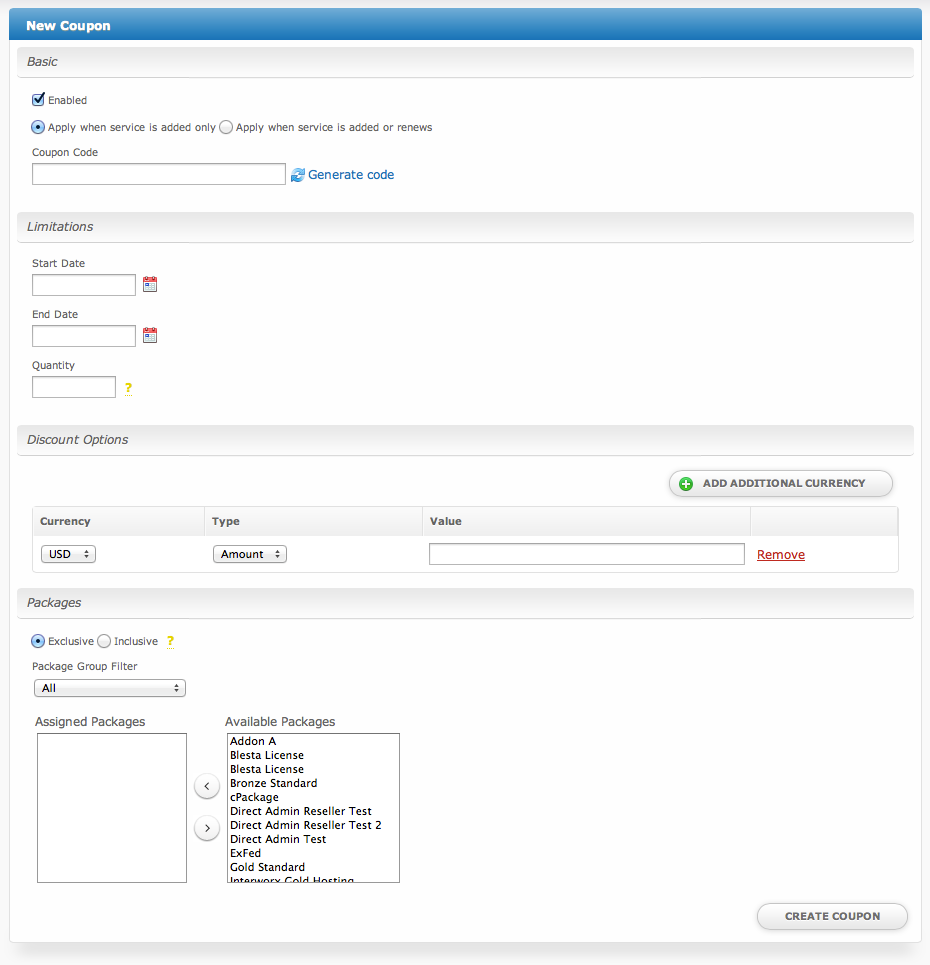| Table of Contents |
|---|
Invoice and Charge Options
| Option | Description |
|---|---|
| Invoice Days Before Renewal | The number of days before a service or recurring invoice renews to generate an invoice. |
| Auto Debit Days Before Due Date | The number of days before an invoice is due to auto debit the clients default payment account (if the client is configured for auto debit). |
| Suspend Services Days After Due | The number of days to wait after an invoice for a service has been past due before suspending the service. |
| Auto Debit Attempts | The number of attempts and failures to process a payment account before that payment account is disabled from being automatically debited. If a payment account is disabled from being auto debited a note will be created on the client's account stating such. |
| Allow Client to Set Invoice Method | Check to allow the client to choose which method of invoice delivery they prefer (e.g. Paper or Email). |
| Invoice Suspended Service | Check to continuing invoicing suspended services. |
| Allow Clients to Cancel Services | Check to allow clients to cancel their own services. |
| Allow Clients to Create Addons for Existing Services | Check to allow clients to order addons for any of their services that support them. |
| Allow Clients to Change Service Terms | Check to allow clients to change the term of recurring services. |
| Automatically Apply Loose Credits | Check to allow Blesta to automatically apply credits to open invoices (oldest invoices first). |
| Automatically Provision Paid Pending Services | Check to allow Blesta to automatically provision services that are both pending and have an invoice that has been paid. |
Invoice Customization
Basic Options
| Option | Description | Notes | Since Version |
|---|---|---|---|
| Invoice Format | The invoice number format. Available tags include:
| {month} and {day} tags became available in version 3.4 Temporal tags (i.e. {year}, {month}, {day}) are replaced by their current values when an invoice is created. This means that the {num} tag will start anew for smallest time period set in the format. For example, using "{num}-{month}" can generate invoice ID codes such as "15-05", indicating the 15th invoice for the month of May. Once an invoice is generated for the next month, the {num} value will start back at 1, e.g. "1-06" indicating the 1st invoice for the month of June. A format of "{num}-{day}{month}" would cause the {num} value to start back at 1 each day. | |
| Invoice Draft Format | The invoice number format for draft invoices. Available tags include:
| {month} and {day} tags became available in version 3.4 Temporal tags (i.e. {year}, {month}, {day}) are replaced by their current values when an invoice is created. This means that the {num} tag will start anew for smallest time period set in the format. For example, using "{num}-{month}" can generate invoice ID codes such as "15-05", indicating the 15th invoice for the month of May. Once an invoice is generated for the next month, the {num} value will start back at 1, e.g. "1-06" indicating the 1st invoice for the month of June. A format of "{num}-{day}{month}" would cause the {num} value to start back at 1 each day. | |
| Invoice Start Value | The invoice number start value. | Changing this value after invoices have been generated will start the next invoice number at this start value plus the increment value. | |
| Invoice Increment Value | The invoice number increment value. | ||
| Invoice Type | The type of invoice that is created by default. | Pro forma invoices change to Standard invoices after they have been paid and closed. | 3.3 |
| Pro Forma Invoice Format | The pro forma invoice format. Available tags include:
| {month} and {day} tags became available in version 3.4 Temporal tags (i.e. {year}, {month}, {day}) are replaced by their current values when an invoice is created. This means that the {num} tag will start anew for smallest time period set in the format. For example, using "{num}-{month}" can generate invoice ID codes such as "15-05", indicating the 15th invoice for the month of May. Once an invoice is generated for the next month, the {num} value will start back at 1, e.g. "1-06" indicating the 1st invoice for the month of June. A format of "{num}-{day}{month}" would cause the {num} value to start back at 1 each day. | 3.3 |
| Pro Forma Invoice Start Value | The pro forma invoice number start value. | 3.3 |
Look and Feel
| Option | Description | |||||||||||||||
|---|---|---|---|---|---|---|---|---|---|---|---|---|---|---|---|---|
| Logo | Upload the logo to appear on the invoice. Can't upload? If you're having trouble uploading a logo check that the Uploads Directory under [Settings] > [System] > [General] > [Basic Setup] is configured correctly. | |||||||||||||||
| Background | Upload the background to appear on the invoice. The GD extension may be required If the background or logo needs to be resized the GD PHP extension may be required. | |||||||||||||||
| Terms | Enter the payment terms or any other information you wish to appear on the invoice. | |||||||||||||||
| Paper Size | The paper size (if printing). | |||||||||||||||
| Invoice Template | The invoice template to use to render the invoice. | |||||||||||||||
| Invoice File Type | The invoice file type. Invoice templates may support various file types. | |||||||||||||||
| Font Family | Select the font to be used for PDF invoices for each installed language. Because of the nature of PDFs most fonts must be embedded within the document, and only characters supported by the font may be displayed. This means you may need to select or add a different font to properly display characters for your language. To add additional fonts, download additional TCPDF fonts and unpack them to the /vendors/tcpdf/fonts/ directory of your Blesta installation. | |||||||||||||||
| Display on Invoice |
|
Invoice Delivery
Basic Options
| Option | Description | ||||||||||
|---|---|---|---|---|---|---|---|---|---|---|---|
| Invoice Delivery Methods |
|
InterFax
| Option | Description |
|---|---|
| Username | Your InterFax username. |
| Password | Your InterFax password. |
PostalMethods
| Option | Description |
|---|---|
| API Key | Your PostalMethods API key. |
| Test Mode | Check to enable test mode (will not actually delivery invoices). |
| Include a Reply Envelope | Check to include a reply envelope. If checked, all invoices will be delivered in black and white only. |
Are you receiving a '-1' error?
This may be because PostalMethods only supports old SSL protocols and ciphers which may not be disabled on your server. You can force the use of SSL3 by adding this line of code:
$this->setOption(CURLOPT_SSLVERSION, 3);
To components/delivery/postal_methods/postal_methods.php on line 233 just before:
$response = $this->Http->post(self::$url, $xml);
Accepted Payment Types
Some payment gateways support both Credit Card and ACH payments. These settings allow you to prevent users from submitting payments of a given type regardless of whether or not the gateways supports it. Check only the types you wish to accept.
| Option | Description |
|---|---|
| Credit Card | Check to enable credit card processing. |
| Automated Clearing House | Check to enable ACH processing. |
Payment Due Notices
| Option | Description |
|---|---|
| First Notice | The number of days before or after an invoice is due to send the first late notice email. |
| Second Notice | The number of days before or after an invoice is due to send the second late notice email. |
| Third Notice | The number of days before or after an invoice is due to send the third late notice email. |
| Auto-Debit Pending Notice | The number of days before an account is auto debited to send the pending auto debit notice email. |
Coupons
Creating Coupons