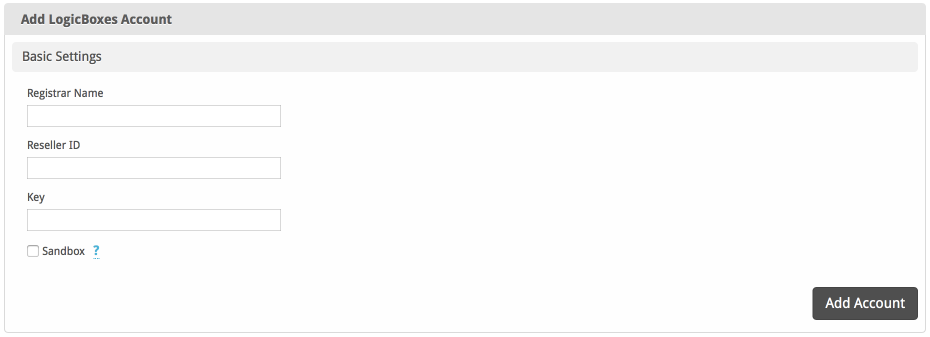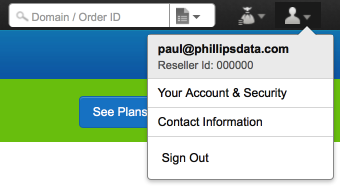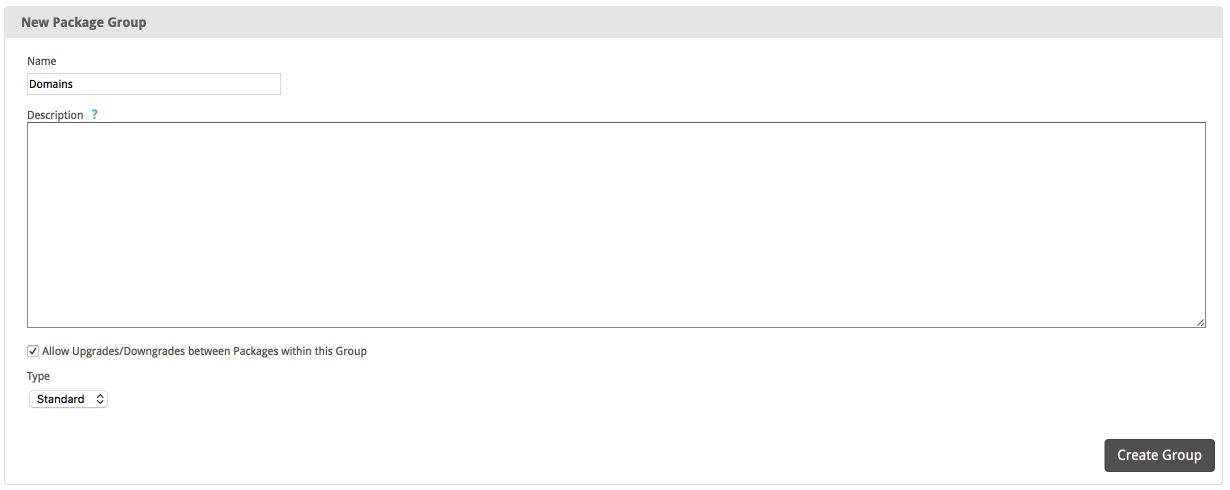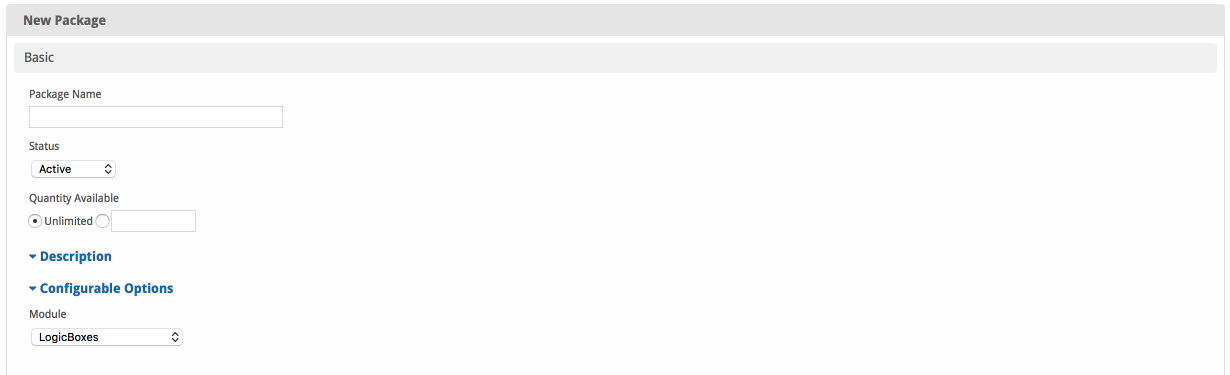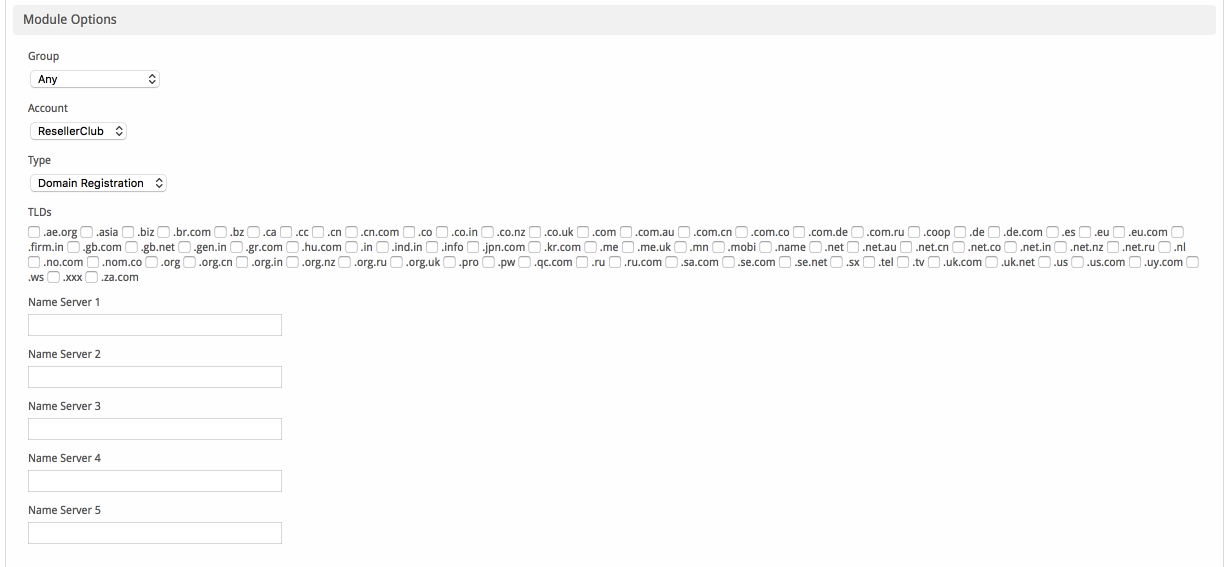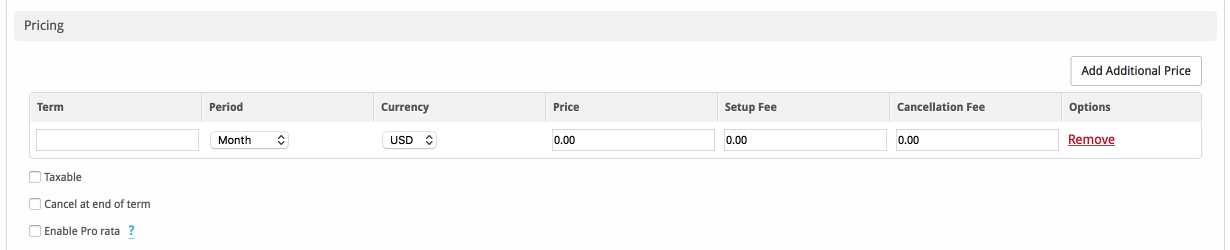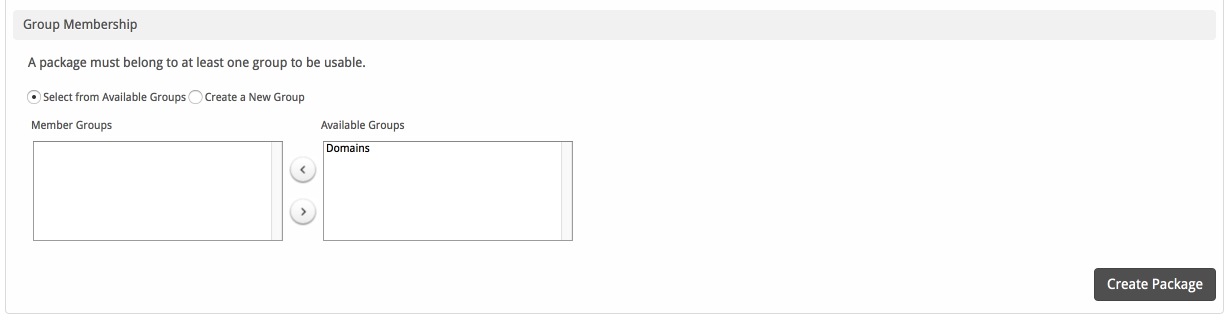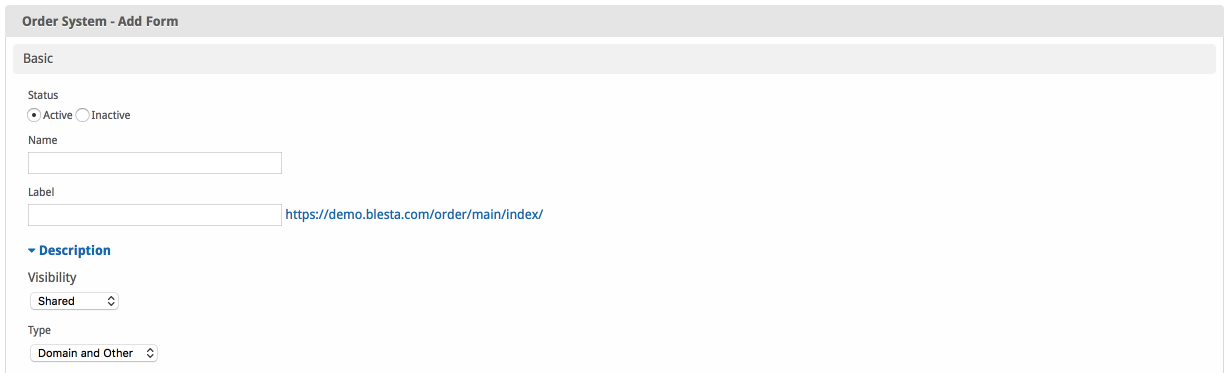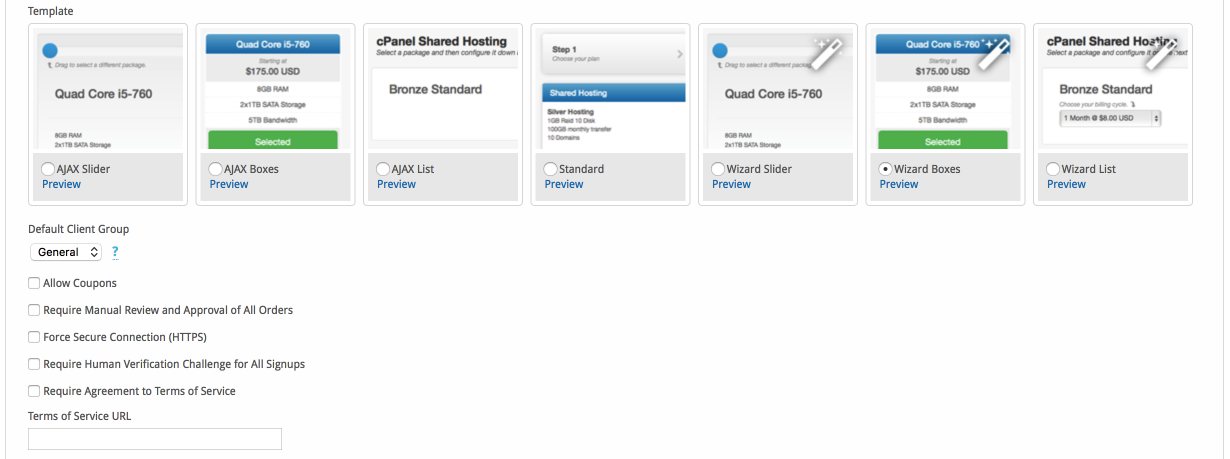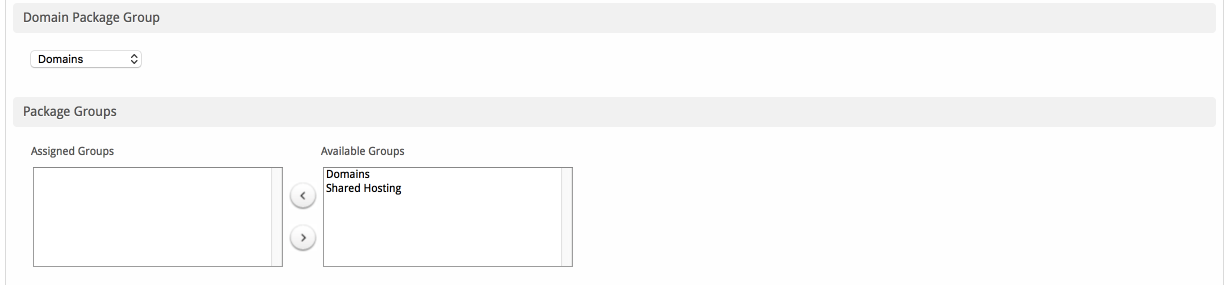| Table of Contents |
|---|
How To Sell Domains
This guide is designed to show the basic steps required and best practices to begin selling domain names. Here we describe installing a domain registrar module, configuring packages and package groups, and creating an order form.
Install a domain module
The first step toward selling domains is to configure a domain registrar module. You can do this by going to [Settings] > [Company] > [Modules] > [Available] and select the domain module of your choice. We're going to be using the LogicBoxes module for this tutorial. After installing the module you can proceed to add the module settings. Click on "Add Account" and you will be presented with the following:
When you have entered the following you will be good to go:
Registrar Name: This can be anything you want it to be as it's for internal use (If you have more than one account).
Reseller ID: This is your logicboxes reseller ID (You can find this on the top right dropdown with the user icon under your email address).
Key: This is the reseller API key provided by the registrar when you click "Get API key" you can find this under [Settings] > [API] > [View API Key].
Ensure you have entered your Blesta installation IP in the API section otherwise you won't be able to connect.
Create a package group
The second step is to create a package group that will contain all of your domain registration packages, you can do this by going to [Packages] > [Groups] > [Add Group]
Create packages
The third step is to create a package that your customers will order with. You can do this two ways:
- Create a package for all the domains with the same price.
- Create a package for each domain.
You can create a package by going to [Packages] > [Browse Packages] > [Add Package] . The Package contains all the important information from the pricing and name to the welcome email the client receives after the order has been provisioned.
Basic
The Basic section consists of the following options:
| Field Name | Description |
|---|---|
| Package Name | Enter the name of this Package, it will be visible wherever services are listed and on any order forms. |
| Status | "Active" is the default, "Inactive", and "Restricted" are also available. |
| Quantity Available | If this Package has a limited quantity available, enter the quantity, or leave it as "Unlimited". |
| Description | Enter a Description for this Package. HTML is allowed, and descriptions appear on order forms. |
| Configurable Options | A Configurable Option Group may be selected if previously created, but this module does not support configurable options during provisioning. |
| Module | Select "LogicBoxes" for the module. |
Module Options
The Module Options section consists of the following options, which are specific to LogicBoxesl:
| Field Name | Description |
|---|---|
| Server Group | Select "Any" if you wish to specify a specific group, or select the group to provision from. Selecting a group means that accounts will be provisioned from the group. Selecting a group is recommended. |
| Account | Select the Logicboxes account you wish to provision the domain orders with. This is good if you have two resellers and wish to use one for a selection of domain TLDs. |
| Type | Select the type of package to use when configuring accounts. At the moment you can only select "Domain Registration". |
| TLDs | Select the TLDs you wish to be associated with the package. You can select one per package or as many as you wish as long as they have the same price. |
| Name Server 1-5 | Enter the default name servers the domain will have when the client is ordering, they can replace this when ordering if they wish to use their own. |
Pricing
| Field Name | Description |
|---|---|
| Term | Enter the term for the desired pricing option. For example, if you wish to create a 3 month pricing option, enter 3 here. |
| Period | Select the period for this pricing option. "Day", "Week", "Month", "Year", and "One time" are options. The client will be invoiced every "term period", for example every 3 months if 3 is entered for term, and Month is selected for period. |
| Currency | Select the currency this pricing option is available for. |
| Price | Enter the price for this pricing option. |
| Setup Fee | If there is a setup fee, enter it here. |
| Cancellation Fee | If there is a fee to cancel early, enter it here. |
Click the "Add Additional Price" to add more pricing options. It's common for people to create 1 Month, 3 Month, 6 Month, and 1 Year price options. There are many possible combinations.
Welcome Email
The "Tags" section describes tags that may be used in the welcome email. The welcome email content is inserted into the "Service Creation" email template under [Settings] > [Company] > [Emails] > Service Creation. Only details unique to this service should be entered into the welcome email section for the package.
Sample Email
This sample email could be used in the Package Welcome Email section to help you get started. Be sure to enter content for your welcome email in both the HTML and Text sections.
Your new domain is now active, details below:
Domain name: {service.domain-name}
Default Nameservers:
{% for name_server in meta.ns %}
Name server: {name_server}
{% endfor %}
Thank you for your business!
When creating or editing a package that uses this module, the following tags will be available:
| Tags | Description | Notes |
|---|---|---|
| {service.domain-name} | The domain name that was purchased | e.g. "domain.com" |
| {name_server} | An array of available name servers for this module | Array elements must be looped over in the email template. See above for an example. |
| {package.package} | The package meta package name | e.g. "Bronze" |
| {package.price} | The package meta price | e.g. "$9.99" |
Group Membership
If this is the first Package you are creating with this module, select the "Create a New Group" option, and enter a Group name. If you are adding a subsequent Package and wish for it to be part of the same group, select "Select from Available Groups", and move the group from the right to the left of the multi-select box.
When finished, click "Create Package" to create this package.
Create an order form
The final step is to create the order form where your customers can purchase your domain services. You can create a order form by going to [Packages] > [Order Forms] > [Add Order Form] .
Basic
The Basic section consists of the following options:
| Field Name | Description |
|---|---|
| Status | "Active" is the default, "Inactive", and "Restricted" are also available. |
| Order Form Name | Enter the name of this Order Form, it will be visible when visited and if no default order form is selected. |
| Label | Enter the label for the order form this will be the URI the user visits to purchase a product. |
| Description | Enter a Description for this Order Form. HTML is allowed, and descriptions appear above the order forms. |
| Visibility | "Public" is the default, "Shared", and "Client Only" are also available. |
| Type | "General" is the default, however for this guide we need "Domain and Other" selected. |
| Field Name | Description |
|---|---|
| Template | Select the template you would like to use for the domains, if you are selling just the domains General is perfect, otherwise you might want to display the hosting packages in a more modern feel template. |
| Default Client Group | Select the client group the client will be assigned after ordering, this is good if you prefer to group customers depending on the product they first purchase. |
| Allow Coupons | Check the box if you would like coupons to be enabled for this order form, if you won't offer coupons at all you can leave this blank and the field won't show up. |
| Require Manual review and Approval of all orders | Check this box if you would like to manually approve all orders for domains. Otherwise keep it blank and they will be provisioned with the cron job. |
| Force Secure Connection (HTTPS) | Check this box if you wish to force orders for domains to require https://yourdomain.com/ this isn't required if you already force https://. |
| Require Human Verification Challenge for all signups | Check this box if you wish to force customers to pass the human verification challenges when ordering. This can be set under the Settings tab on the order forms section. |
| Require Agreement to Terms of Service | Check this box if you wish to force customers to check the box to accept the terms and conditions please link to the terms and condition in the box below. |
Domain Package Group
The Domain Package Group section consists of the following options:
| Field Name | Description |
|---|---|
| Domain Package Group | Select from the dropdown the main package group for the domains. |
| Package Groups | If you wish to sell hosting as-well as domains you can select the hosting packages by dragging the hosting package groups from right to left. |
Currencies and Gateways
The Currencies and Gateways section consists of the following options:
| Field Name | Description |
|---|---|
| Currencies | Select the currencies which are accepted when a client is ordering a domain. Select as many as you wish. |
| Gateways | Select all the payment gateways you accept when a client is ordering a domain. Select as many as you wish. |
Conclusion
And there we have it you, you have completed your first order form for selling domains with Blesta.