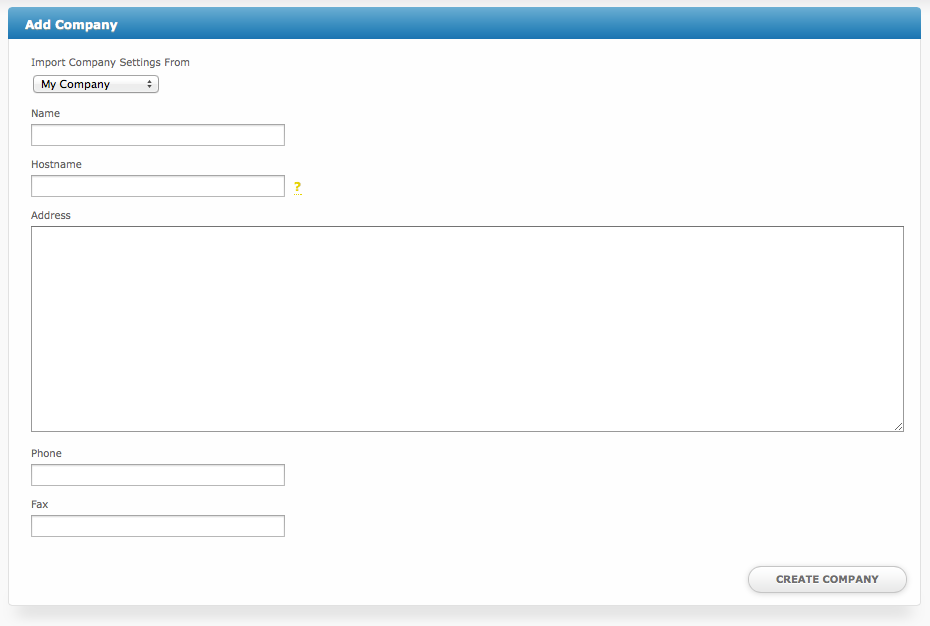Adding a Company
To create an additional company, visit [Settings] > [System] > Companies. You will see a list of your existing companies. By default there will be 1 company that cannot be deleted.
Then, click the "Add Company" button in the upper right corner. The following form will be displayed:
Enter the following details:
| Field Name | Description |
|---|---|
| Import Company Settings From | There are many settings associated with a company, select the company for which you wish to copy the settings for use in this new company. The settings can be changed after the company is created. |
| Name | Enter the name for this company. |
| Hostname | Enter the hostname for this company, for example "account.domain.com", or "www.domain.com". It's important to enter this correctly, if you plan to utilize a unique URL for each company. |
| Address | Enter the address for the company. This is the address that will be displayed on invoices that are sent from this company, if the address is displayed at all. (See [Settings] > [Company] > [Billing/Payment] > Invoice Customization for invoice address options) |
| Phone | Enter the phone number for this company. |
| Fax | Enter the fax number for this company. |
When finished, click "Create Company" to create the new company.
Additional companies require additional company licenses
You will only be able to add a new company if your license permits you. For example, if you're licensed for 5 companies you may only add up to 5.
Purchasing Addon Companies
To request additional company licenses simply log into the client area and click "Manage" next to the license you wish to purchase, then "Addons". Choose Addon Company, and complete the steps. Addon companies are immediately available to add within your Blesta installation after they have been paid for.