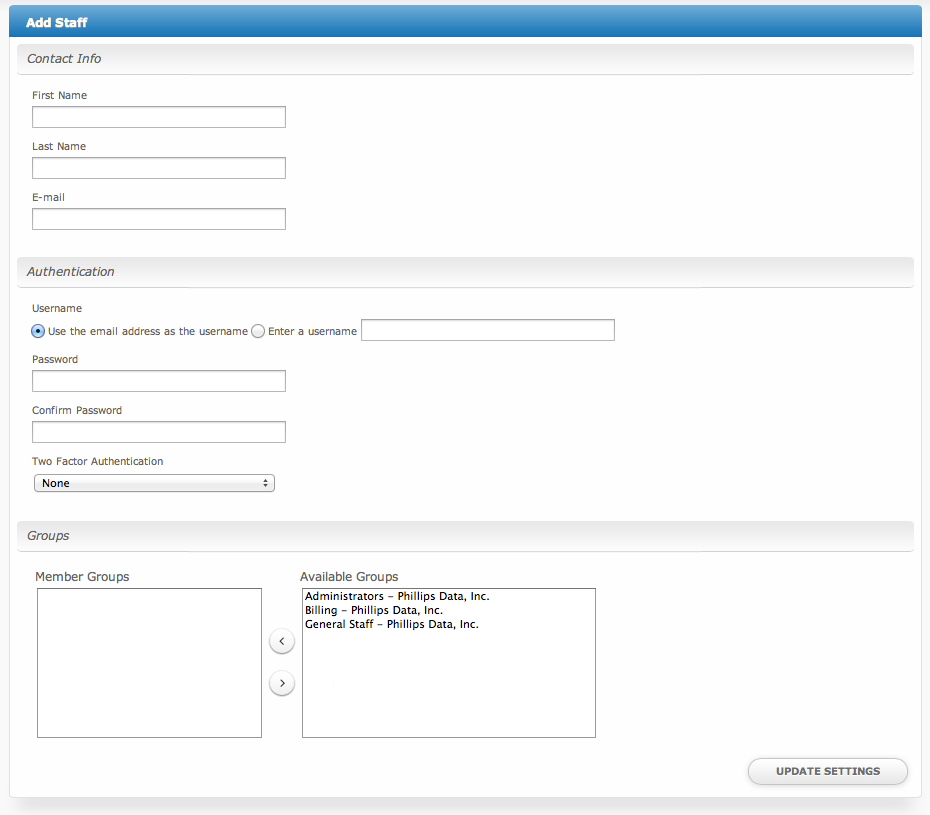| Table of Contents |
|---|
Add a Staff Member
During installation the first staff member is created. To add additional staff members, follow the following steps:
- Visit [Settings] > [System] > Staff and click the "Add Staff" button.
- Fill out the following options and click the "Create Staff" button:
| Option | Details |
|---|---|
| First Name | The first name of the new staff person. |
| Last Name | The last name of the new staff person. |
| The email address of the new staff person. (Must be unique if used for the username in the next section.) | |
| Username | The username may use the email address specified above, or something different may be specified. |
| Password | Enter the password for this staff member. |
| Confirm Password | Enter the password again for this staff member. |
| Two Factor Authentication | Leave this as "None" unless you know what you are doing. Options supported are:
|
| Groups | To assign this staff member to one or more groups, select them from the right column labeled "Available Groups" and click to move them to the left column labeled "Member Groups". A staff member must be assigned to one or more groups to have access to anything, since the Access Control List (ACL) and company is determined by the group. Only one group from each company should be selected. |