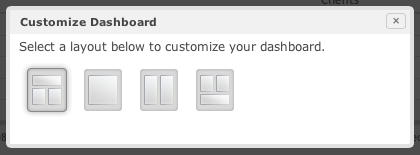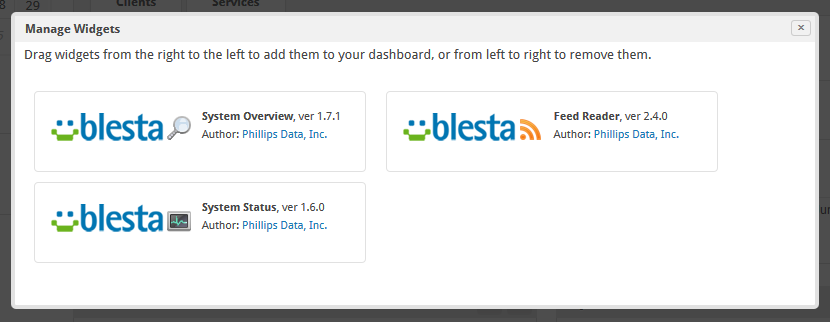| Table of Contents |
|---|
The dashboard can be customized in several ways.
Customize Dashboard
The "Customize Dashboard" link allows a layout to be selected for widgets. Clicking this link will open the following dialog box, allowing for one of four layouts to be selected. The selected layout applies to the authenticated staff member for the selected company. A staff member belonging to multiple companies may customize each company dashboard to their liking independent of each other.
Manage Widgets
The "Manage Widgets" link allows for the selection of widgets that will appear on the dashboard. Clicking this link will open the following dialog box, allowing installed plugins that are widgets, or have a widget component to become available. Widgets that are on the dashboard will appear on the left, and those that are available on the right. Dragging a widget from right to left, or left to right will add the widget to the dashboard, or remove it, respectively.