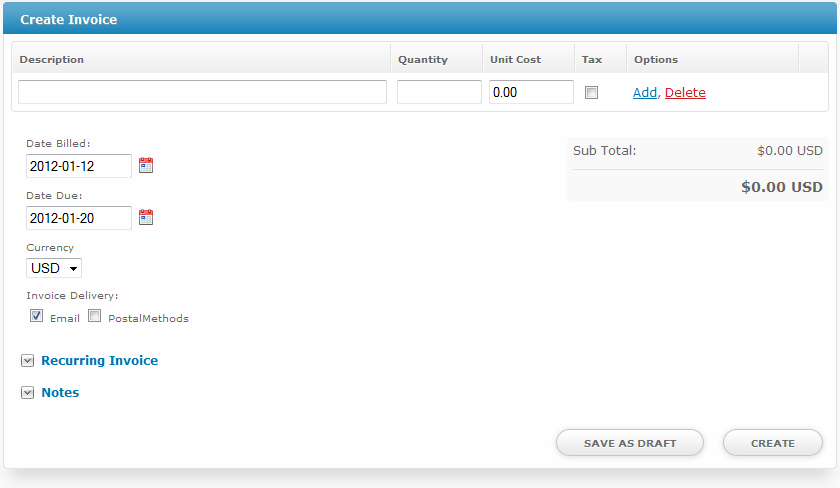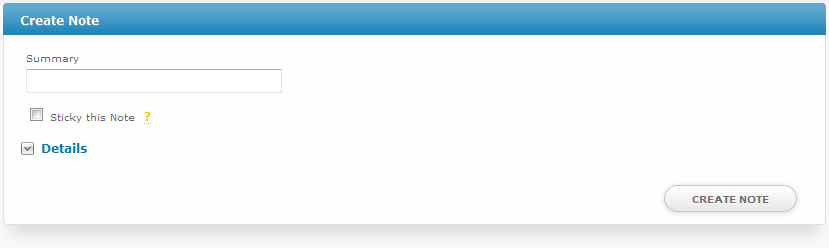| Table of Contents |
|---|
Locating Actions
To access account actions, a Client must be identified and their Profile page accessed. Please see Finding Clients for more information on accessing a client profile page.
Available Actions
Available Actions are listed on the left hand column of a client profile page, below the client detail box. All actions performed here affect this client specifically. This section by default shows common actions used by the authenticated staff member and hides those that are not commonly used. Selecting "Show All Actions" will list all available actions.
Create Invoice
Blesta creates invoices automatically for recurring services, but invoices and recurring invoices can be created manually by selecting "Create Invoice" under Actions. The following form will be shown:
Billing for hourly work?
Quantities support decimal and fractional values. For example, a 55 minute task could be invoiced with a quantity of 55/60, and the unit cost would be the hourly rate.
Recurring invoices can be created by expanding this option.
Make Payment
Record Payment
Payment Accounts
Add Service
Add Contact
Add Note
To add a note, under Actions click "Add Note". The following form will be displayed:
Enter a Summary, choose whether the note should be a sticky note, and optionally enter additional details. If a note is a stick, it will appear at the top of the clients profile page like this:
To remove a sticky note from the clients profile page, either edit the note and uncheck the option, or mouse-over the summary in the yellow sticky and an "Unstick" option will be presented. If there are no sticky notes the sticky note section will not appear on the client profile.