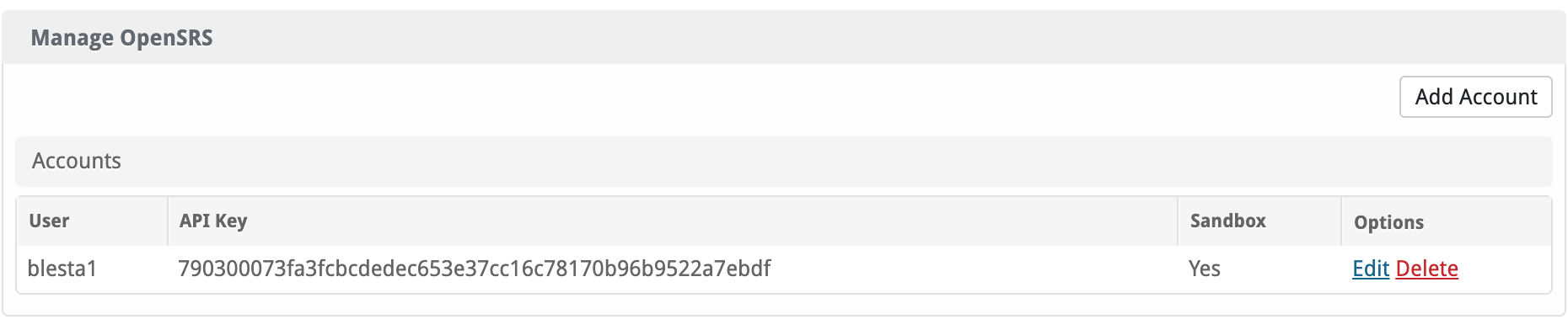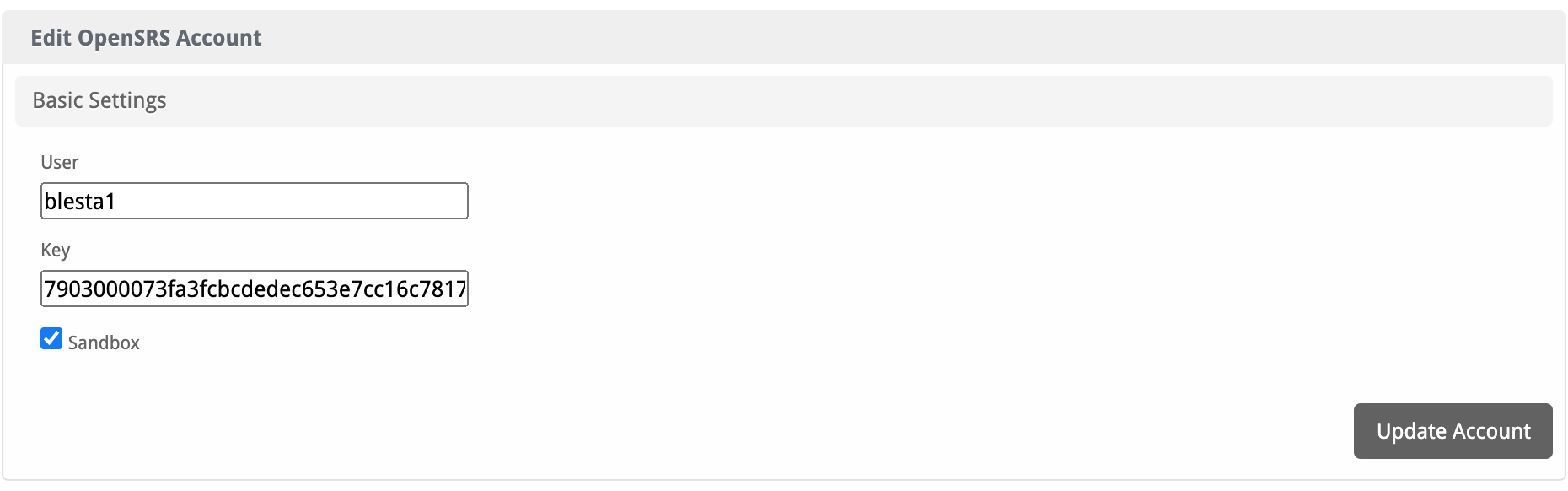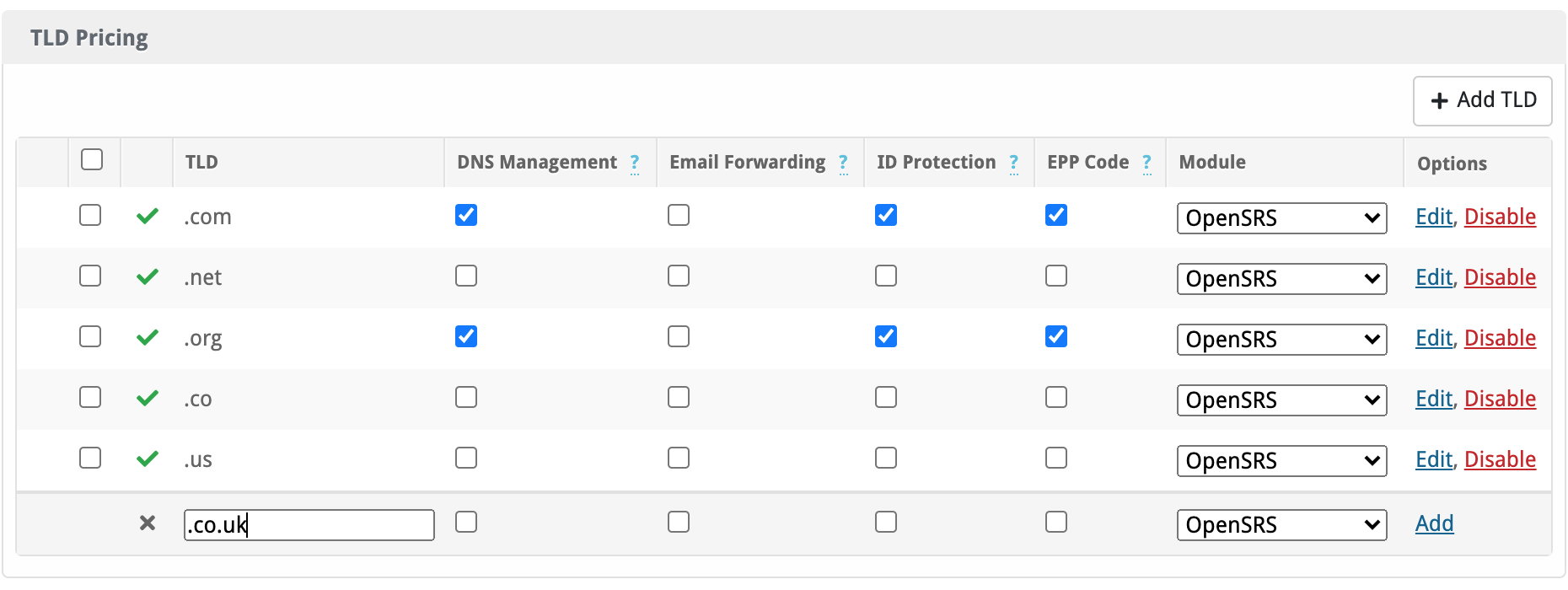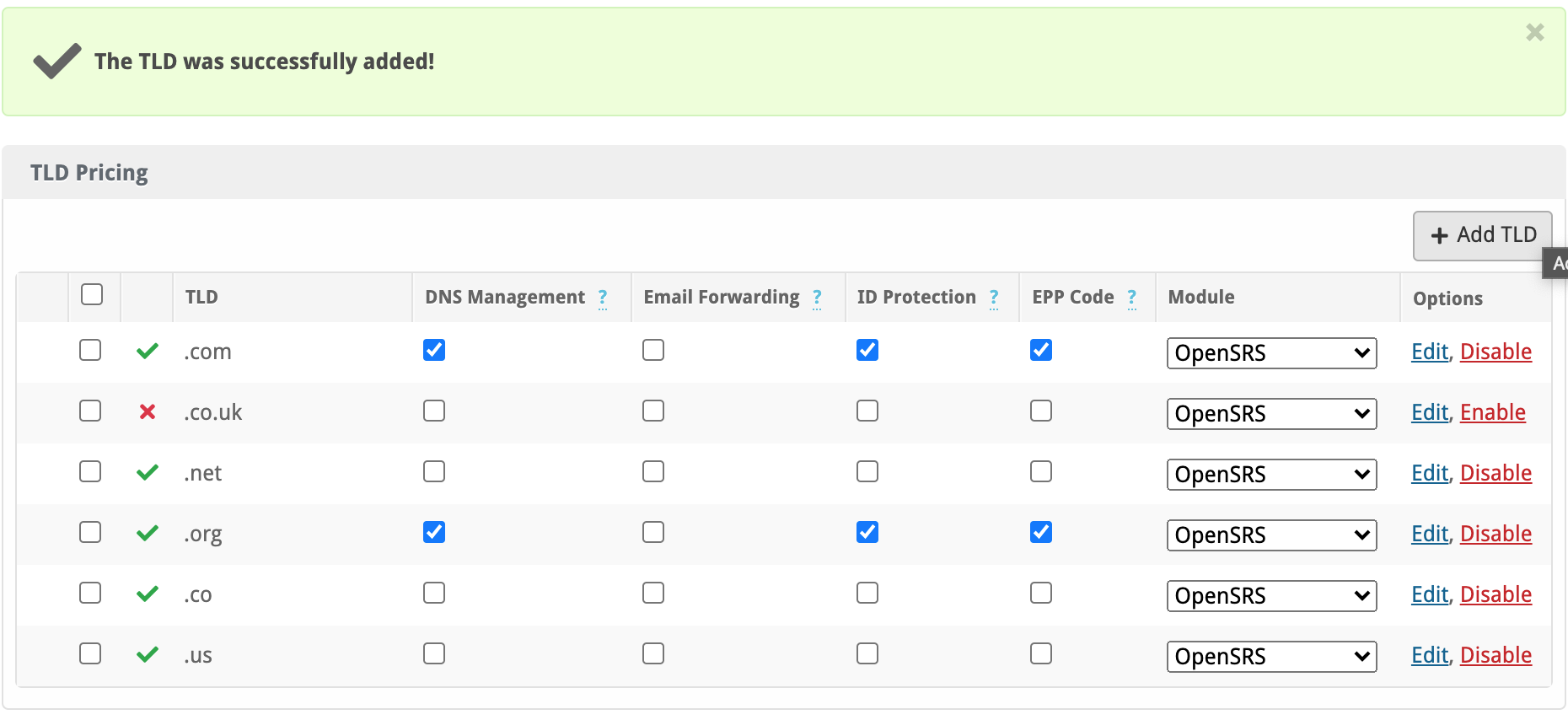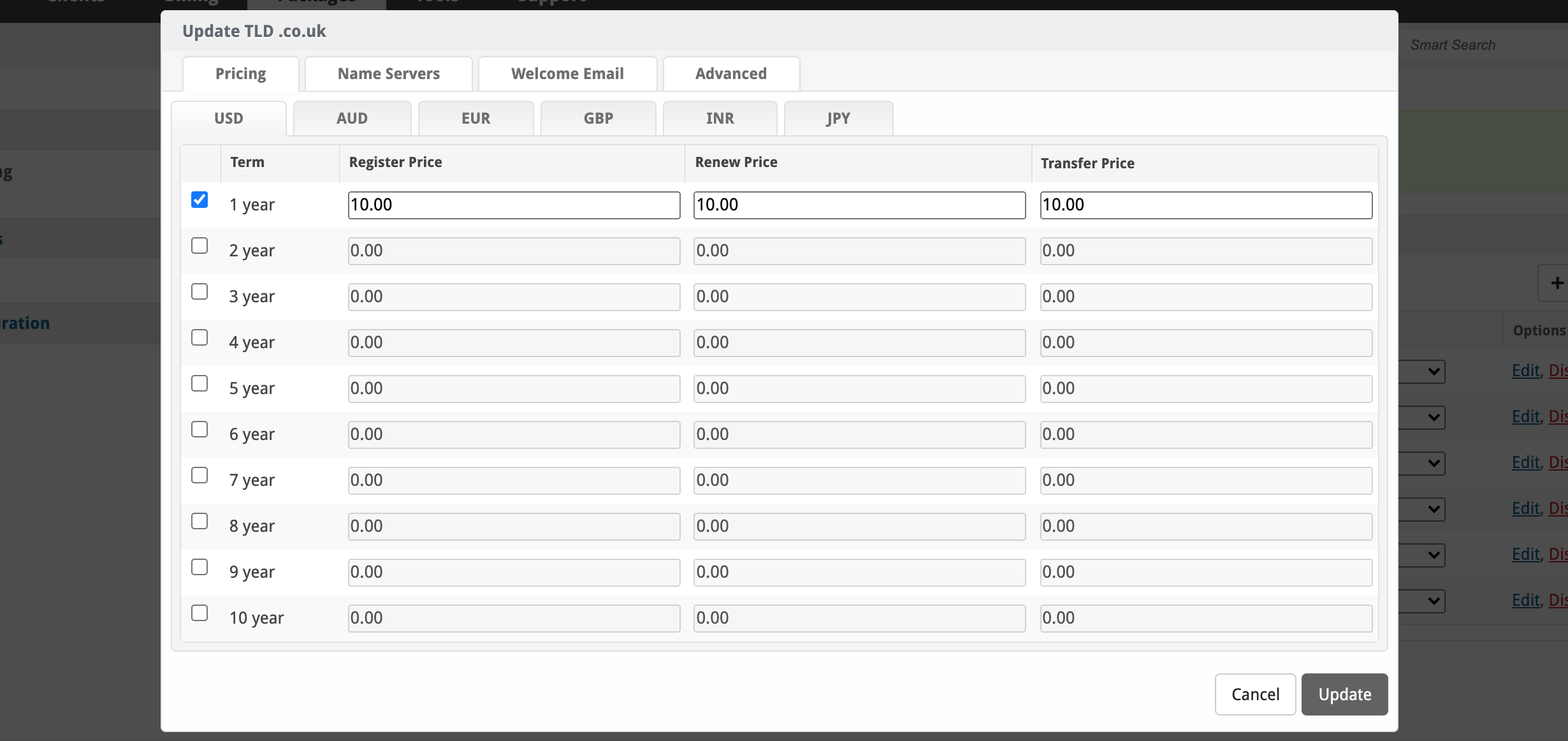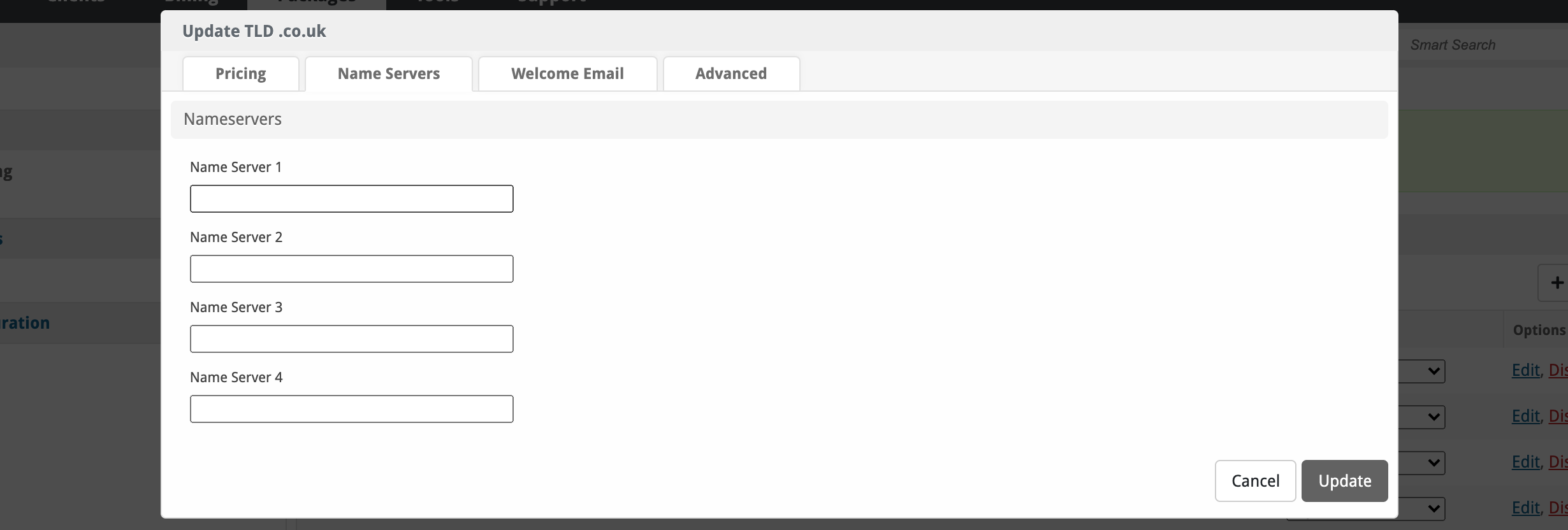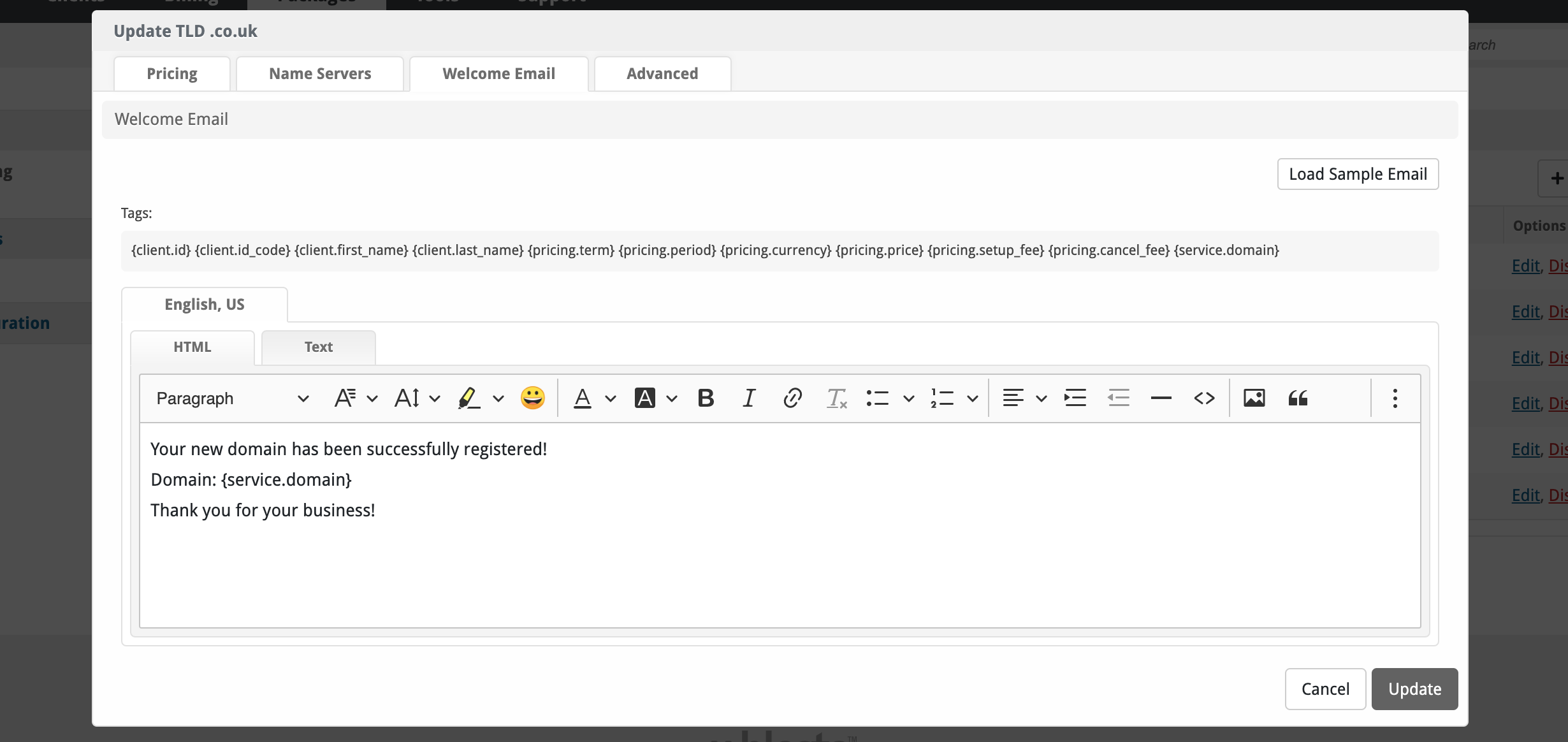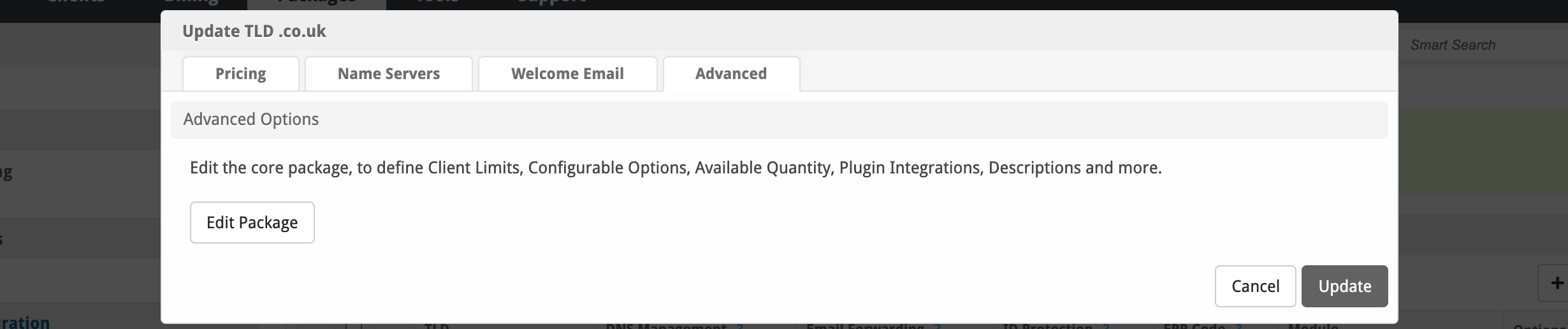| Table of Contents |
|---|
Registrar Module Features
| Register | Renew | Transfer | DNS Management | Email Forwarding | ID Protection | EPP Code | Pricing Import |
|---|---|---|---|---|---|---|---|
YES | YES | YES | YES | NOT YET | YES | YES | NO |
Installing OpenSRS
- Visit [Packages] > [Domain Options] > [Registrars].
- Click the "Install" button within the OpenSRS registrar listing.
You can click [Add Account] to connect your OpenSRS account to Blesta.
| Option | Description |
|---|---|
| User | The username provided by your registrar. |
| Key | The API key provided by your registrar. |
| Sandbox | Check to enable sandbox processing. This simulates API requests, and will not actually registrar domains. |
Creating Packages
TLD Pricing
To start selling domains, you'll need to add the domain TLDs to Blesta, simply click on [Add TLD] to get started.
After adding the TLD by clicking Add you can enable the TLD. This will now show a green tick next to the TLD.
Let's add the pricing for the TLD and configure it. Click on [Edit].
Pricing
Tick the box for the terms you'd like to sell for this domain, fill in the register price, Blesta will auto-fill in the renew and transfer prices for you, simply edit them to fit your needs.
If you have more than one currency enabled on Blesta you can set other prices.
Name Servers
You can set your nameservers by default here. These will be automatically assigned to any domain being registered with this TLD. The clients can change this however.
Welcome Email
The "Tags" section describes tags that may be used in the welcome email. The welcome email content is inserted into the "Service Creation" email template under [Settings] > [Company] > [Emails] > Service Creation. Only details unique to this service should be entered into the welcome email section for the package.
Sample Email
This sample email could be used in the Package Welcome Email section to help you get started. Be sure to enter content for your welcome email in both the HTML and Text sections.
Your new domain has been successfully registered!
Domain: {service.domain}
Thank you for your business!
You can click on [Load Sample Email] if you accidently edit and wish to revert to our default template.