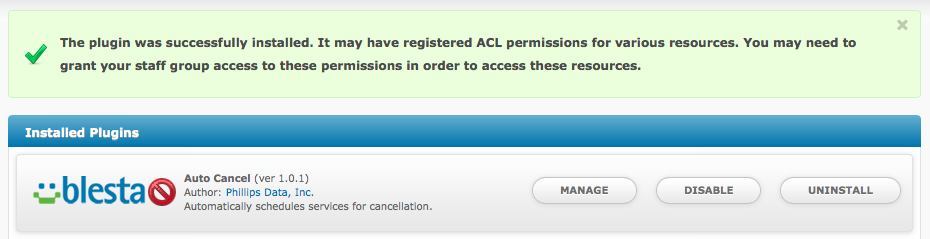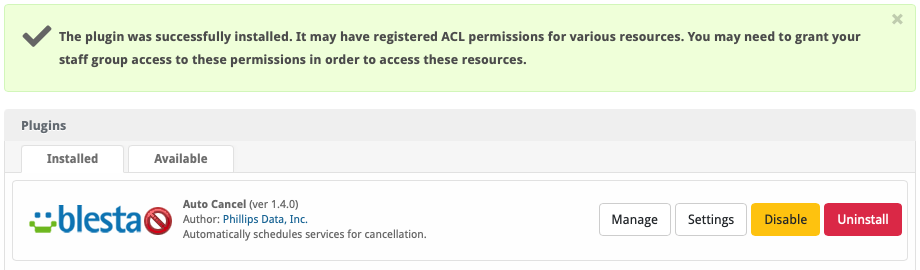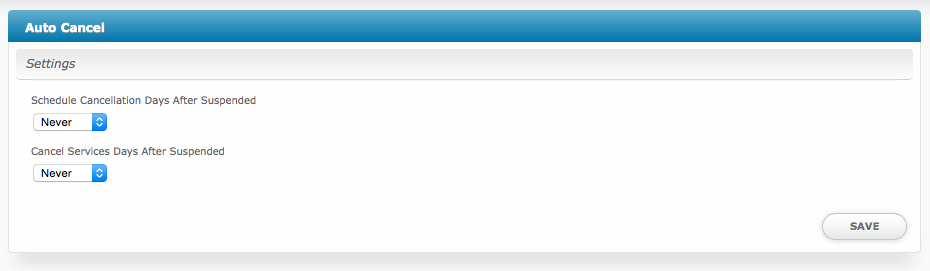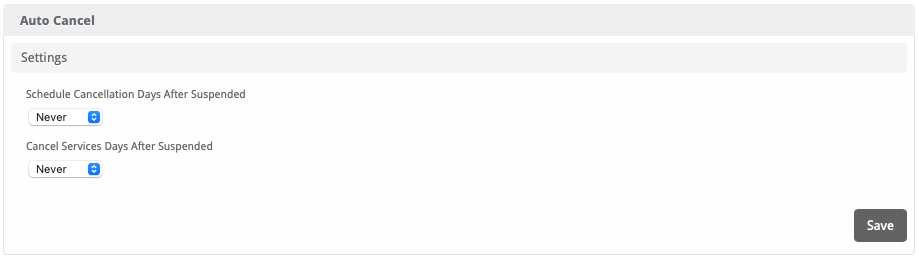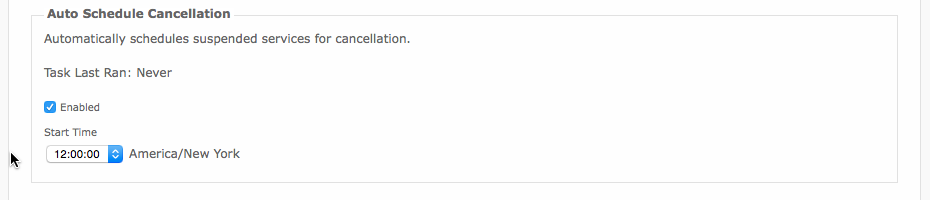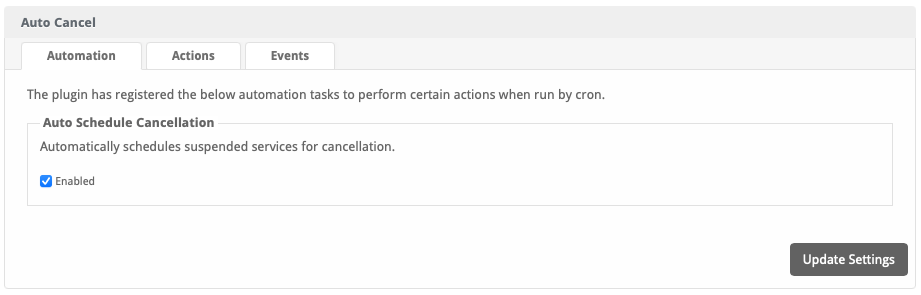...
To install the Auto Cancel plugin, visit [Settings] > [Company] > [Plugins] > Available, and click the "Install" button for Auto Cancel.
A message will be displayed, indicating that the plugin was successfully installed.
Configuration
By default, automatic cancellation of services will not happen until the Auto Cancel Plugin has been configured. Click the "Manage" button for the plugin under [Settings] > [Company] > [Plugins] > Auto Cancel
| Field Name | Possible Values | Description |
|---|---|---|
| Schedule Cancellation Days After Suspended | Never, 0-60 | When a service has been suspended for this many days, it will be scheduled for cancellation. |
| Cancel Services Days After Suspended | Never, 0-60 (Should be >= above option) | When scheduling a service for cancellation, the cancellation should be set for this number of days after the service was originally suspended. Should be equal to or greater than the above option. |
...
Auto Cancel registers an Automation Task under [SettingsPlugins] > [Auto Cancel] > [CompanySettings] > [Automation] called Auto Schedule Cancellation. It may be desirable to change the time at which the task runs such that it runs shortly after your Suspend Services task would normally complete.