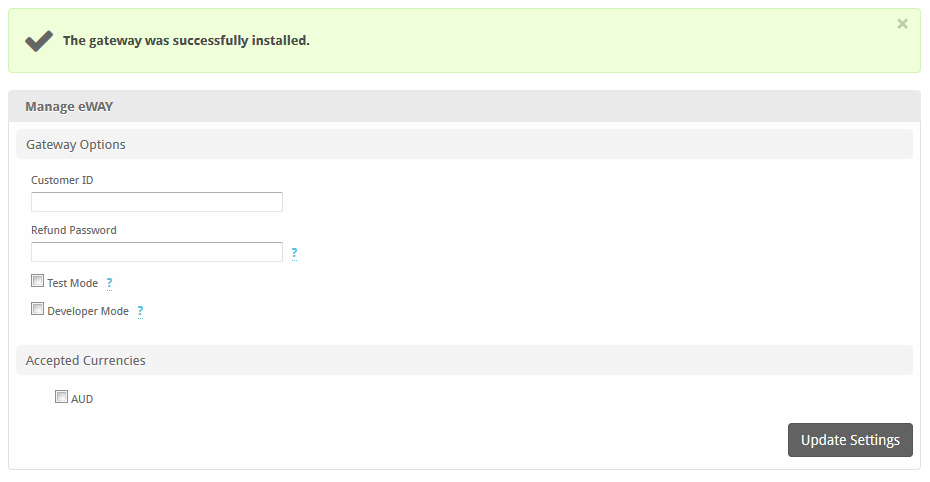...
| Table of Contents | ||||||||||
|---|---|---|---|---|---|---|---|---|---|---|
|
Installing eWay
- Visit [Settings] > [Company] > [Payment Gateways] > Available.
- Click the "Install" button within the eWay gateway listing.
Configuring eWay
About eWay
eWay is a popular Australian payment gateway. Learn more about eWay on their website at http://www.eway.com.au/.
Credit Card Processing Features
Local Storage | Token Storage | Process | Refund | Void | ||||||||||||||||||||||||||||||
|---|---|---|---|---|---|---|---|---|---|---|---|---|---|---|---|---|---|---|---|---|---|---|---|---|---|---|---|---|---|---|---|---|---|---|
|
|
|
|
|
* Refunds can only be processed if a "Refund Password" is provided when configuring the payment gateway.
Installing eWay
To install the eWay payment gateway, visit To configure Authorize.net, visit [Settings] > [Company] > [Payment Gateways] > InstalledAvailable, and click the "ManageInstall" button for the eWay payment gateway.
Gateway Options
eWay.
A message will be displayed, indicating that the payment gateway was successfully installed.
Enter the details provided by eWay.
| Field Name | Description |
|---|
| Option | Details |
|---|---|
| Customer ID | This is the Customer ID provided by eWay or your merchant account provider. |
| Refund Password | This is the Refund Password as set in your eWay account. If not set, refunds cannot be issued. |
| Test Mode | If selected, a test account with a test credit card number will be used regardless of what is entered. |
| Developer Mode | If selected, transactions will be posted to the eWay sandbox environment. A sandbox account is required. |
| Accepted Currencies | AUD |
When finished, click "Update Settings" to save the details. You have successfully installed and configured eWay!