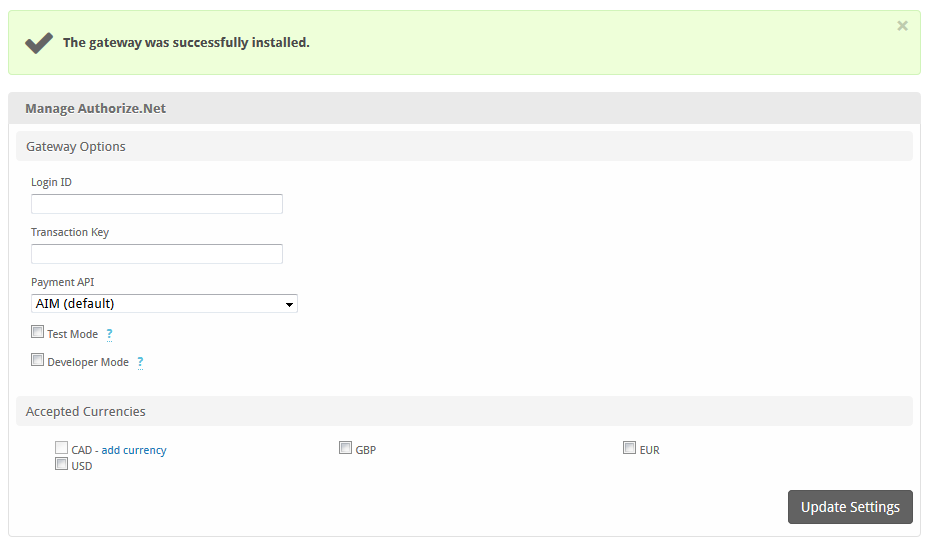...
* With Token Storage, ACH details pass through Blesta to Authorize.net's API. Blesta never stores the account number.
Installing Authorize.net
...
To install the Authorize.net
...
Configuring Authorize.net
To configure Authorize.netpayment gateway, visit [Settings] > [Company] > [Payment Gateways] > InstalledAvailable, and click the "ManageInstall" button for the Authorize.net.
A message will be displayed, indicating that the payment gateway was successfully installed.
Gateway Options
Enter the details provided by Authorize.net.
| Field Name | Description |
|---|
| Option | Details | ||
|---|---|---|---|
| Login ID | This is Enter the Login ID provided by Authorize.net or your merchant account provider. for API requests. | ||
| Transaction Key | This is Enter the Transaction Key provided by Authorize.net or your merchant account providerfor API requests. | ||
| Payment API | AIM (default) stores card data encrypted within Blesta. CIM stores card data with the payment gateway only. (Must be enabled in Authorize.net) | Select AIM for local storage, and CIM for token storage. If you are using CIM, please ensure that it's enabled for your Authorize.net account. | |
| Test Mode | Check to enable Test Mode. Test mode is only available when using the AIM Payment API. Transactions submitted in Test Mode | Test Mode | If selected, transactions will be processed in test mode and will not settle. |
| Developer Mode | If selected Check to enable Developer Mode. In this mode, transactions will be posted to the Authorize.net developer environment. Developer account requiredYou must have a developer test account in order to use this environment. | ||
| Accepted CurrenciesCAD, GBP, EUR, USD | Check the currencies that you would like to be processed through this payment gateway. |