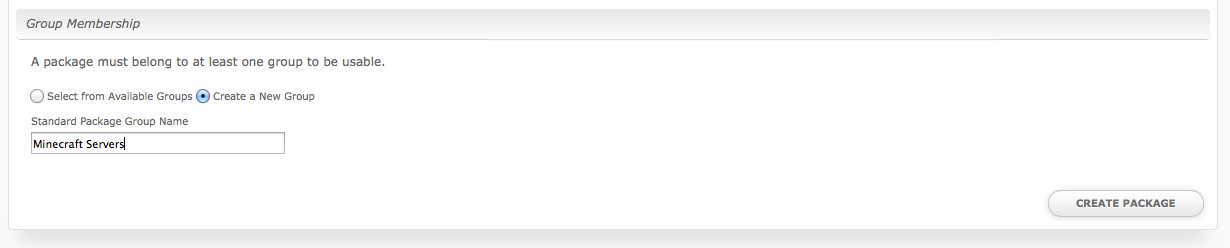...
| Field Name | Description |
|---|---|
| Server | Select your Multicraft master server. |
| Server Name | Enter the default server name for Minecraft servers provisioned with this package. |
| Player Slots | Enter the number of player slots for this server. (Note that this can be overridden with a configurable option) |
| Server RAM | Enter the amount of memory to allocate to this server. (Note that this can be overridden with a configurable option) |
| JAR File | Enter the jar file to be used, leave blank to use the default. (Note that this can be overridden with a configurable option) |
| Look for JARs in the following directory | Select the location for where Multicraft will look for JARs. The Daemon JAR directory should be used if you are unsure. |
| Owner Selectable JAR | Allow the server owner to change the JAR. |
| Owner Can Set Name | Allow the server owner to set and change the server name. (Note! If selected, a text field will be displayed during checkout where clients may set the server name when ordered. Additionally, clients will be able to change the name from the client area.) |
| Owner Can Schedule Tasks | Allow the server owner to create scheduled tasks and change the autosave setting within Multicraft. |
| Owner Can Manage FTP | Allow the server owner to give FTP access to other users within Multicraft. |
| Owner Can Set Visibility | Allow the server owner to change the server visibility and the Default Role. |
| Default Role | Select which role players will be assigned when they first connect to the server. Use "No Access" for white-listing. |
| Start Server | Automatically starts the server when Multicraft restarts (recommended). |
| Create FTP Account | Automatically create an FTP account when the server is provisioned. |
| Server Visibility | Sets the visibility of the server in the Multicraft server list. |
Pricing
| Field Name | Description |
|---|---|
| Term | Enter the term for the desired pricing option. For example, if you wish to create a 3 month pricing option, enter 3 here. |
| Period | Select the period for this pricing option. "Day", "Week", "Month", "Year", and "One time" are options. The client will be invoiced every "term period", for example every 3 months if 3 is entered for term, and Month is selected for period. |
| Currency | Select the currency this pricing option is available for. |
| Price | Enter the price for this pricing option. |
| Setup Fee | If there is a setup fee, enter it here. |
| Cancellation Fee | If there is a fee to cancel early, enter it here. |
Click the "Add Additional Price" to add more pricing options. It's common for people to create 1 Month, 3 Month, 6 Month, and 1 Year price options. There are many possible combinations.
Welcome Email
The "Tags" section describes tags that may be used in the welcome email. The welcome email content is inserted into the "Service Creation" email template under [Settings] > [Company] > [Emails] > Service Creation. Only details unique to this service should be entered into the welcome email section for the package.
Sample Email
This sample email could be used in the Package Welcome Email section to help you get started. Be sure to enter content for your welcome email in both the HTML and Text sections.
| No Format |
|---|
Thanks for choosing us for your Minecraft Server!
Your server is now active and you can manage it through our client area by clicking the "Manage" button next to the server on your Dashboard.
Here are more details regarding your server:
Server Name: {service.multicraft_server_name}
Server Address: {service.multicraft_ip}:{service.multicraft_port}
You may also log into Multicraft to manage your server:
Mutlicraft URL: {module.panel_url}
User: {service.multicraft_login_username}
Pass: {service.multicraft_login_password}Thank you for your business! |
Group Membership