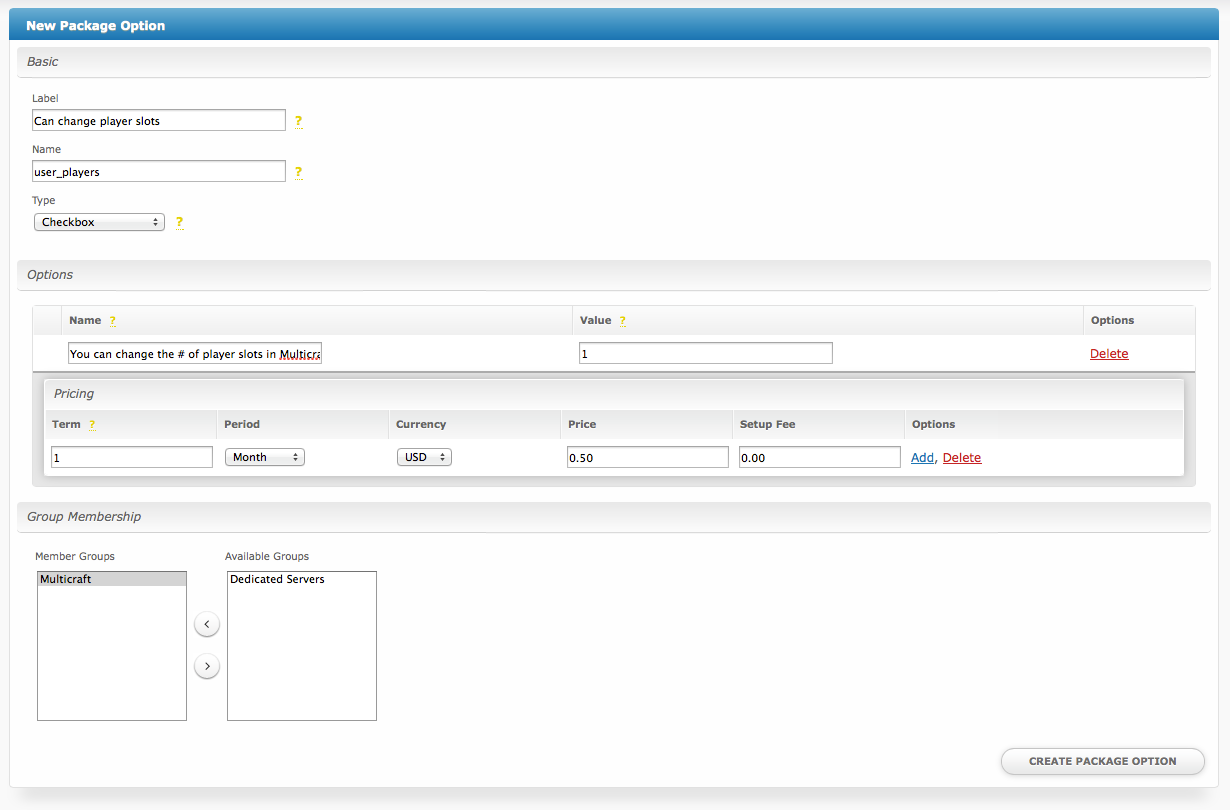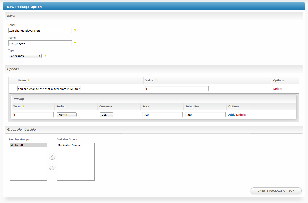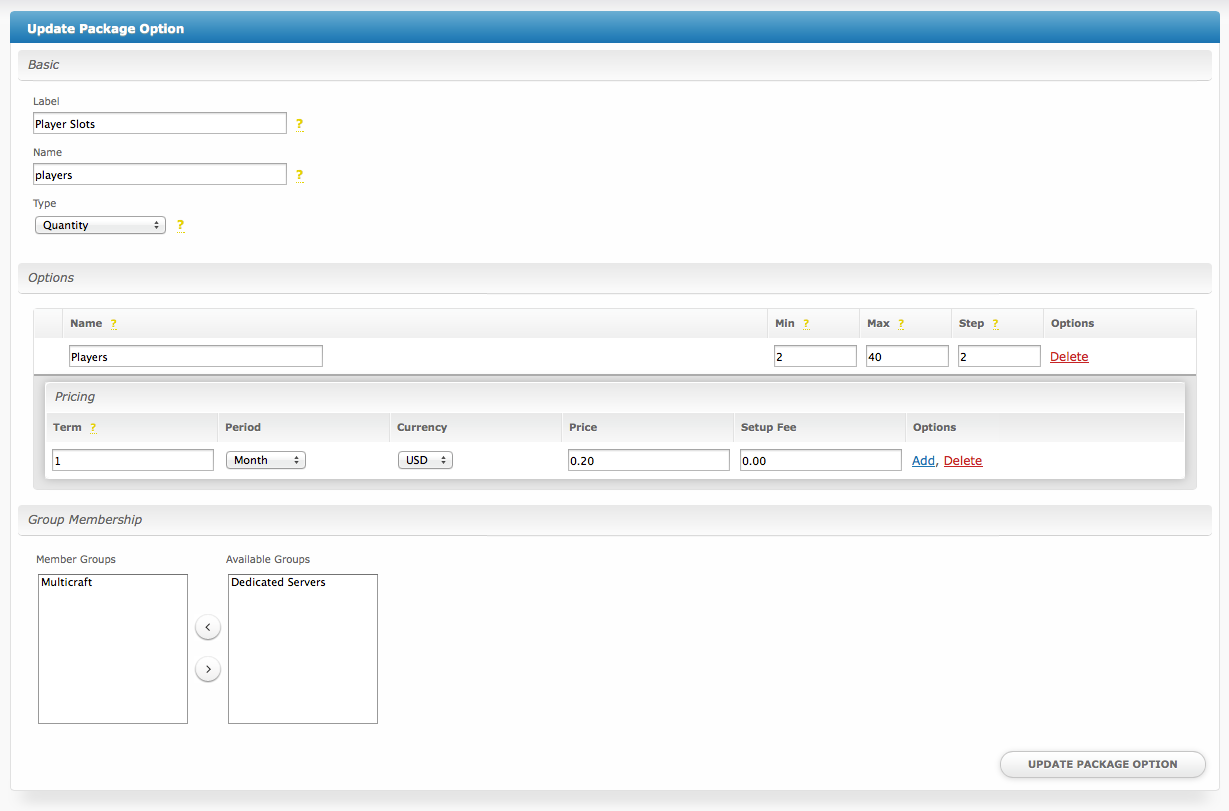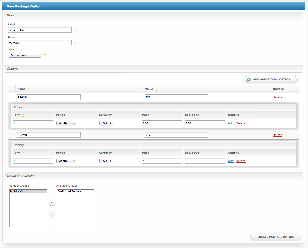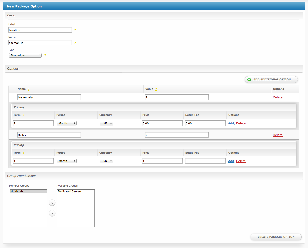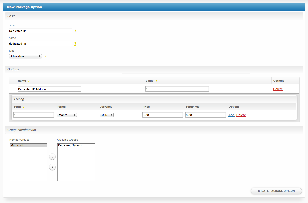...
To create a Configurable Option, visit [Packages] > Options, and click the "Create Option" button.
| Field Name | Description |
|---|---|
| Label | Enter a |
...
| label, which will appear above or next to this form field. | |
| Name | Enter a |
...
| name, which is the form field name. (Important! This should match an Option Name described above. The module requires specific naming.) | |
| Type | Select the field type from "Checkbox", "Radio", "Drop-down", and "Quantity". |
| Options Section | Set pricing information within the Options section. The fields required here may vary depending on the "Type" selected above. |
| Group Membership Section | Add this Configurable Option to the previously created Option Group |
...
| by moving the Group from the right to the left in the |
...
| multi-select box |
...
| . |
...
After filling out these options, click the "Create Package Option" button to create the Option. Repeat as necessary to create all of the configurable options you wish to make available to the client during checkout.
Sample Configurable Options
The following are sample configurations for each of the supported configurable options listed above, and may serve as good examples for getting started.
| Option Name | Sample Configuration Screenshot (Click for full size) |
|---|---|
| user_players | |
| players | |
| memory | |
| daemon_id | |
| dedicated_ip | |
| jarfile |
...