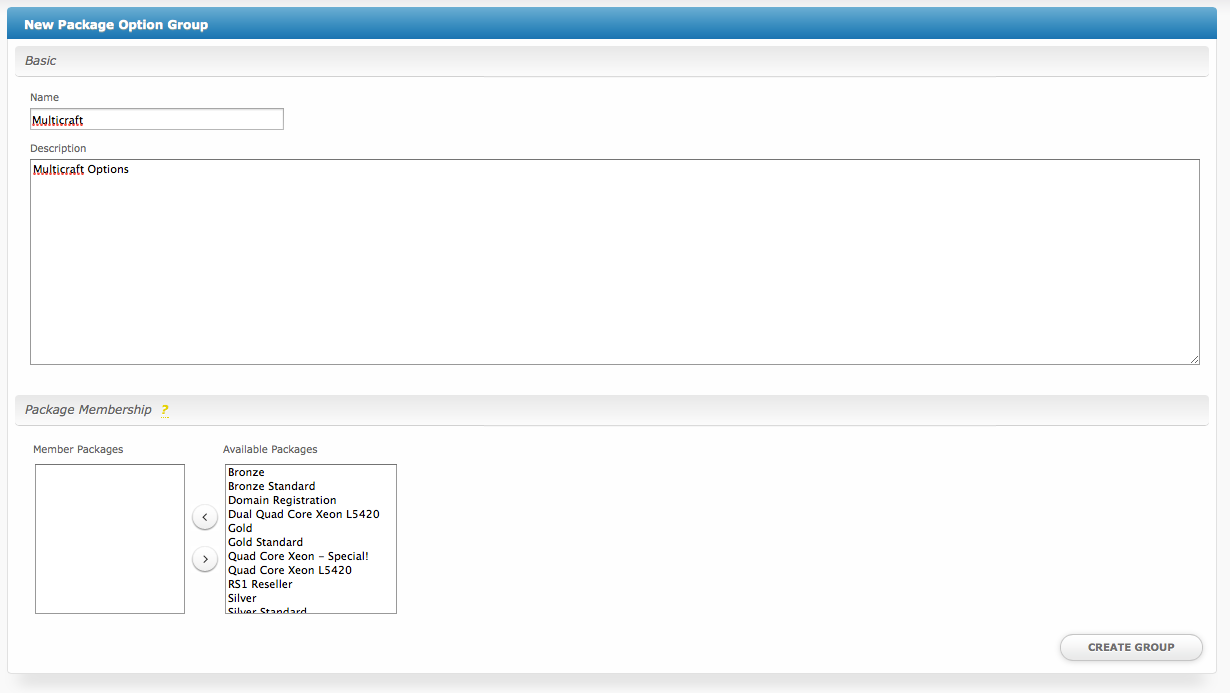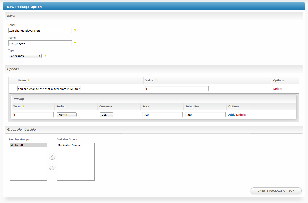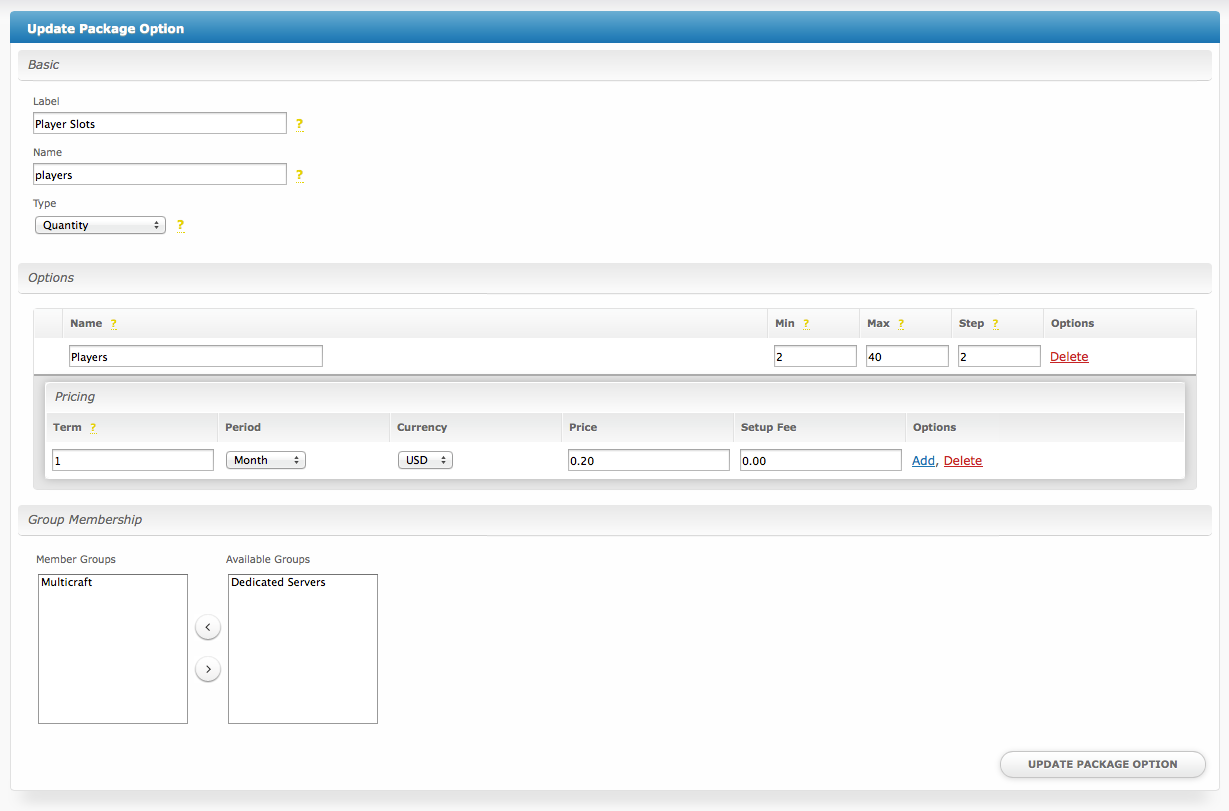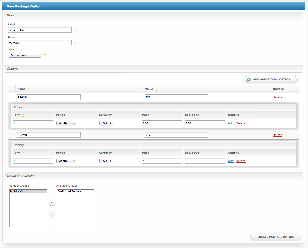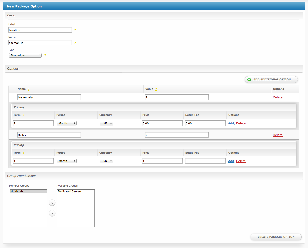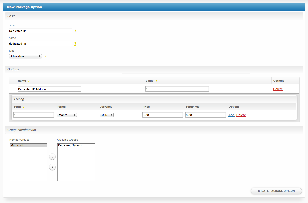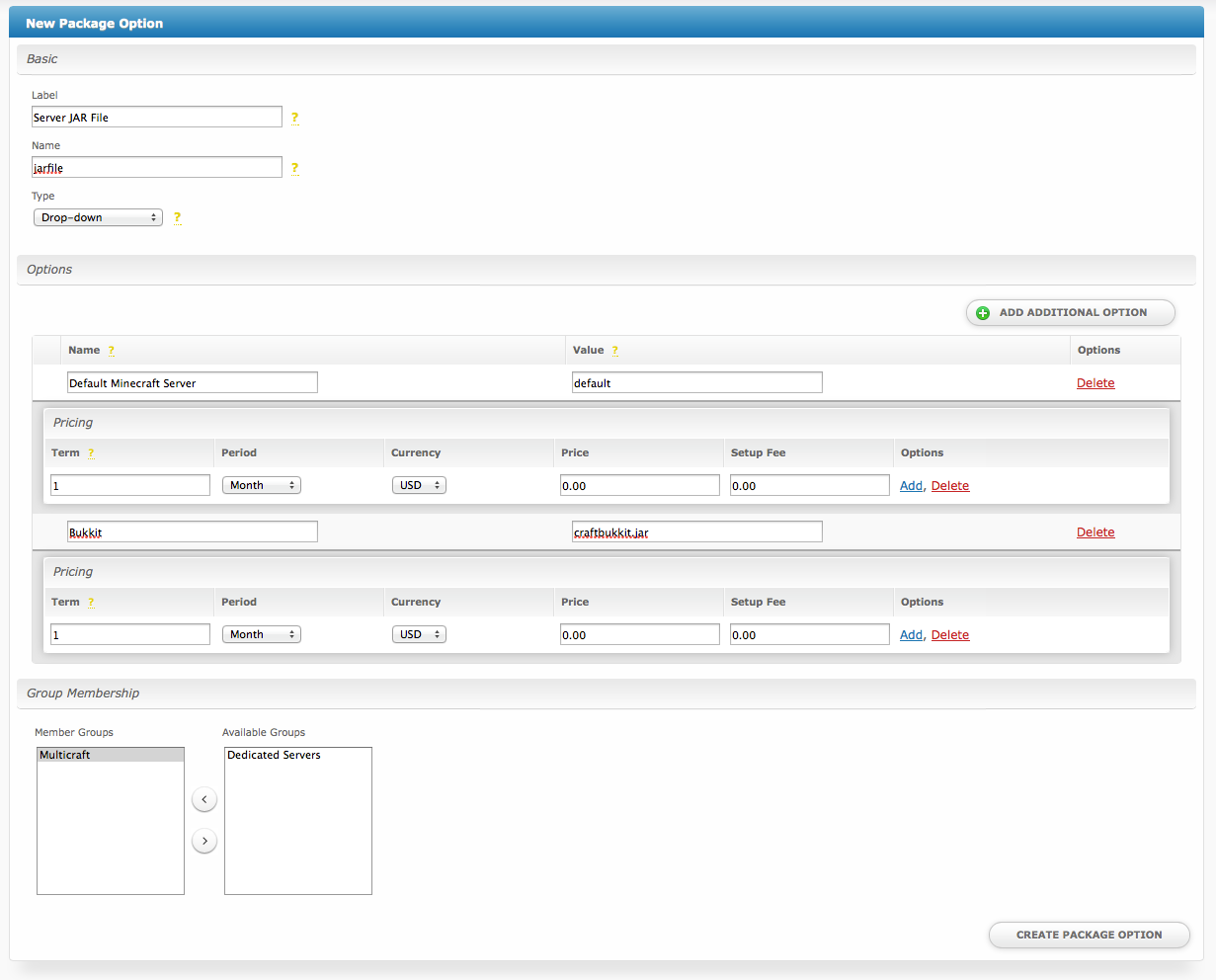...
The following steps describe how to create configurable options. We will be doing This section describes the following:
- Create Creating a Configurable Option Group
- Create Creating Configurable Options, and assigning them to the Group (repeat this step as necessary to create all Configurable Options required)
Creating an Option Group
To create a Configurable Option Group, visit [Packages] > Options, and click the "Create Group" button.
- Enter a name
...
- for the Group
- Enter a description for the group
...
- Click the "Create Group" button.
Creating a Configurable Option
To create a Configurable Option, visit [Packages] > Options, and click the "Create Option" button. Fill out the options, and click .
- Enter a Label name, which will appear above this form field.
- Enter a Name, which is the form field name. (Important! This should match an Option Name described above)
- Select the field type from "Checkbox", "Radio", "Drop-down", and "Quantity".
- Set pricing information within the Options section.
- Add this Configurable Option to the previously created Option Group, by moving the Group from the right to the left in the mult-select box under Group Membership.
- Click the "Create Package Option" button.
Sample Configurable Options
The following are sample configurations for each of the supported configurable options listed above.
| Option Name | Sample Configuration Screenshot (Click |
|---|
...
| for full size) |
|---|
| user_players |
...
| players | |
| memory |
...
| daemon_id |
...
| dedicated_ip |
...
| jarfile |
...