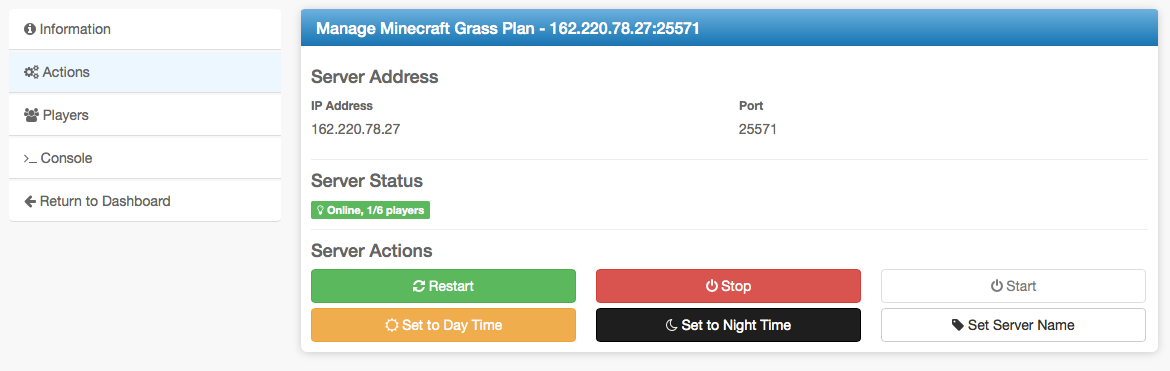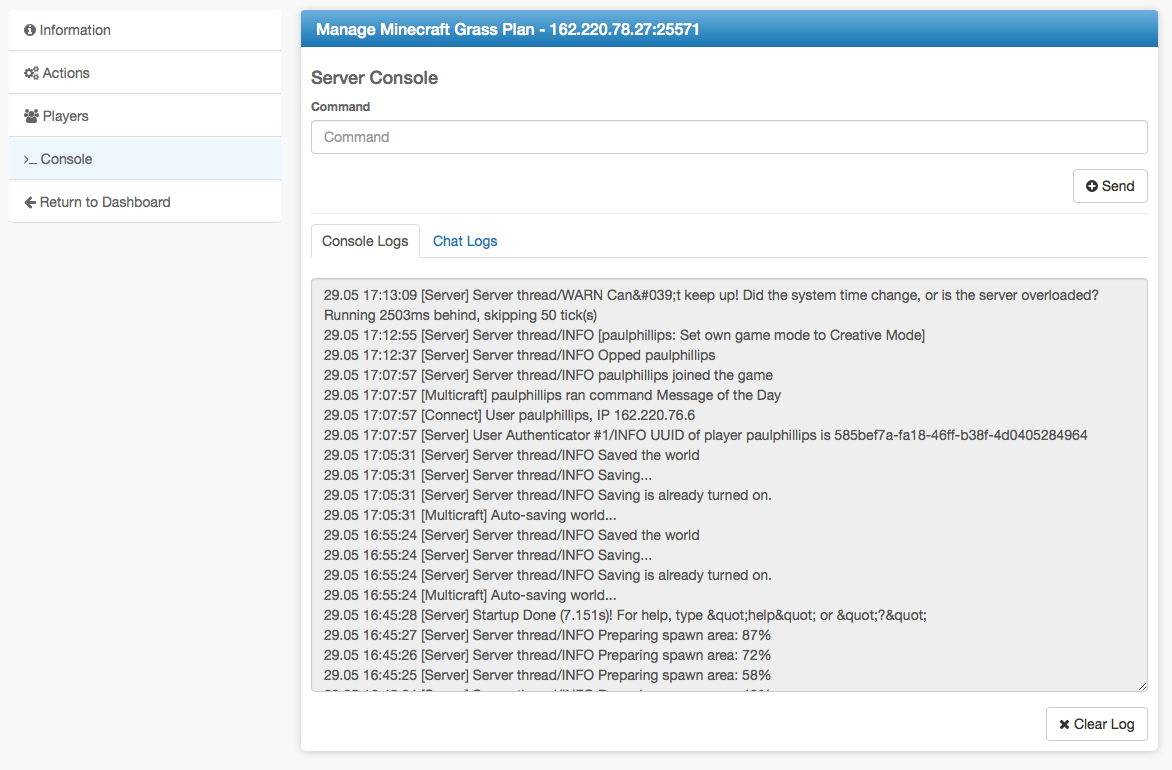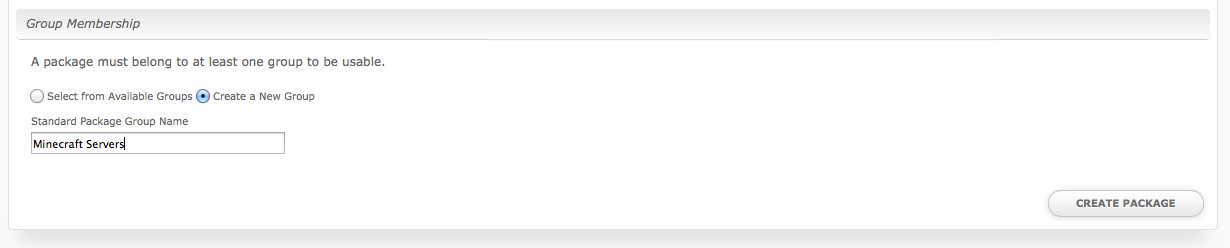...
- View Server Status
- Restart Minecraft Server
- Stop Minecraft Server
- Start Minecraft Server
- Set Server to Day Time
- Set Server to Night Time
- Set Server Name
- View Connected Players
- Kick Players
- Server Console
- Log in to Multicraft
| Expand | ||
|---|---|---|
| ||
Installing Multicraft
To install the Multicraft module, visit [Settings] > [Company] > [Modules] > Available, and click the "Install" button for Multicraft.
...
| Option Name | Possible Values | Recommended Field Type | Description |
|---|---|---|---|
| user_players | 0, 1 | Checkbox | Determines whether the owner can set the number of player slots themselves in Multicraft. 1 for yes. |
| players | integer >= 1 | Quantity, Dropdown | Sets the number of player slots, overriding the package value. |
| memory | integer >= 0 | Quantity, Dropdown | Sets the amount of memory for the server in MB (Megabytes), overriding the package value. |
| daemon_id | integer >= 1 (comma separated list accepted) | Dropdown | Sets the Daemon ID to use for the server, overrides the package value. Useful for offering servers in different locations, ie "Los Angeles", "Dallas", "Miami" which correlate to Daemon ID's in those locations. To add multiple Daemon ID's for the same location, separate them with a comma, ie "1,4,7". |
| dedicated_ip | 0, 1 | Checkbox | If 1, attempt to use one of the IP Addresses set for the module. If none are available, the server will default to the main IP. |
| jarfile | ??? | Dropdown | The jarfile to use for the Minecraft server. A value of "default" will use the default Minecraft server. Otherwise, enter the jar file name for the server, ie "craftbukkit.jar". |
...
| No Format |
|---|
Thanks for choosing us for your Minecraft Server!
Your server is now active and you can manage it through our client area by clicking the "Manage" button next to the server on your Dashboard.
Here are more details regarding your server:
Server Name: {service.multicraft_server_name}
Server Address: {service.multicraft_ip}:{service.multicraft_port}
You may also log into Multicraft to manage your server:
MutlicraftMulticraft URL: {module.panel_url}
User: {service.multicraft_login_username}
Pass: {service.multicraft_login_password}
Thank you for your business! |
Blesta creates the Multicraft login when the clients first Multicraft server is provisioned. On subsequent server purchases, the server is added to the existing Multicraft user. You can use the following code instead for the User and Pass, which will display it in the email only the first time. This will prevent emails from going out with blank credentials.
| Code Block |
|---|
{% if service.multicraft_login_username %}
Login with
User: {service.multicraft_login_username}
Pass: {service.multicraft_login_password}
{% else %}
Login using your existing Multicraft account credentials.
{% endif %} |
Group Membership
If this is the first Package you are creating with this module, select the "Create a New Group" option, and enter a Group name. If you are adding a subsequent Package and wish for it to be part of the same group, select "Select from Available Groups", and move the group from the right to the left of the multi-select box.
When finished, click "Create Package" to create this package.
Setting the Server IP
Before a Minecraft server can be started in Multicraft, proper Multicraft configuration is required. You may need to ensure your Multicraft configuration file (e.g. /home/minecraft/multicraft/multicraft.conf) has the correct IP address set. The home address (127.0.0.1) may need to be replaced with the server's IP address, and a password should be set.
| No Format |
|---|
ip = 162.56.29.34
password = my_password |
If the password is changed, the configuration file (e.g. /var/www/html/multicraft/protected/config/config.php) will need to be updated to reflect this change by setting the daemon_password to the same password set in multicraft.conf.
| No Format |
|---|
'daemon_password' => 'my_password', |
And finally, the Multicraft server must be restarted before these changes take effect.
| No Format |
|---|
/home/minecraft/multicraft/bin/multicraft -v stop
/home/minecraft/multicraft/bin/multicraft -v start |
The paths to Multicraft and the configuration files may vary.
Final Steps
The only thing left to do is to add this Package Group to an order form so clients may place orders for your Multicraft servers. See Creating an Order Form for more details.