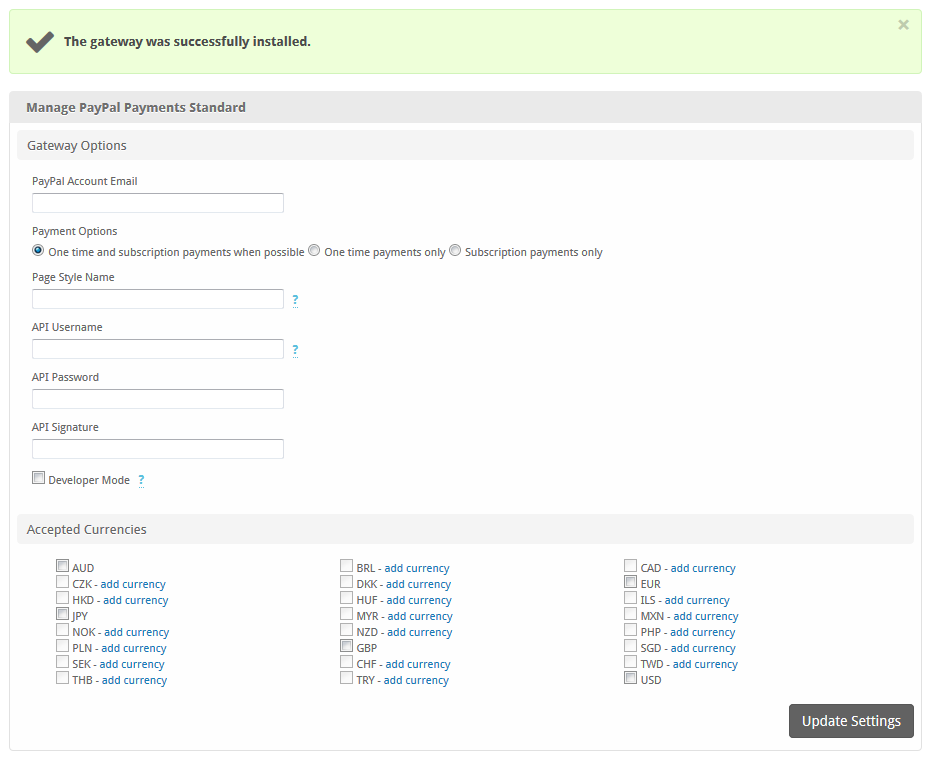...
| Excerpt | ||
|---|---|---|
| ||
PayPal Payments Standard is one of the most popular payment gateways in the world. |
| Table of Contents | ||||||||||
|---|---|---|---|---|---|---|---|---|---|---|
|
...
About PayPal Payments Standard
- Visit [Settings] > [Company] > [Payment Gateways] > Available.
- Click the "Install" button within the PayPal Payments Standard gateway listing.
...
PayPal Payments Standard, or more commonly known as just "PayPal" is perhaps the most popular payment gateway in the world. Learn more about PayPal on their website at https://www.paypal.com/.
Installing PayPal Payments Standard
To configure PayPal Payments Standardinstall the PayPal payment gateway, visit [Settings] > [Company] > [Payment Gateways] > InstalledAvailable, and click the "ManageInstall" button for the PayPal Payments Standard.
A message will be displayed, indicating that the payment gateway was successfully installed.
Gateway Options
Enter the details provided by PayPal Payments Standard.
| Option | Description |
|---|---|
| PayPal Account Email | Enter the email address used for your PayPal Payments Standard account. |
| Payment Options | Select a Payment Option.
|
| Page Style Name | If a custom page style has been created within PayPal, it may be specified here. |
| API Username |
| Enter the API Username provided by PayPal. This is required in order to process refunds through PayPal. |
| API Password |
| Enter the API Password as configured in PayPal. This is required in order to process refunds through PayPal. |
| API Signature |
| Enter the API Signature provided by PayPal. This is required in order to process refunds through PayPal. |
| Developer Mode |
| Check to enable Developer Mode. If checked, transactions will post to the PayPal Sandbox. A sandbox account is required to use this option. | |
| Accepted Currencies | Check the currencies that you would like to be processed through this payment gateway. The following currencies are available: AUD, BRL, CAD, CZK, DKK, EUR, HKD, HUF, ILS, JPY, MYR, MXN, NOK, NZD, PHP, PLN, GBP, SGD, SEK, CHF, TWD, THB, TRY, USD |
When finished, click "Update Settings" to save the details. You have successfully installed and configured PayPal Payments Standard!
| Info | ||
|---|---|---|
| ||
The PayPal API Username, API Password, and API Secret can be found in PayPal, go to Account Settings > API Access > VP/SOAP API integration (Classic). The direct link as of this writing is https://www.paypal.com/businessprofile/mytools/apiaccess/firstparty/signature |
Common Issues
Transactions are not being created in Blesta after a client makes a PayPal payment.
Make sure PayPal's IPN is enabled. If it's not enabled, you will need to set a URL.
- Log into your PayPal account
- Go to Profile then “My Selling Tools”
- Look for an option labelled “Instant Payment Notification”. Click on the update button for that option.
- Click “Choose IPN Settings”
- Enter the IPN URL and hit “Save”
The IPN URL will be something like https://yourdomain.com/blesta_directory/callback/gw/1/paypal_payments_standard where "1" is your company ID. If you do not have any addon companies, or don't know what that is, use "1".