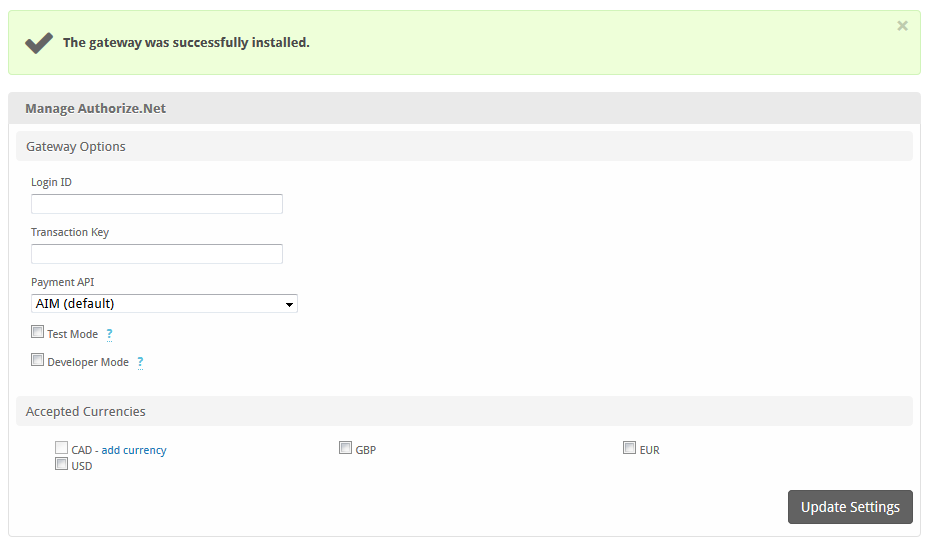...
| Excerpt |
|---|
|
Authorize.net is a popular payment gateway for US merchants, and many banks offer Authorize.net as a gateway option with a merchant account. |
| Table of Contents |
|---|
| Table of Contents |
|---|
| maxLevel | 6 |
|---|
| minLevel | 2 |
|---|
| outline | true |
|---|
| class | toc |
|---|
|
|
About Authorize.net
Authorize.net is one of the most popular payment gateways in the United States. Learn more about Authorize.net on their website at http://www.authorize.net/.
| Info |
|---|
| Blesta is partnered with e-onlinedata EVO to offer customized payment solutions for your business. Sign up for an e-onlinedata EVO merchant account bundled with an Authorize.net gateway today! |
Installing Authorize.net
- Visit [Settings] > [Company] > [Payment Gateways] > Available.
- Click the "Install" button within the Authorize.net gateway listing.
Configuring Authorize.net
Credit Card Processing Features
| Local Storage | Token Storage | Process | Refund | Void |
|---|
| | Status |
|---|
| colour | Yellow |
|---|
| title | Yes, CIM * |
|---|
|
| | | |
* With Token Storage, credit card details pass through Blesta to Authorize.net's API. Blesta never stores the credit card number.
ACH Processing Features
| Local Storage | Token Storage | Process | Refund | Void |
|---|
| | Status |
|---|
| colour | Yellow |
|---|
| title | Yes, CIM * |
|---|
|
| | | |
* With Token Storage, ACH details pass through Blesta to Authorize.net's API. Blesta never stores the account information.
Installing Authorize.net
To install the Authorize.net payment gatewayTo configure Authorize.net, visit [Settings] > [Company] > [Payment Gateways] > InstalledAvailable, and click the "ManageInstall" button for the Authorize.net.
 Image Added
Image Added
A message will be displayed, indicating that the payment gateway was successfully installed.
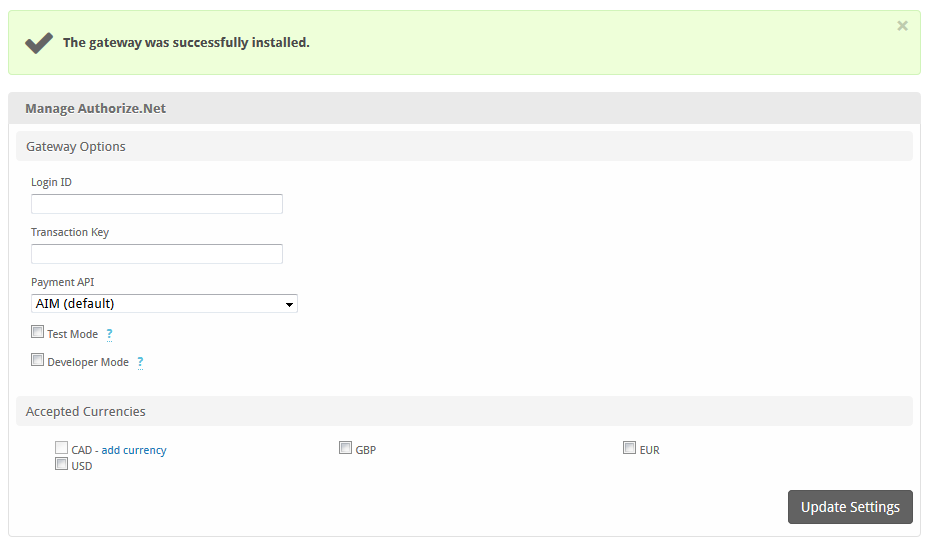 Image Added
Image Added
Enter the details provided by Authorize.net.
 Image Removed
Image Removed
Gateway Options
| Note |
|---|
In order to use Developer Mode, see the instructions in the testing guide https://developer.authorize.net/hello_world/testing_guide/ |
| Option | DetailsThis is | Enter the Login ID provided by Authorize.net |
or your merchant account provider. | for API requests. |
| Transaction Key |
This is | Enter the Transaction Key provided by Authorize.net |
or your merchant account provider| for API requests. |
| Payment API |
AIM (default) stores card data encrypted within Blesta. CIM stores card data with the payment gateway only. (Must be enabled in Authorize.net) | | Select AIM for local storage, and CIM for token storage. If you are using CIM, please ensure that it's enabled for your Authorize.net account. |
| Payment Account Validation Mode | This controls what type of validation is performed when a payment account is stored using CIM. 'None' performs no additional validation. 'Test' issues a test transaction that does not appear on the customer's statement but will generate an email to the merchant. 'Live' processes a $0.00 or $0.01 transaction that is immediately voided. Consult your Merchant Account Provider before setting this value to 'Live' as you may be subject to fees. |
| Test Mode | Check to enable Test Mode. Test mode is only available when using the AIM Payment API. Transactions submitted in Test Mode |
Test Mode | If selected, transactions will be processed in test mode and | will not settle. |
| Developer Mode |
If selectedCheck to enable Developer Mode. In this mode, transactions will be posted to the Authorize.net developer environment. |
Developer account requiredYou must have a developer test account in order to use this environment. |
| Accepted Currencies | Check the currencies that you would like to be processed through this payment gateway. The following currencies are available: CAD, GBP, EUR, USD |
When finished, click "Update Settings" to save the details. You have successfully installed and configured Authorize.net!