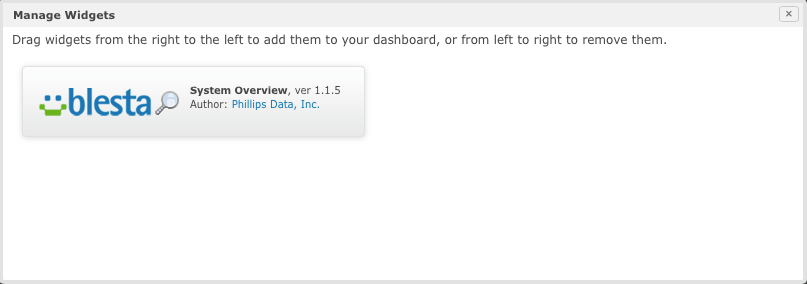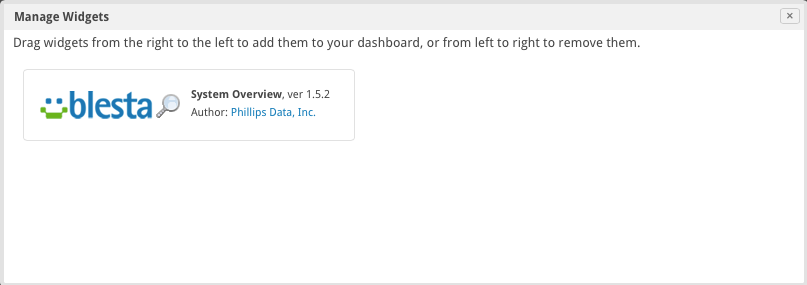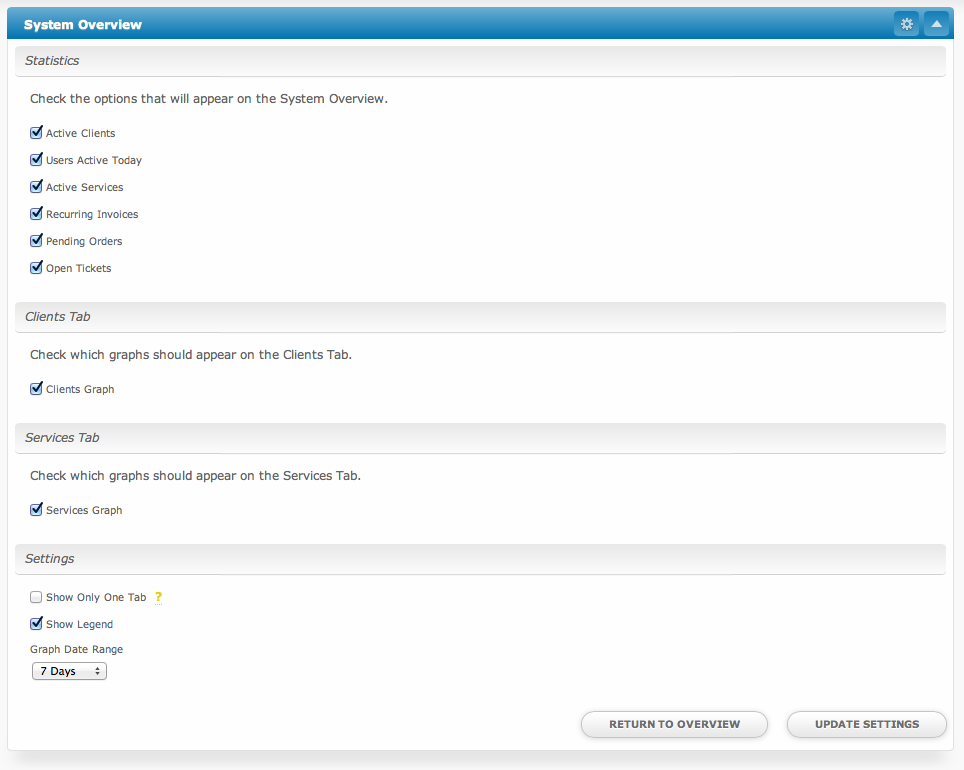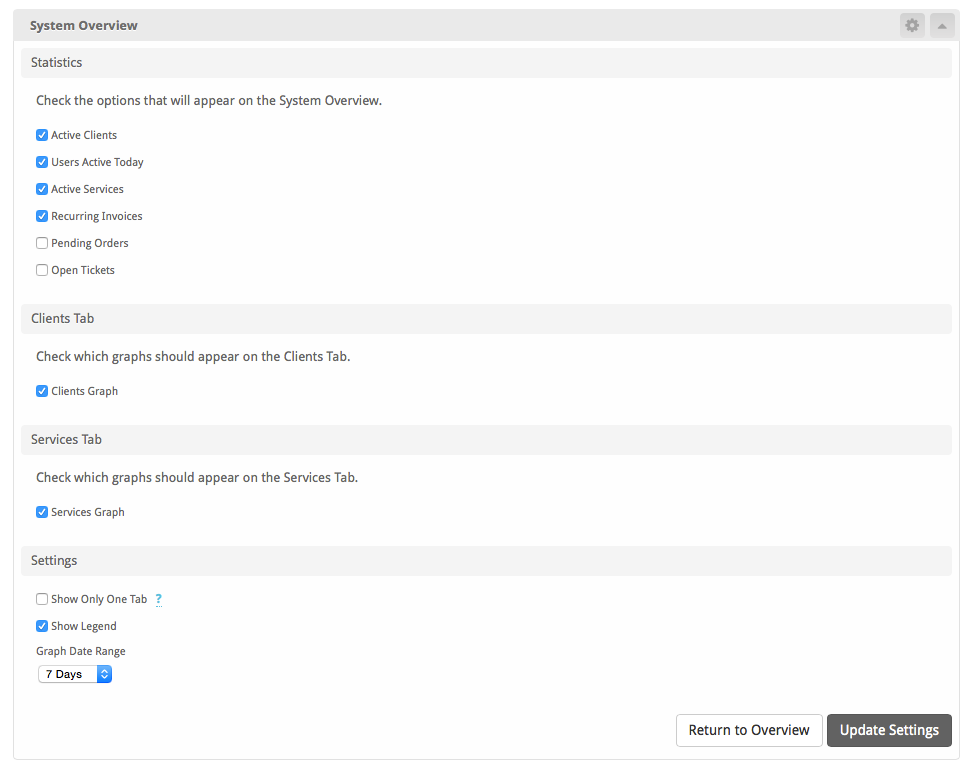...
A message will be displayed, indicating that the plugin was successfully installed.
Next, visit [Home], and click the "Manage Widgets" link in the left column of the Dashboard. Drag the "System Overview" widget from the right column to the left column to add it to your Dashboard. This step will need to be repeated for each admin that wishes to have the widget appear on their Dashboard.
The widget has now been added to your Dashboard and will look something like this:
...
To configure the widget, click the cog/gear icon in the upper right window decorations. Modify the settings as desired, and click the "Update Settings" button when finished to save your changes and return to the Dashboard.