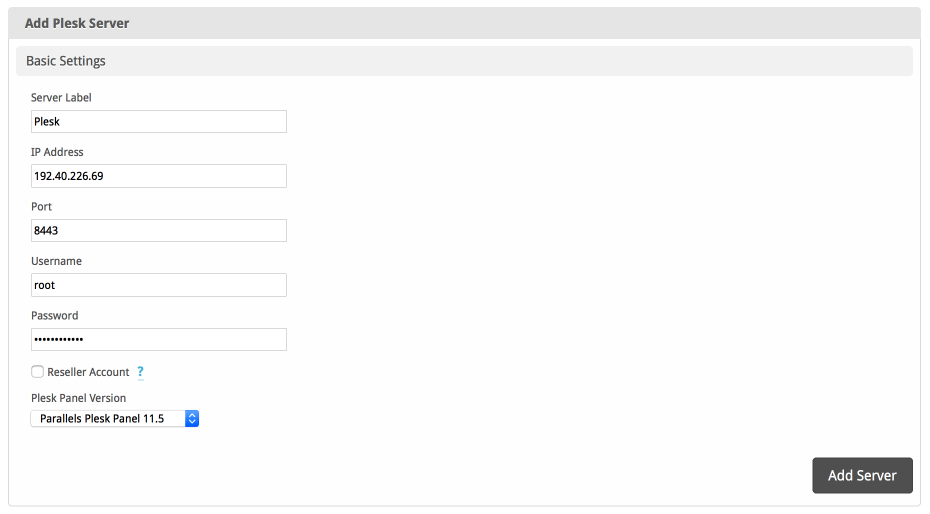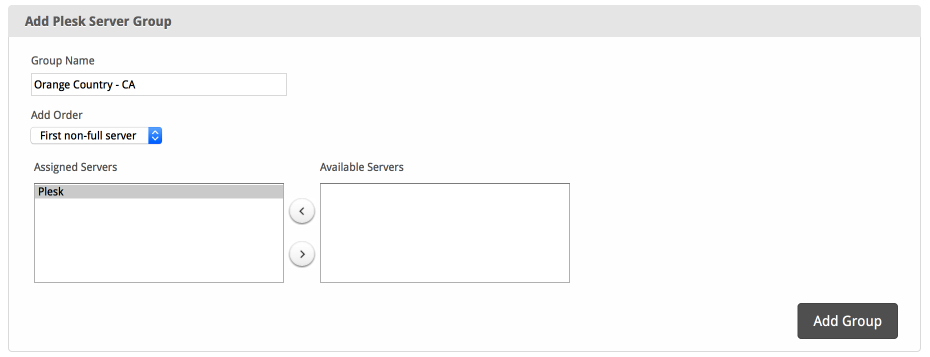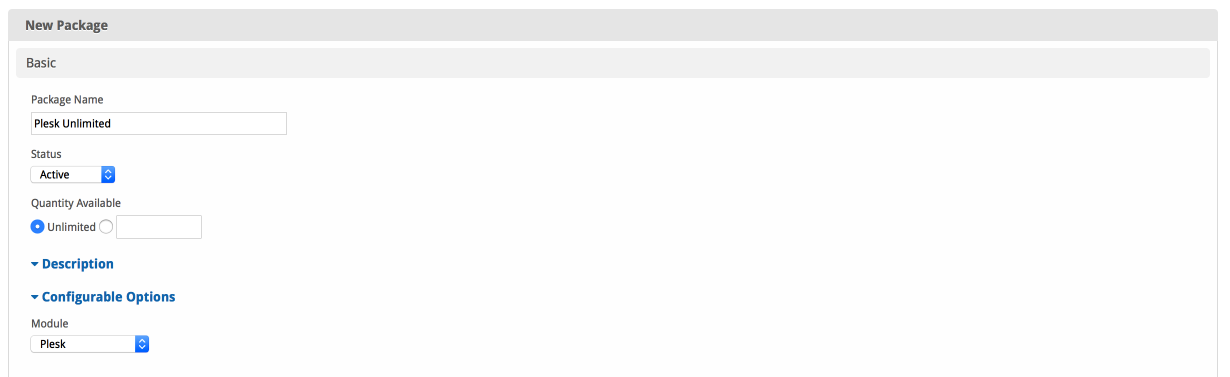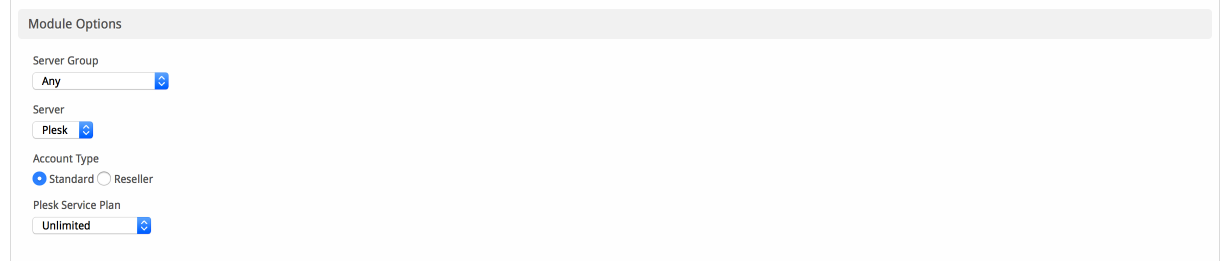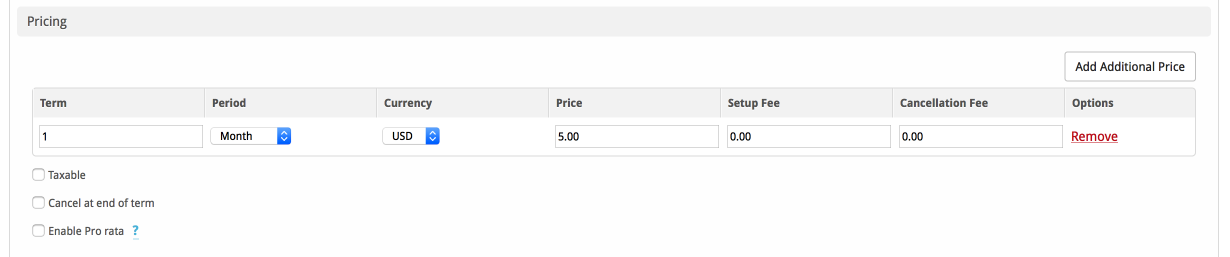...
| Excerpt | ||
|---|---|---|
| ||
Plesk is a web hosting control panel available for both Windows and Linux. |
| Table of Contents | ||||||||||
|---|---|---|---|---|---|---|---|---|---|---|
|
About Plesk
Plesk is a popular and widely used web hosting control panel. Learn more about Plesk on their website at https://www.plesk.com.
...
| Tip | ||
|---|---|---|
| ||
Plesk Onyx is supported. Just select "Use Latest Version (Recommended)" when adding your server within the module. |
Supported Features
| Create | Cancel | Suspend | Unsuspend | Management | Config Options | ||||||||||||||||||||||||||||||||||||||||
|---|---|---|---|---|---|---|---|---|---|---|---|---|---|---|---|---|---|---|---|---|---|---|---|---|---|---|---|---|---|---|---|---|---|---|---|---|---|---|---|---|---|---|---|---|---|
|
|
|
|
|
|
Installing Plesk
To install the Plesk module, visit [Settings] > [Company] > [Modules] > Available, and click the "Install" button for Plesk.
...
Enter the details for your Plesk server.
| Field Name | Description |
|---|---|
| Server Label | Enter a label for this Plesk server, it can be anything you like. |
| IP Address | Enter the IP Address for your Plesk server, i.e. "192.40.226.69". This is where you login. |
| Port | Enter the port for Plesk, the default secure port is 8443. |
| Username | Enter your Plesk username. This is the username you would log into Plesk with. |
| Password | Enter your Plesk password. This is the password you would log into Plesk with. |
| Reseller Account | Check this option if you are using a Plesk reseller account. |
| Plesk Panel Version | Select the version of Plesk you are using, this enables Blesta to connect via the correct API.
|
After filling out these options, click "Add Server" to add your Plesk server.
...
To add a server group, from the Plesk overview at [Settings] > [Company] > [Modules] > Plesk, click "Add Server Group", then enter the details.
| Option | Details |
|---|---|
| Group Name | Enter the name for this server group. |
| Add Order | Choose how servers in this group will be selected for provisioning. Currently, first non-full server is the only add order. |
| Assigned Servers | Select servers under "Available Servers" and click to move them to the left column to add them to the group. |
Creating Packages
Packages define the pricing, welcome email, module and more. Packages can be assigned to Package Groups, and added to Order Forms. To create a Package, visit [Packages] > Browse, and click the "Create Package" button.
...
The Basic section consists of the following options:
| Field Name | Description |
|---|---|
| Package Name | Enter the name of this Package, it will be visible wherever services are listed and on any order forms. |
| Status | "Active" is the default, "Inactive", and "Restricted" are also available. |
| Quantity Available | If this Package has a limited quantity available, enter the quantity, or leave it as "Unlimited". |
| Description | Enter a Description for this Package. HTML is allowed, and descriptions appear on order forms. |
| Configurable Options | Select the Configurable Option Group you created previously, to make those options available for this package. |
| Module | Select "Plesk" for the module. |
Module Options
The Module Options section consists of the following options, which are specific to Plesk:
| Field Name | Description |
|---|---|
| Server Group | Select "Any" if you wish to specify a specific server, or select the Server Group to provision from. Selecting a group means that accounts will be provisioned from the group. Selecting a group is recommended. |
| Server | If "Any" is selected above, select the server this package will use to provision accounts. |
| Account Type | Select the appropriate account type, i.e. "Standard" for standard hosting accounts. |
| Plesk Service Plan | Select the Plesk Package to use when configuring accounts. These values are pulled from "Plans" created in Plesk and specify resources for the plan. |
Pricing
| Field Name | Description |
|---|---|
| Term | Enter the term for the desired pricing option. For example, if you wish to create a 3 month pricing option, enter 3 here. |
| Period | Select the period for this pricing option. "Day", "Week", "Month", "Year", and "One time" are options. The client will be invoiced every "term period", for example every 3 months if 3 is entered for term, and Month is selected for period. |
| Currency | Select the currency this pricing option is available for. |
| Price | Enter the price for this pricing option. |
| Setup Fee | If there is a setup fee, enter it here. |
| Cancellation Fee | If there is a fee to cancel early, enter it here. |
Click the "Add Additional Price" to add more pricing options. It's common for people to create 1 Month, 3 Month, 6 Month, and 1 Year price options. There are many possible combinations.
...
| No Format |
|---|
Your Plesk account is now active, details below:
Domain: {service.plesk_domain}
Username: {service.plesk_username}
Password: {service.plesk_password}
To log into Plesk please visit https://{module.iphost_addressname}:8443.
Please update your name servers as soon as possible to the following:
ns1.domain.com
ns2.domain.com
Thank you for your business! |
When creating or editing a package that uses this module, the following tags will be available:
| Tags | Description | Notes | ||
|---|---|---|---|---|
| {module.ip_address} | The IP address of the server that the service was provisioned on | e.g. "127.0.0.1" | ||
{module.host_name} | The hostname of the server that the service was provisioned on
| e.g. "plesk01.mydomain.com" | ||
| {module.port} | The port number to connect on | Default is "8443" | ||
| {package.type} | The package meta type | Either "standard" or "reseller" | ||
| {package.plan} | The package meta service plan ID as used in Plesk | e.g. "1" | ||
| {package.reseller_plan} | The package meta reseller plan ID as used in Plesk | e.g. "1"; This is only available if the type is "reseller" | ||
| {service.plesk_username} | The service field for the Plesk account username |
| {service.plesk_password} | The service field for the Plesk account password |
| {service.plesk_domain} | The service field for the Plesk domain | e.g. "domain.com" |
| {service.plesk_webspace_id} | The service field for the Plesk subscription (webspace) service | e.g. "1" |
Displaying Name Servers in the Welcome Email
...
Log in to the Plesk database:
Code Block mysql -uadmin -p`cat /etc/psa/.psa.shadow` -Dpsa
Apply the following SQL query:
Code Block mysql> INSERT INTO misc VALUES ('restart_apache_gracefully', 'true');
...