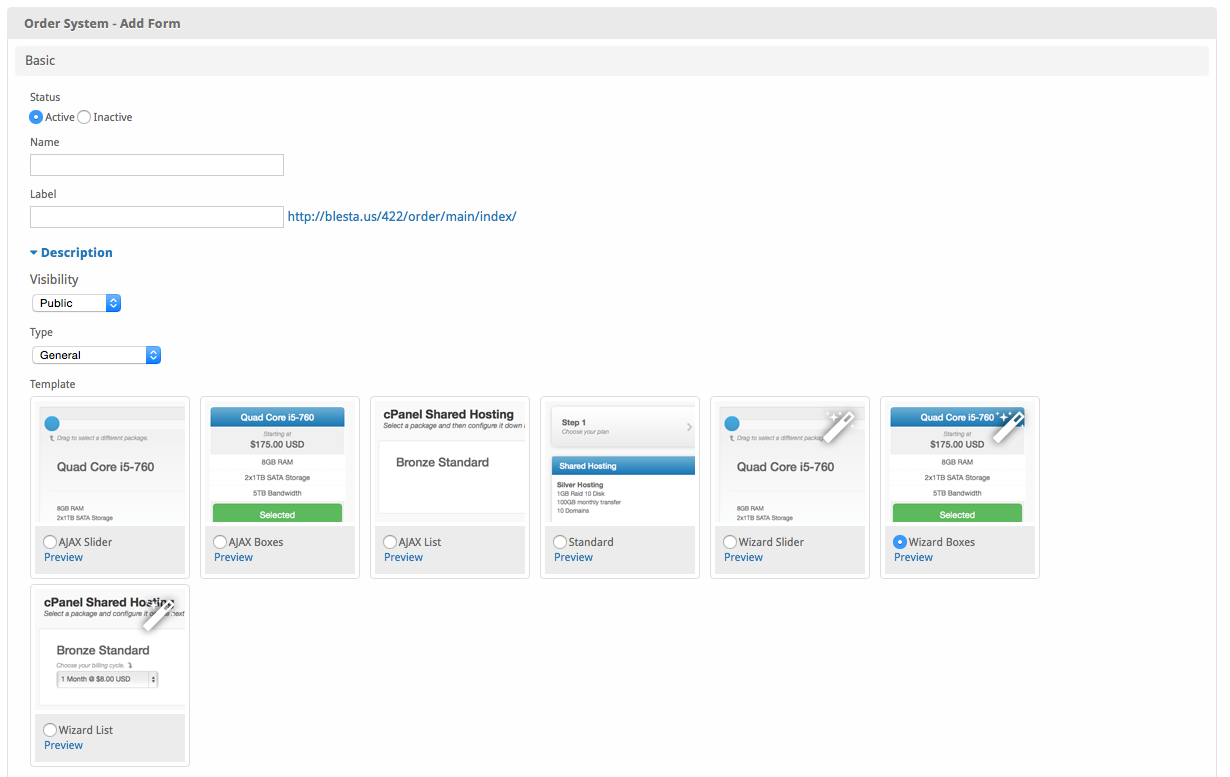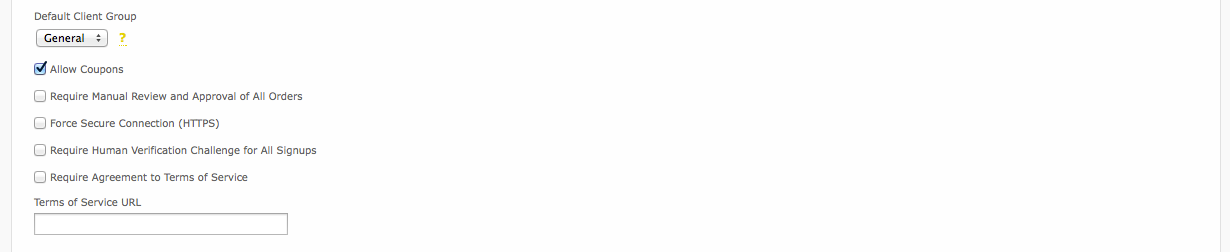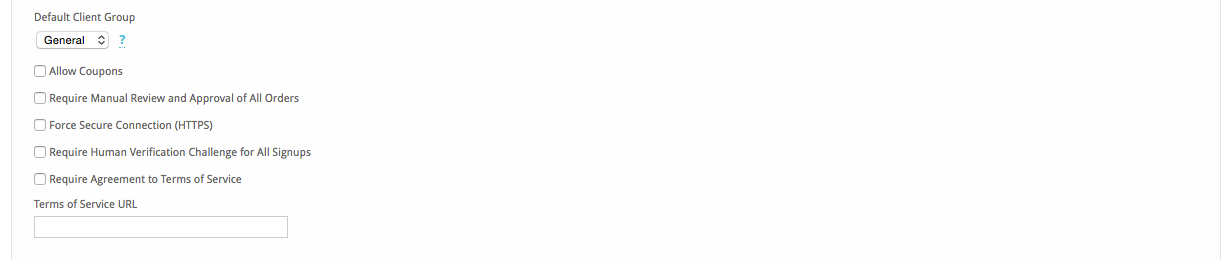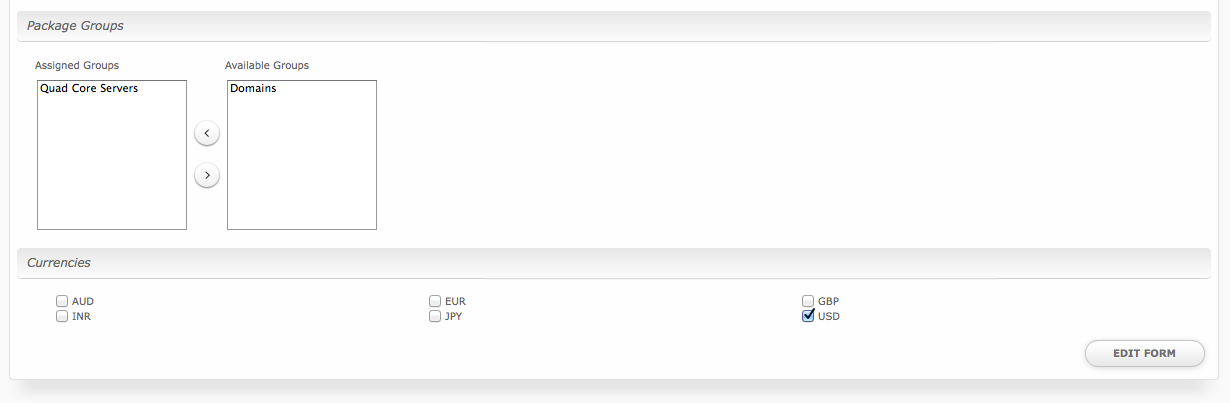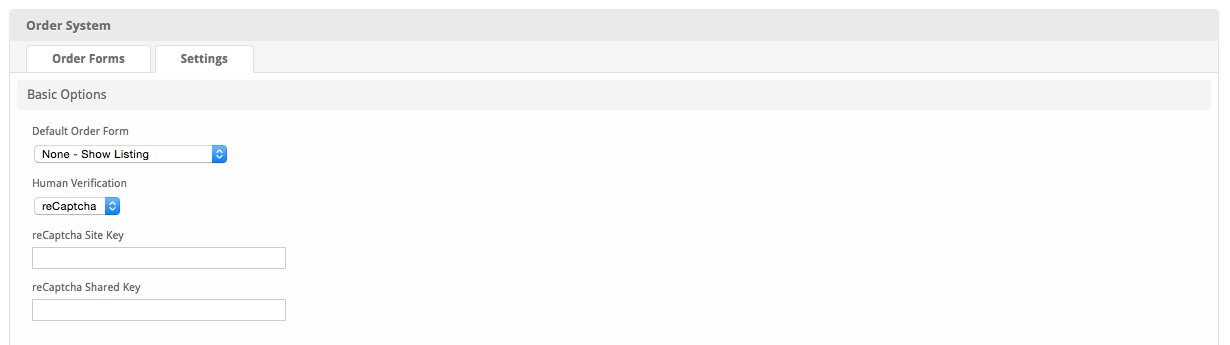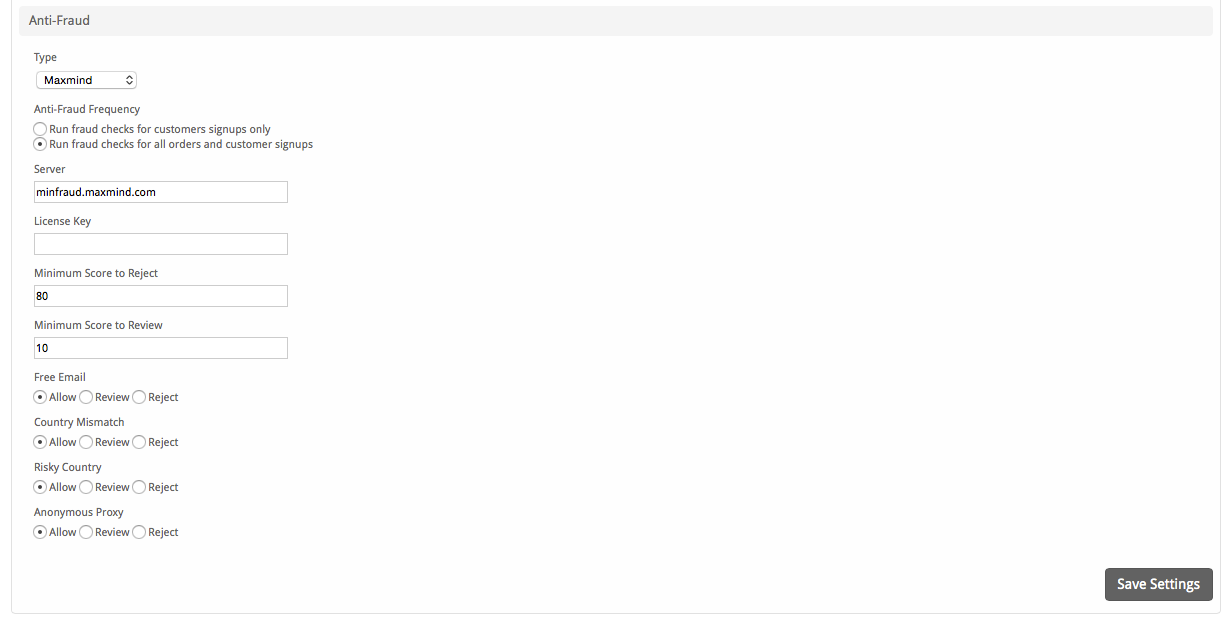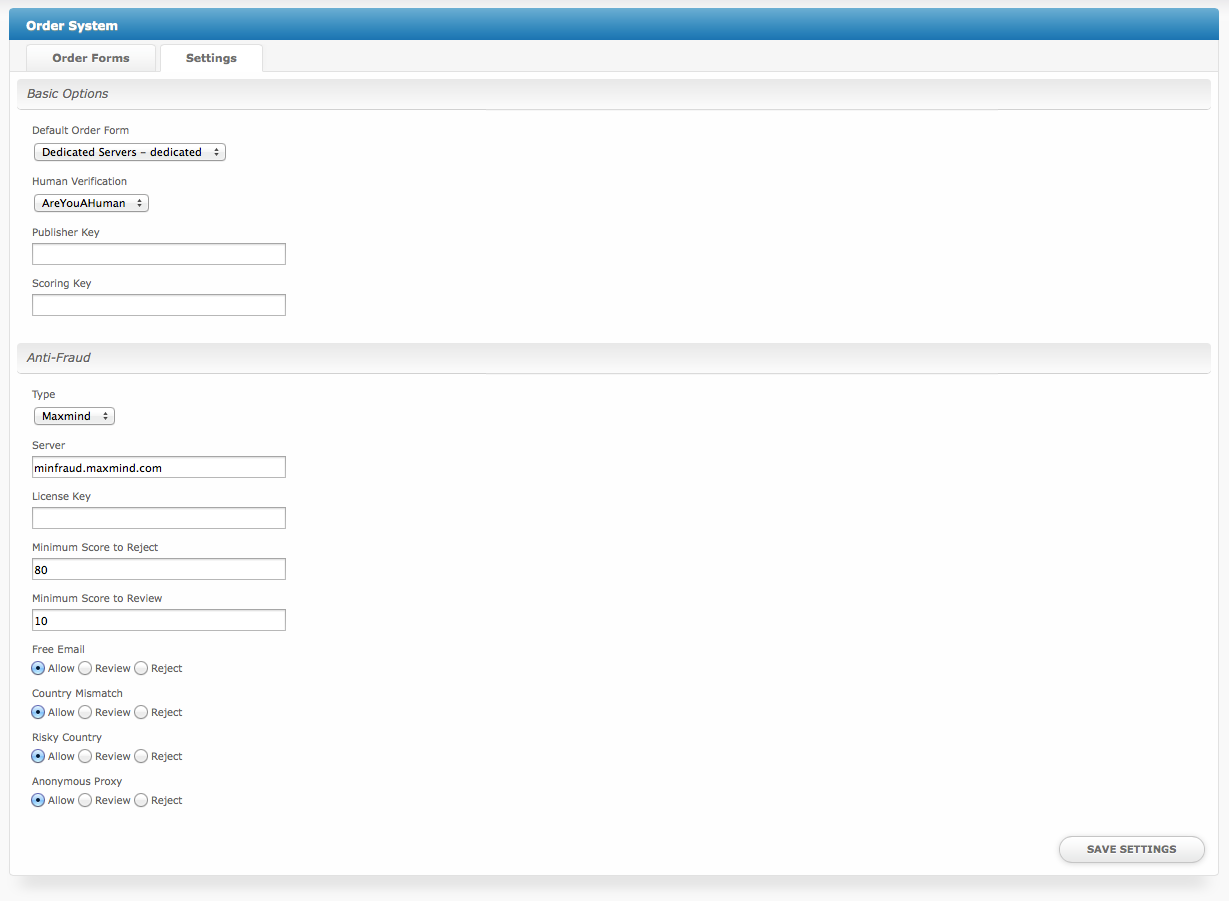...
Once installed, a new link will appear under [Packages] > Order Forms, where order forms can be managed. In the screen below, two order forms have already been created and they can be managed at this location.
Creating an Order Form
...
- Status – This is the status of this order form, Active to enable the order form or Inactive to disable it.
- Name – The name of this order form, this will appear in the heading on front facing pages for this order form.
- Label – The label helps make up the URL to this order form, which is displayed next to the field, and must be unique.
- Type – This is the type of order form, currently the following three are available: Domain and Other, General, and Client Registration. In most cases, the General type is preferred. This selection will determine what options are displayed for the Template.
- Template – Select an order form template. The template controls the look and flow of the order form. Wizard boxes is the default template, and is most widely used.
Basic (Continued)
...
- Default Client Group – This is the client group users who sign up through this order form will be assigned.
- Allow Coupons – Whether or not coupons should be allowed on this order form. If coupons are not allowed, the coupon section on the order form will not be displayed.
- Require Manual Review and Approval of All Orders – If this is checked, all orders will need to be approved by a staff member before being provisioned, regardless of any anti-fraud settings.
- Force Secure Connection (HTTPS) – If checked, the order form will force https:// URLs.
- Require Human Verification Challenge for All Signups – If checked, reCaptcha human verification will be used, depending on the Setting under the Settings tab.
- Require Agreement to Terms of Service – If checked, users will be required to agree to the terms of service before checking out.
- Terms of Service URL – Enter the URL to your terms of service page. This isn't necessary if "Require Agreement to Terms of Services" isn't checked.
Package Groups & Currencies
...
- Assigned Groups & Available Groups – Move Package Groups from the right box (Available Groups) to the left box (Assigned Groups) to make them available on this order form.
- Currencies – Select which currencies to accept on this order form. If only one currency is selected, the currency selector will not appear on the order form.
Settings
The Order System supports various settings for human verification, and fraud detection and allows the default order form to be selected. The default order form appears at ~/order/ and is linked to from the Portal page. Settings consist of two sections, Basic Options and Anti-Fraud.
...
- Default Order Form – Select which order form should be the default order form. It will be available at ~/order/ and linked to directly from the portal page. Alternatively, select "None - Show Listing" which will instead show a listing of all order forms at ~/order/.
- Human Verification – Select from None or reCaptcha. None disables human verification, reCaptcha v2 is an option to prevent bots from signing up. Each require an account and additional unique settings which can be obtained from them. reCaptcha requires a Site Key and Shared Key.
Anti-Fraud
Type – The type of anti-fraud to use. The current options are None, Maxmind, and
...
FraudLabsPro. None disables anti-fraud checks,
...
Maxmind enables them through Maxmind, and FraudLabsPro enabled them through FraudLabsPro. An account
...
with Maxmind is required to use Maxmind anti-fraud. An account with FraudLabsPro is required to use
...
FraudLabsPro anti-fraud.
...
The following options assume that Maxmind has been selected.
The following settings assume Maxmind was selected:
- Type: Maxmind
- Anti-Fraud Frequency - When – When to run anti-fraud checks. It is recommended to select the option to "Run fraud checks for all orders and customer signups".
- Server – The server URL for Maxmind, this is typically: minfraud.maxmind.com
- License Key – The license key obtained from Maxmind.
- Minimum Score to Reject – The minimum score to reject an order. This should typically be set high, 80 is the default value. If Maxmind reports a value equal to or greater than this, the order will be outright rejected.
- Minimum Score to Review – This should be lower than the minimum score to reject, default is 10. If the score of an order is equal to or greater than this but lower than the minimum score to reject, the order will be flagged for review. When an order is flagged for review it will remain as a Pending order until moved to either the Accepted or Fraud category by a staff user, at which time the client account will be automatically marked as active or fraud.
The following settings assume FraudLabsPro was selected:
- Type: FraudLabsPro
- Anti-Fraud Frequency – when to run anti-fraud checks. It's recommended to "Run fraud checks for all orders and customer signups".
- API Key – The API key you obtained from FraudLabsPro
- Minimum Score to Reject – The minimum score to reject an order. This should typcilally be set high, 80 is the default value. If FraudLabsPro reports a value equal to or greater than this, the order will be outright rejected.
- Minimum Score to Review – This should be lower than the minimum score to reject, default is 10. If the score of an order is equal to or greater than this but lower than the minimum score to reject, the order will be flagged for review. When an order is flagged for review it will remain as a Pending order until moved to either the Accepted or Fraud category by a staff user, at which time the client account will be automatically marked as active or fraud.
- Automatically Reject/Review based on recommendation frod FraudLabs Pro – Yes is recommended, result will depend on what FraudLabs Pro suggests.
Order Emails
...