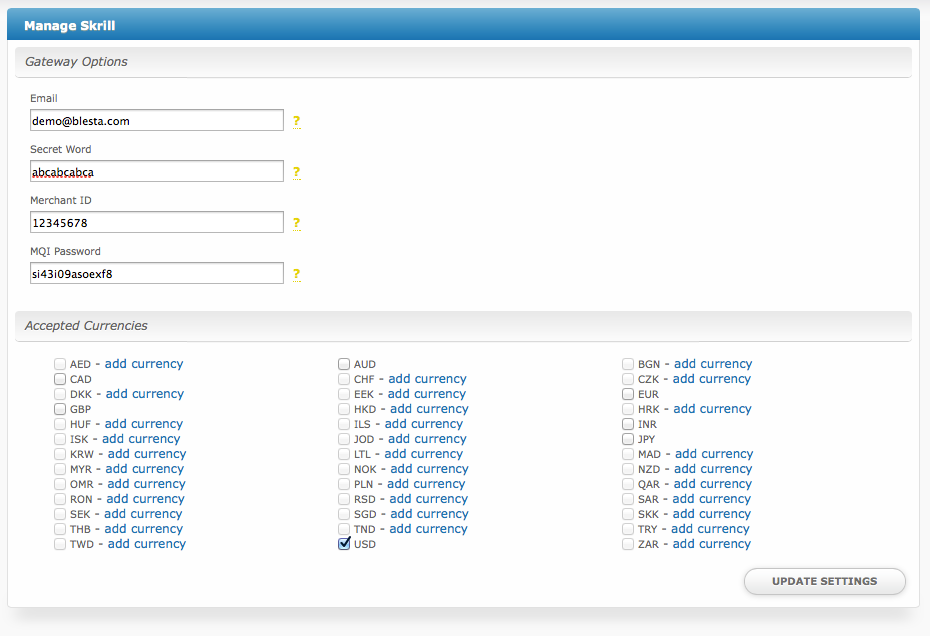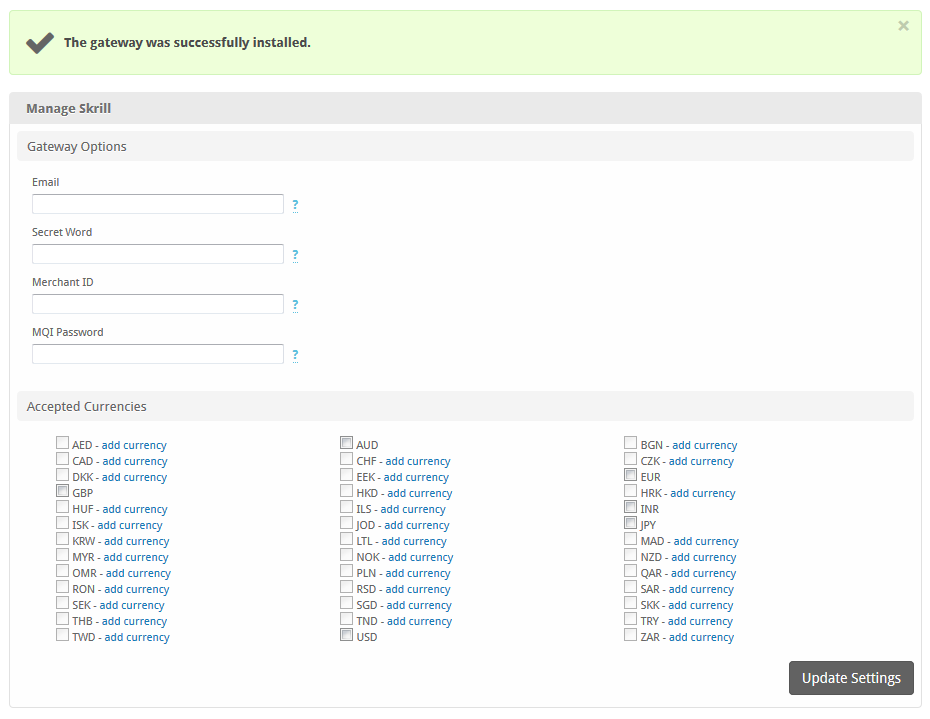...
| Table of Contents | ||||||||||
|---|---|---|---|---|---|---|---|---|---|---|
|
Installing Skrill
- Visit [Settings] > [Company] > [Payment Gateways] > Available.
- Click the "Install" button within the Skrill gateway listing.
Configuring Skrill
About Skrill
Skrill is a popular payment gateway. Learn more about Skrill on their website at https://www.skrill.com/.
Installing Skrill
To install the Skrill payment gatewayTo configure Skrill, visit [Settings] > [Company] > [Payment Gateways] > InstalledAvailable, and click the "ManageInstall" button for the Skrill payment gateway.
Gateway Options
Skrill.
A message will be displayed, indicating that the payment gateway was successfully installed.
Enter the details provided by Skrill.
| Field Name |
|---|
| Option | Description |
|---|---|
| This is Enter your Skrill account email address. | |
| Secret Word | This is Enter the secret word as configured within your Skrill.com account. |
| Merchant ID | This is Enter your Skrill Merchant ID number. |
| MQI Password | This is Enter your Skrill MQI API password. |
| Accepted Currencies | Check the currencies that you would like to be processed through this payment gateway. The following currencies are available: AED, AUD BGN, CAD CHF, CZK, DKK, EEK, EUR, GBP, HKD, HRK, HUF, ILS, INR, ISK, JOD, JPY, KRW, LTL, MAD, MYR, NOK, NZD, OMR, PLN, QAR, RON, RSD, SAR, SEK, SGD, SKK, THB,TND, TRY, TWD, USD, ZAR |
When finished, click "Update Settings" to save the details. You have successfully installed and configured Skrill!