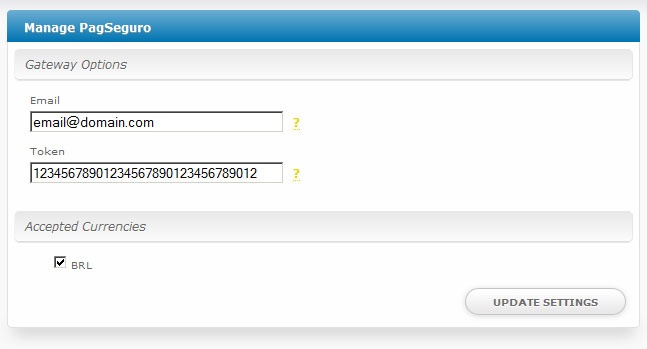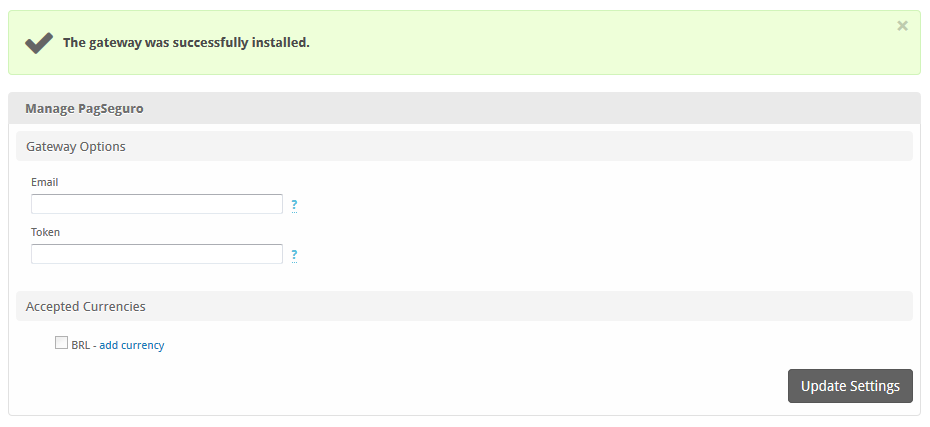...
| Table of Contents | ||||||||||
|---|---|---|---|---|---|---|---|---|---|---|
|
Installing PagSeguro
- Visit [Settings] > [Company] > [Payment Gateways] > Available.
- Click the "Install" button within the PagSeguro gateway listing.
Configuring PagSeguro
About PagSeguro
PagSeguro is a popular Brazillian payment gateway. Learn more about PagSeguro on their website at https://pagseguro.uol.com.br/.
Installing PagSeguro
To install the PagSeguro payment gatewayTo configure PagSeguro, visit [Settings] > [Company] > [Payment Gateways] > InstalledAvailable, and click the "ManageInstall" button for the PagSeguro payment gateway.
Gateway Options
PagSeguro.
A message will be displayed, indicating that the payment gateway was successfully installed.
Enter the details provided by PagSeguro.
| Field Name |
|---|
| Option | Description |
|---|---|
| This is Enter your PagSeguro account email address. | |
| Token | This is Enter the 32-character security token that can be you created in your PagSeguro account. |
| Accepted Currencies | Check the currencies that you would like to be processed through this payment gateway. The following currencies are available: BRL |
When finished, click "Update Settings" to save the details. You have successfully installed and configured PagSeguro!