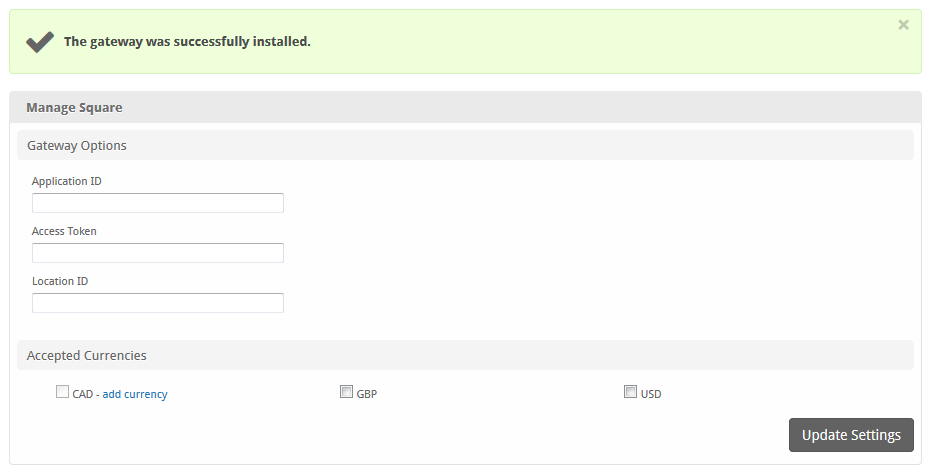...
| Excerpt | ||
|---|---|---|
| ||
Square is a popular payment gateway for the US, UK, and Canada. |
| Table of Contents | ||||||||||
|---|---|---|---|---|---|---|---|---|---|---|
|
About Square
Square is a popular payment gateway for the US, UK, and Canada. Learn more about Square on their website at https://squareup.com/.
...
| title | Documentation |
|---|
Installing Square
To install the Square payment gateway, visit [Settings] > [Company] > [Payment Gateways] > Available, and click the "Install" button for Square.
A message will be displayed, indicating that the payment gateway was successfully installed.
Enter the details provided by Square.
| Field Name | Description |
|---|---|
| The ID of the square application. Found on the Credentials setting page of your Square application. | |
| The access token of the square application. Found on the Credentials setting page of your Square application. | |
| Find and copy a valid location ID from the Locations setting page of your Square application. | |
| Accepted Currencies | Check the currencies that you would like to be processed through this payment gateway. The following currencies are available: CAD, GBP, USD |
When finished, click "Update Settings" to save the details. You have successfully installed and configured Square!
...
Common Issues
The Square button does not appear when clients choose Square and try to make a payment.
- Make sure that the Application ID, Access Token, and Location ID are all correct under Settings > Company > Payment Gateways > Square. If the credentials are not correct, the button will not appear. You may also check the logs under Tools > Logs > Gateway, which may indicate what item is incorrect.