cWatch
cWatch Website Security is a protection tool for your website, web servers and web applications against the increasing sophistication of hacker threats. Learn more about cWatch on their website at https://cwatch.comodo.com/.
Supported Features
| Create | Cancel | Suspend | Unsuspend | Management | Config Options |
|---|---|---|---|---|---|
| YES | YES | NO | NO | YES | YES |
Management Features
This module supports the following management features within the client area:
- View licenses
- Assign domains to licenses
- Update FTP credentials for malware scans
Installing cWatch
To install the cWatch module, visit [Settings] > [Company] > [Modules] > Available, and click the "Install" button for cWatch. A message will be displayed, indicating that the module was successfully installed. Then click the "Add Server" button. Enter the details for your cWatch server.
| Field Name | Description |
|---|---|
| Username | Enter your cWatch username. This is the username you would log into the cWatch admin interface with. |
| Password | Enter your cWatch password. This is the password you would log into the cWatch admin interface with. |
| Enable SandBox | Check this option to use cWatch sandbox environment for all API requests. |
After filling out these options, click "Add Account" to add your cWatch credentials.
Configurable Options Overview
This module supports configurable options which may alter the provisioning of cWatch licenses.
| Option Name | Possible Values | Recommended Field Type | Description |
|---|---|---|---|
| BASIC_DETECTION | integer >= 0 | Quantity | The number of basic licenses to provision in cWatch. |
| PRO | integer >= 0 | Quantity | The number of basic licenses to provision in cWatch. |
| PRO_FREE | 0, 1 | Checkbox | Whether provision a 30 day trial pro license in cWatch. |
| PRO_FREE_60D | 0, 1 | Checkbox | Whether provision a 60 day trial pro license in cWatch. |
| PREMIUM | integer >= 0 | Quantity | The number of basic licenses to provision in cWatch. |
| PREMIUM_FREE | 0, 1 | Checkbox | Whether provision a 30 day trial premium license in cWatch. |
| PREMIUM_FREE_60D | 0, 1 | Checkbox | Whether provision a 60 day trial premium license in cWatch. |
There are two types of packages (seen below). For Single License packages, configurable options will have no effect on license provisioning.
In Blesta, when a service is provisioned, we do our best to match the term of the cWatch license to that of the Blesta service. It is possible to add additional licenses after the service has been created by updating the configurable options on the service. Licenses added this way will not expire at the same time as license added at the time of service creation. Instead they will expire after their full term in cWatch (e.g. 1 Year). So if a license is added one day before the Blesta service is up for renewal, the client will only pay for one day, but the provider will still pay for the full year term.
Creating Configurable Options
The following steps describe how to create configurable options. This section describes the following:
- Creating a Configurable Option Group
- Creating Configurable Options, and assigning them to the Group (repeat this step as necessary to create all Configurable Options required)
Creating an Option Group
To create a Configurable Option Group, visit [Packages] > Options, and click the "Create Group" button.
| Field Name | Description |
|---|---|
| Name | Enter a name for this group. |
| Description | Enter a description for this group (optional). |
| Package Membership | Leave this section blank, we will add the options to the group when creating the options instead. If you have already created the options, you may add them to the group on this step. |
After filling out these options, click the "Create Group" button to create the Option Group.
Creating a Configurable Option
To create a Configurable Option, visit [Packages] > Options, and click the "Create Option" button.
| Field Name | Description |
|---|---|
| Label | Enter a label, which will appear above or next to this form field. |
| Name | Enter a name, which is the form field name. (Important! This should match an Option Name described above. The module requires specific naming.) |
| Type | Select the field type from "Checkbox", "Radio", "Drop-down", and "Quantity". |
| Options Section | Set pricing information within the Options section. The fields required here may vary depending on the "Type" selected above. |
| Group Membership Section | Add this Configurable Option to the previously created Option Group by moving the Group from the right to the left in the multi-select box. |
After filling out these options, click the "Create Package Option" button to create the Option. Repeat as necessary to create all of the configurable options you wish to make available to the client during checkout.
Creating Packages
Packages define the pricing, welcome email, module and more. Packages can be assigned to Package Groups, and added to Order Forms. To create a Package, visit [Packages] > Browse, and click the "Create Package" button.
Creating a Package consists of several sections:
Basic
The Basic section consists of the following options:
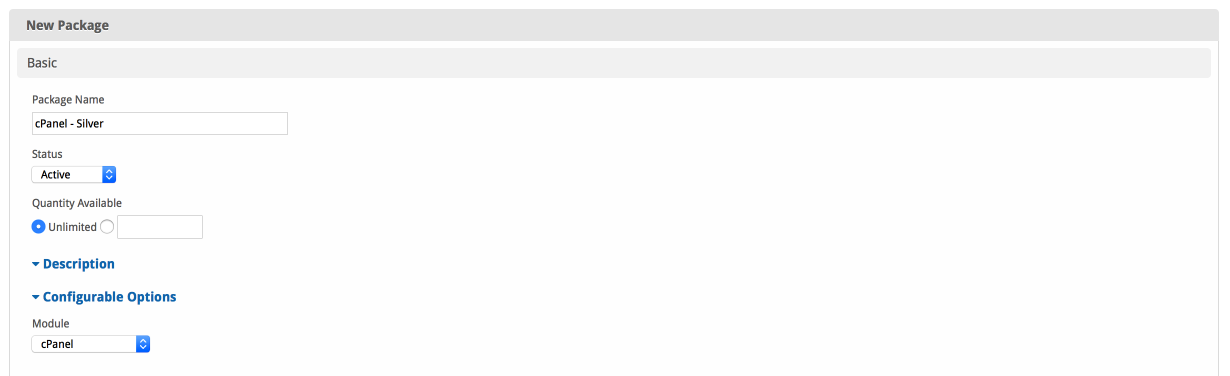
| Field Name | Description |
|---|---|
| Package Name | Enter the name of this Package, it will be visible wherever services are listed and on any order forms. |
| Status | "Active" is the default, "Inactive", and "Restricted" are also available. |
| Quantity Available | If this Package has a limited quantity available, enter the quantity, or leave it as "Unlimited". |
| Description | Enter a Description for this Package. HTML is allowed, and descriptions appear on order forms. |
| Configurable Options | A Configurable Option Group may be selected if previously created, but this module does not support configurable options during provisioning. |
| Module | Select "cWatch" for the module. |
Module Options
The Module Options section consists of the following options, which are specific to cWatch:
| Field Name | Description |
|---|---|
| Credential | Select the admin account to use for creating services under this package. |
| Package Type | Single License or Multi License. Single license packages will provision exactly one license of the specified type. Multi license packages will provision a variable number of licenses based on the configurable options purchased with the service. |
| License Type | For single license packages only. The type of license that will be provisioned when a service is ordered using this package |
Pricing

| Field Name | Description |
|---|---|
| Term | Enter the term for the desired pricing option. For example, if you wish to create a 3 month pricing option, enter 3 here. |
| Period | Select the period for this pricing option. "Day", "Week", "Month", "Year", and "One time" are options. The client will be invoiced every "term period", for example every 3 months if 3 is entered for term, and Month is selected for period. |
| Currency | Select the currency this pricing option is available for. |
| Price | Enter the price for this pricing option. |
| Setup Fee | If there is a setup fee, enter it here. |
| Cancellation Fee | If there is a fee to cancel early, enter it here. |
Click the "Add Additional Price" to add more pricing options.
If the pricing term on a service is changed in Blesta, the term for any licenses on the service will remain the same in cWatch. They will not be updated to match the Blesta term.
Welcome Email
The "Tags" section describes tags that may be used in the welcome email. The welcome email content is inserted into the "Service Creation" email template under [Settings] > [Company] > [Emails] > Service Creation. Only details unique to this service should be entered into the welcome email section for the package.
Sample Email
This sample email could be used in the Package Welcome Email section to help you get started. Be sure to enter content for your welcome email in both the HTML and Text sections.
Thank you for choosing us to protect your site!
Here are the details of your new account:
Name: {service.cwatch_firstname} {service.cwatch_lastname}
Email: {service.cwatch_email}
Country: {service.cwatch_country}
Thank you for your business!
Group Membership
If this is the first Package you are creating with this module, select the "Create a New Group" option, and enter a Group name. If you are adding a subsequent Package and wish for it to be part of the same group, select "Select from Available Groups", and move the group from the right to the left of the multi-select box.
When finished, click "Create Package" to create this package.
Final Steps
The only thing left to do is to add this Package Group to an order form so clients may place orders for your cWatch accounts/licenses. See Creating an Order Form for more details.