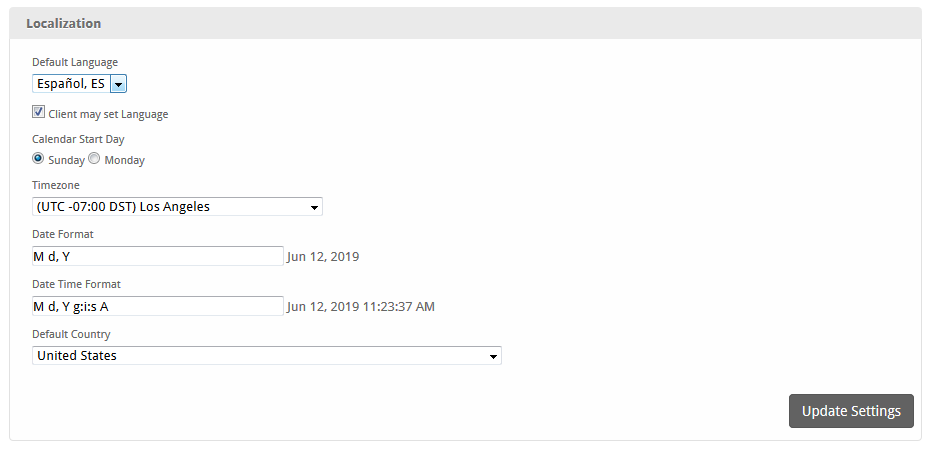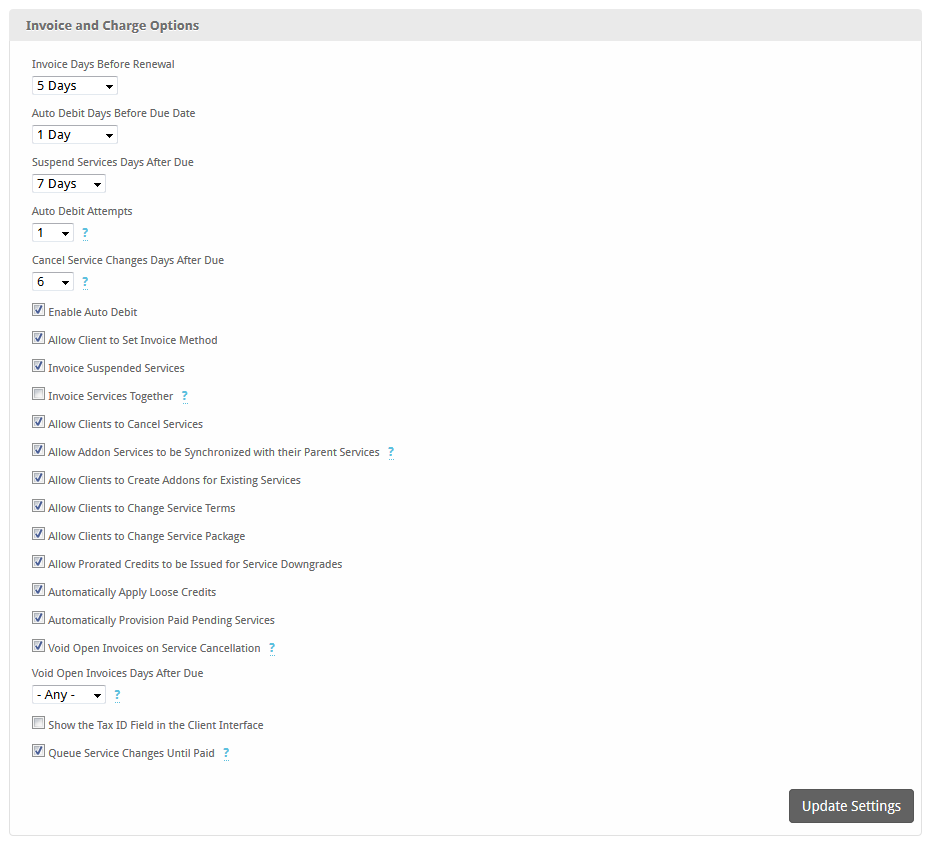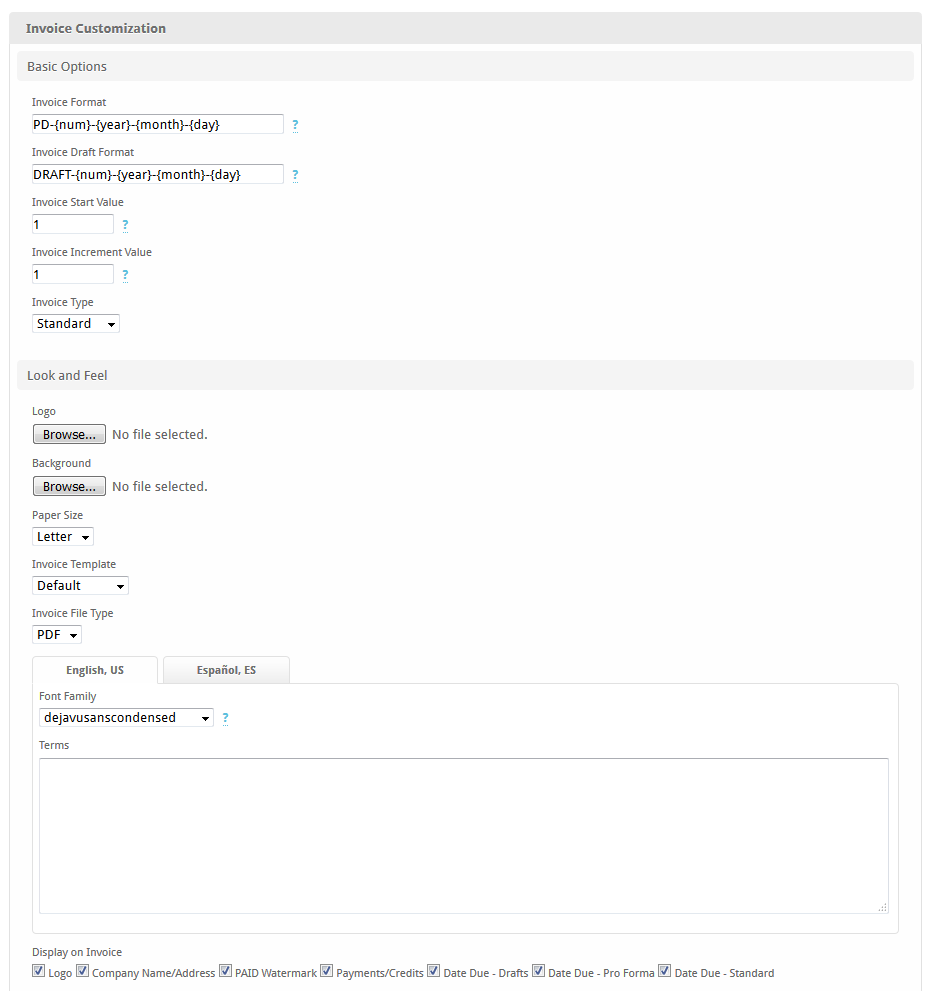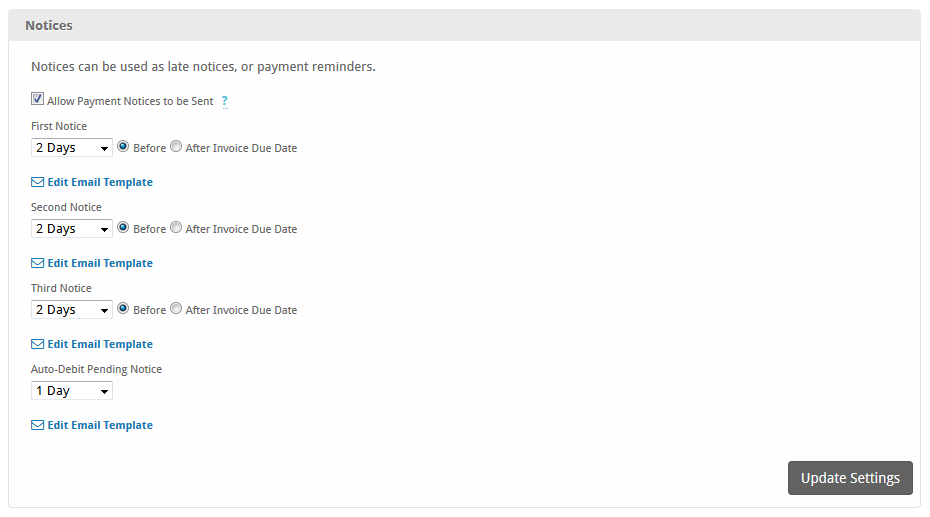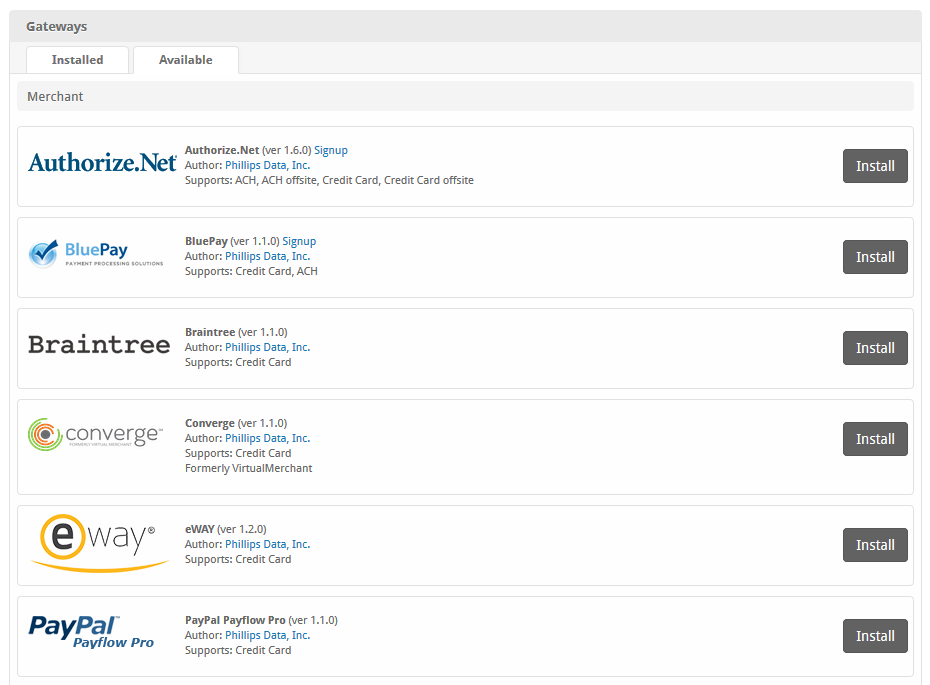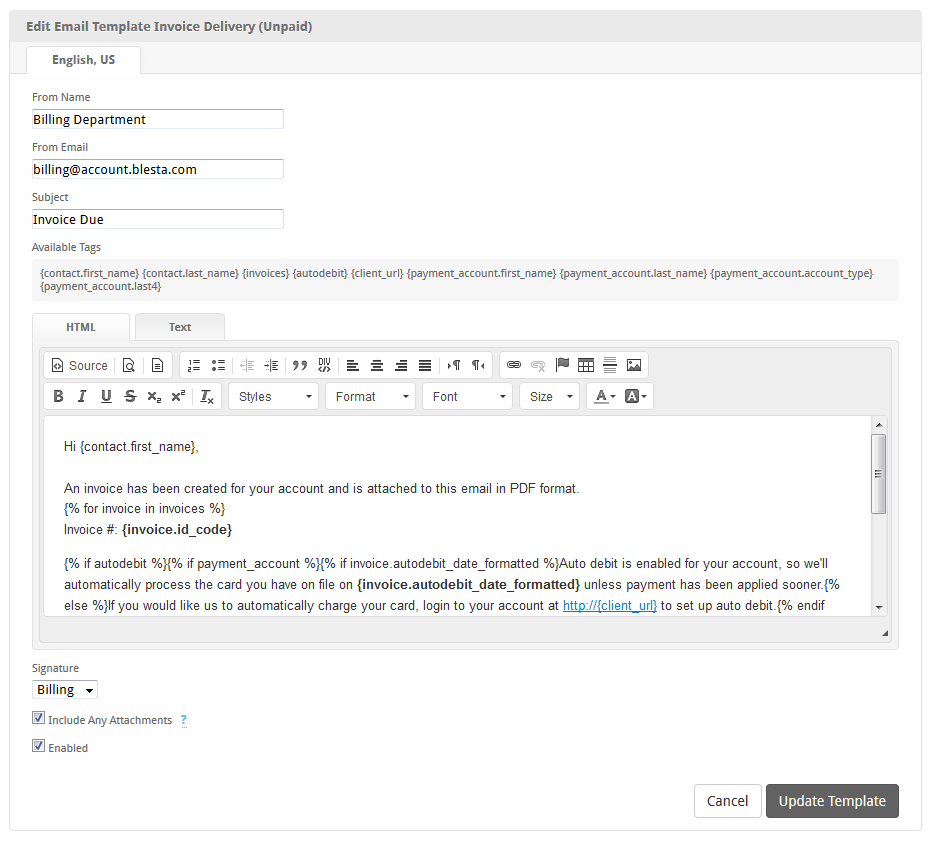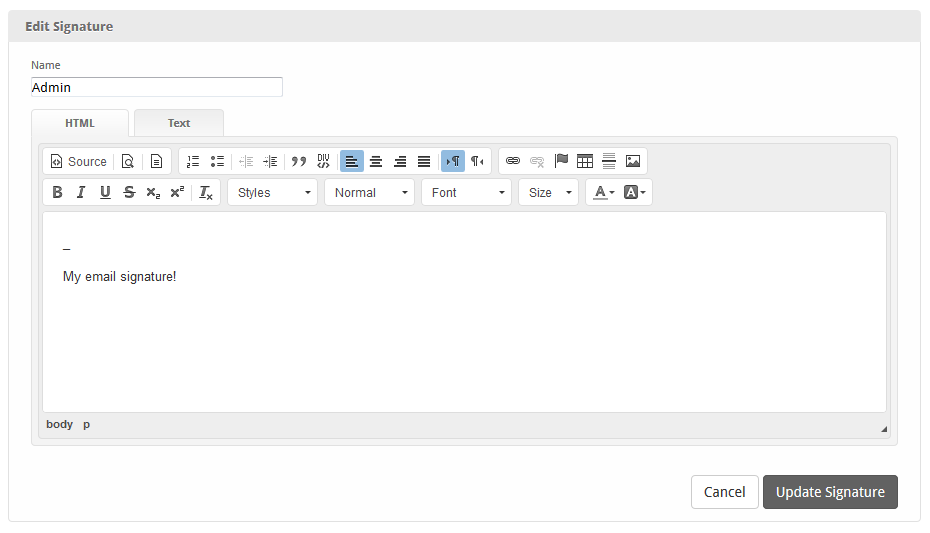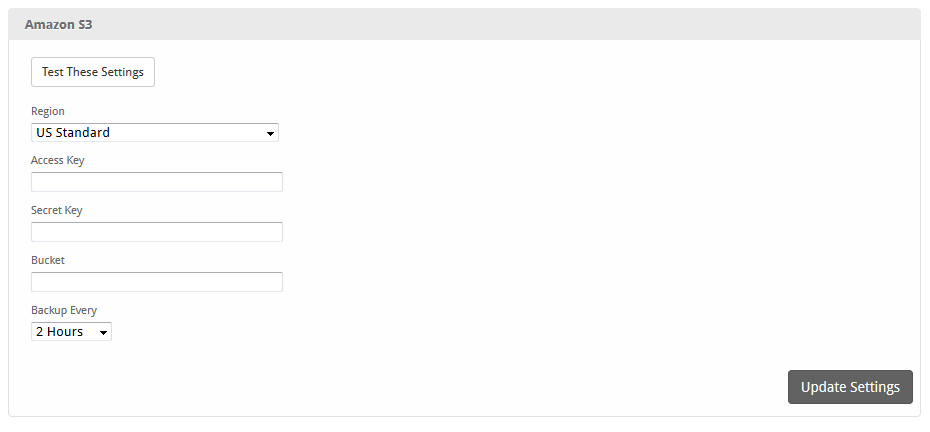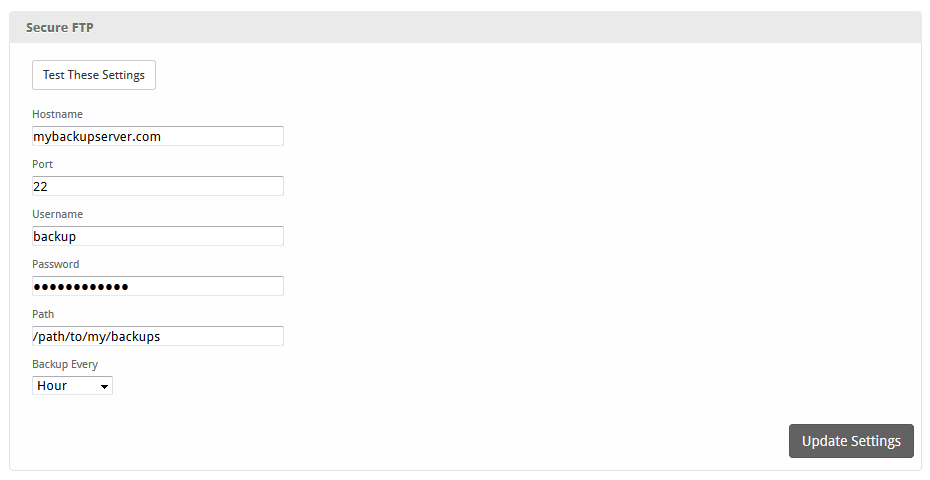| Table of Contents |
|---|
Post-Installation, there are several common settings that should be reviewed and adjusted as necessary. Time permitting, it's a good idea to go through all the settings for the system and company under [Settings]. Documentation on all the settings can be found under Settings Rundown.
Company Specific
Localization
Localization (L10n) settings can be found under [Settings] > [Company] > [General] > Localization.
- Set the default language.
- Set the calendar start date.
- Set the timezone.
- Set the default country.
Invoice and Charge Options
Invoice and Charge Options settings can be found under [Settings] > [Company] > [Billing/Payment] > Invoice and Charge Options. These settings can also be specified on the client group level, so any changes here only affect client groups who inherit their settings from the company, which is the default behavior.
- Set the number of days in advance invoices are created.
- Set when to process automatic payments.
- Set how many days past due before a service is suspended.
Invoice Customization
Invoice Customization settings can be found under [Settings] > [Company] > [Billing/Payment] > Invoice Customization.
- Set invoice formats, start value, increment value, and padding.
- Add a logo and/or background image to invoices.
- Set the terms.
- Set the paper size.
- Set the invoice template (Blesta ships with two different templates, Default and Quickbooks).
- Set whether the Logo, Company Name/Address, or PAID watermark appear on invoices.
Payment Due Notices
Payment Due Notices settings can be found under [Settings] > [Company] > [Billing/Payment] > Payment Due Notices. Up to three notices can be sent, and used as payment reminders (before) or late notices (after), in relation to the invoice due date.
Payment Gateways
Available Payment Gateways can be found under [Settings] > [Company] > [Payment Gateways] > Available. A payment gateway must be installed in order to accept live payments. Once a payment gateway is installed, it can be configured and later found under Settings > Company > Payment Gateways > Installed.
Email Templates
Email Templates can be found under [Settings] > [Company] > [Emails] > Email Templates. This section includes all emails sent by the system to clients, staff members, and those added by plugins. By default, these templates usually don't have to be modified, but it's a good idea to review them in detail anyway. See Customizing Emails for more information.
Signatures
Signatures can be found under [Settings] > [Company] > [Emails] > Signatures. Three signatures exist by default and are linked to various email templates, however they do not contain any content and should be updated with information pertaining to the company.
System Specific
Backups
Backups can be found under [Settings] > [System] > Backup. Blesta supports Amazon S3, and Secure FTP offsite backups in addition to On-Demand. It is strongly recommended that at least one option be configured, if other frequent backups with retention aren't being performed on the server.
On Demand
On demand backups have two options.
- Force Offsite Backup will run all configured backups immediately, including both Secure FTP and Amazon S3, if they are configured.
- Download Backup will immediately create a backup for download. This process can take some time depending on the size of the database.
On demand backups are especially useful for backing up the database prior to an upgrade.
Amazon S3
Amazon S3 is a cloud based file storage service by Amazon. Database backups can be automatically sent to Amazon S3 by entering the access key, secret key, and bucket name provided by Amazon.
SFTP
SFTP, or Secure FTP is a secure way to backup files off-site to any SFTP server. SFTP typically tunnels over SSH on port 22 and requires a hostname, port, username, password, and a path to store the backups.