CentovaCast
CentovaCast is a popular and widely used Internet radio stream hosting control panel. Learn more about CentovaCast on their website at https://centova.com.
Supported Features
| Create | Cancel | Suspend | Unsuspend | Management | Config Options |
|---|---|---|---|---|---|
| YES | YES | YES | YES | NO | NO |
Creating a CentovaCast API user
CentovaCast module requires an API user, to create one simply log into your CentovaCast admin panel, go to [Accounts] > [Staff] and click on the "Add staff account".
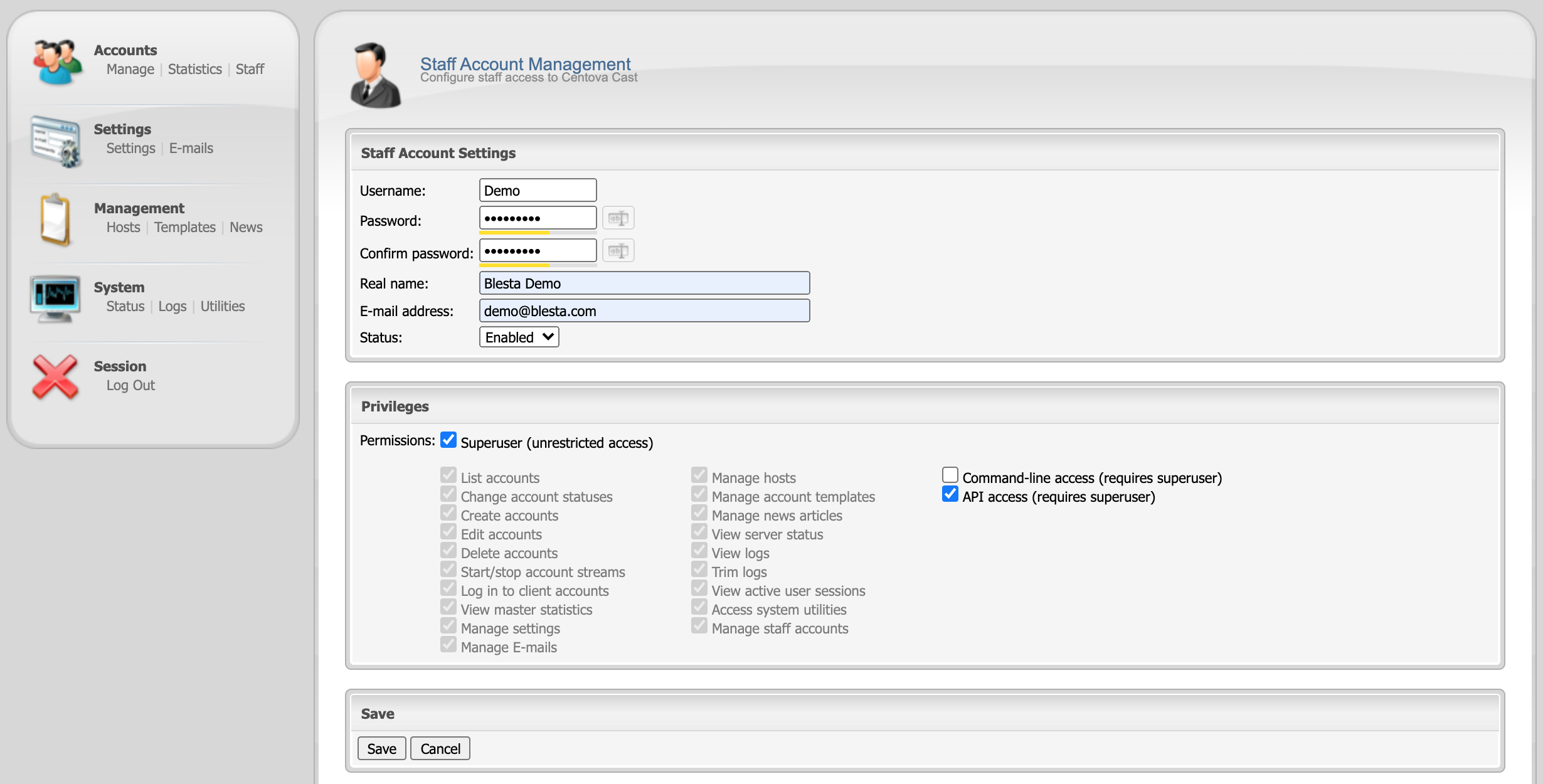
The username and password are the main parts we need to connect CentovaCast to the module, so keep them safe. We recommend using a different account to your main one incase you need to change the password at any time. For the "Privileges" we recommend making this account a superuser to create and manage accounts and the API Access is required for module to call CentovaCast.
Installing CentovaCast
To install the CentovaCast module, visit [Settings] > [Company] > [Modules] > Available, and click the "Install" button for CentovaCast.

A message will be displayed, indicating that the module was successfully installed. Then click the "Add Server" button.
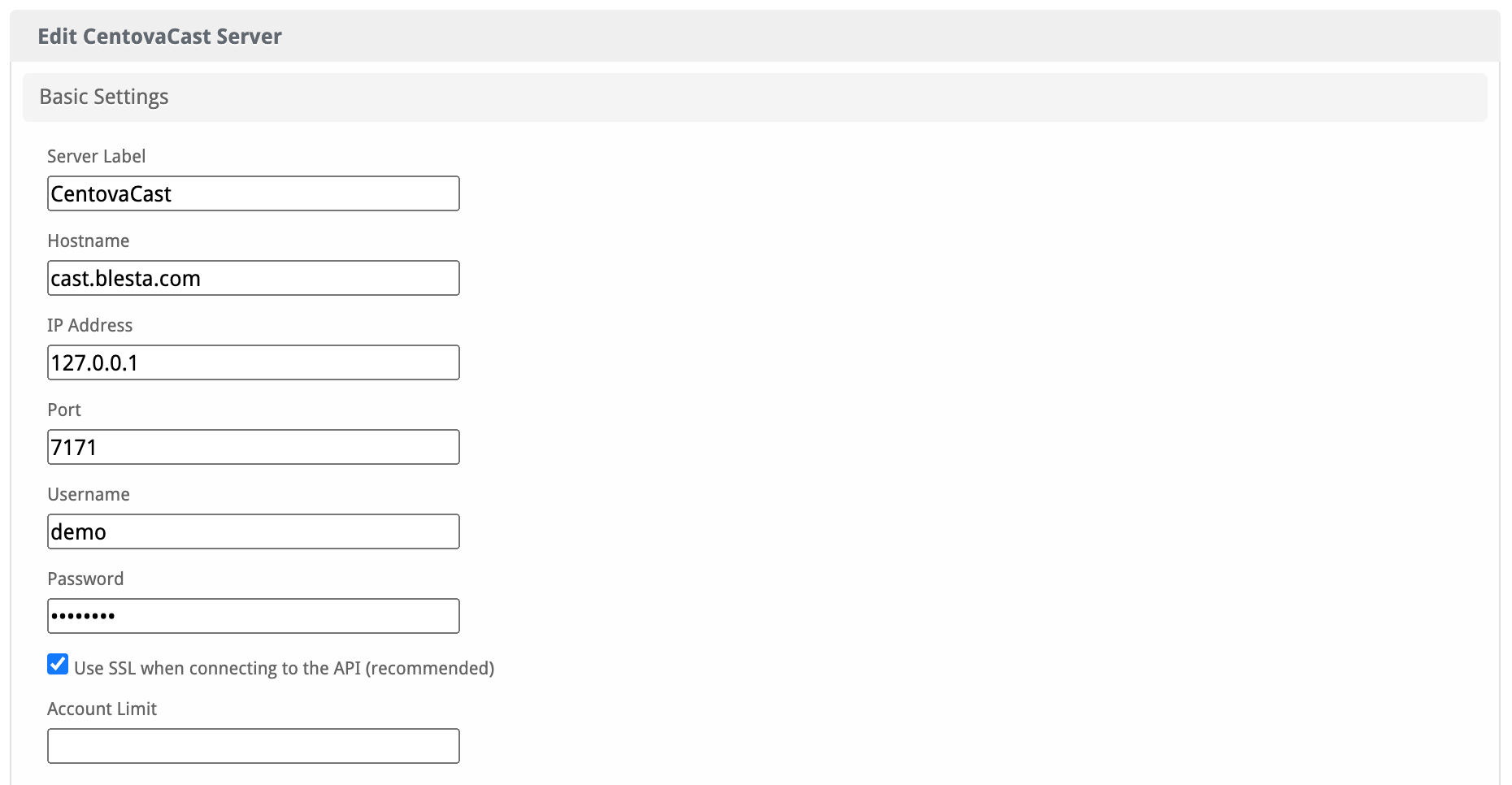
| Field Name | Description |
|---|---|
| Server Label | Enter a label for this CentovaCast server, it can be anything you like. |
| Hostname | Enter the FQDN hostname for your CentovaCast server, ie "cast.domain.com". |
| IP Address | Enter your IP Address for your CentovaCast server, ie "127.0.0.1". |
| Port | Enter your Port for your CentovaCast server, ie "2199". 2199 appears to be the default port. It should match the port that you use to login to Centovacast's panel. |
| User Name | Enter your CentovaCast staff username. This is the username you created above. |
| Password | Enter your CentovaCast staff password. This is the password you created above. |
| Use SSL when connecting to the API | Check this option to use SSL for all API requests to your WHM server. This is highly recommended. |
| Account Limit | Enter the maximum number of accounts that should be added to this cPanel/WHM server. |
| Notes | Enter any notes that pertain to this server for future reference. |
After filling out these options, click "Add Server" to add your CentovaCast server.
Server Groups
Server groups are useful for categorising CentovaCast servers. When creating a Package, a specific server, or a server group may be selected for provisioning.
Blesta will automatically select a CentovaCast server to provision with when a server group is chosen.
To add a server group, from the cPanel overview at [Settings] > [Company] > [Modules] > CentovaCast, click "Add Server Group", then enter the details.
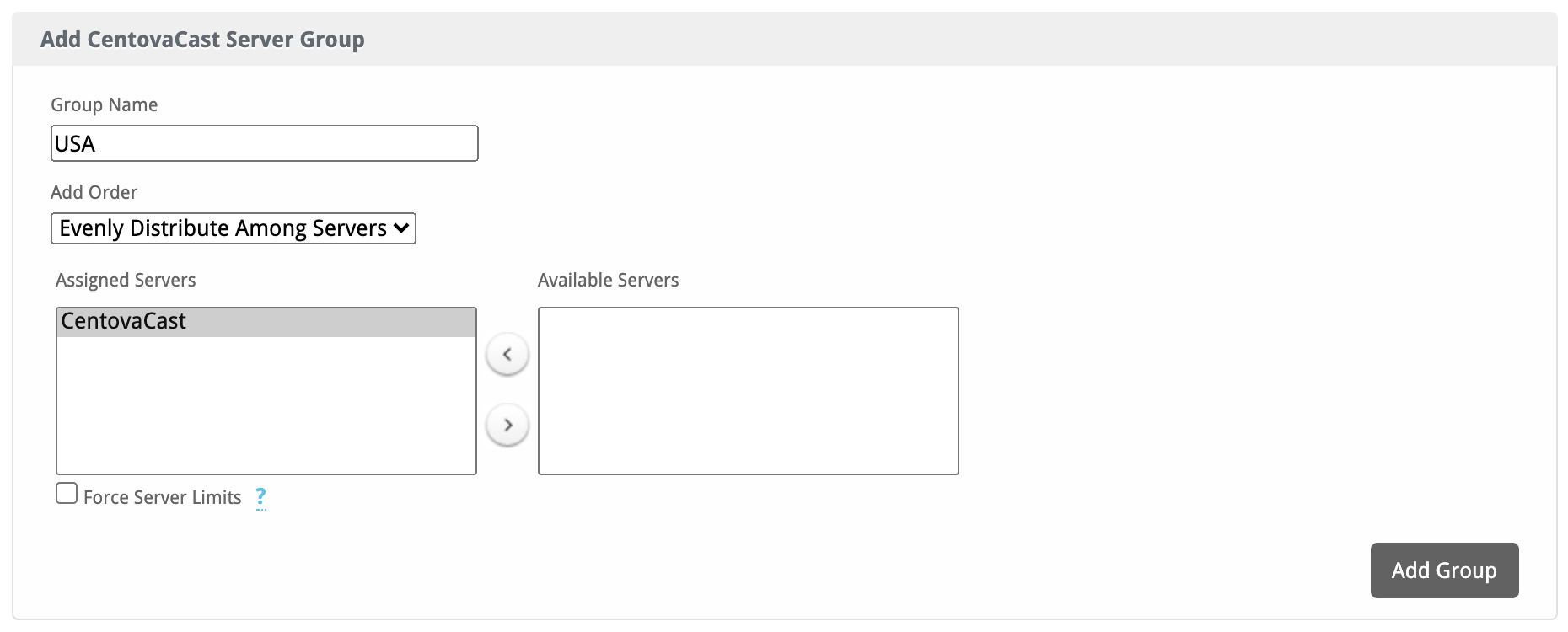
| Option | Details |
|---|---|
| Group Name | Enter the name for this server group. |
| Add Order | Choose how servers in this group will be selected for provisioning. |
| Assigned Servers | Select servers under "Available Servers" and click to move them to the left column to add them to the group. |
Creating Packages
Packages define the pricing, welcome email, module and more. Packages can be assigned to Package Groups, and added to Order Forms. To create a Package, visit [Packages] > Browse, and click the "Create Package" button.
Creating a Package consists of several sections:
Basic
The Basic section consists of the following options:
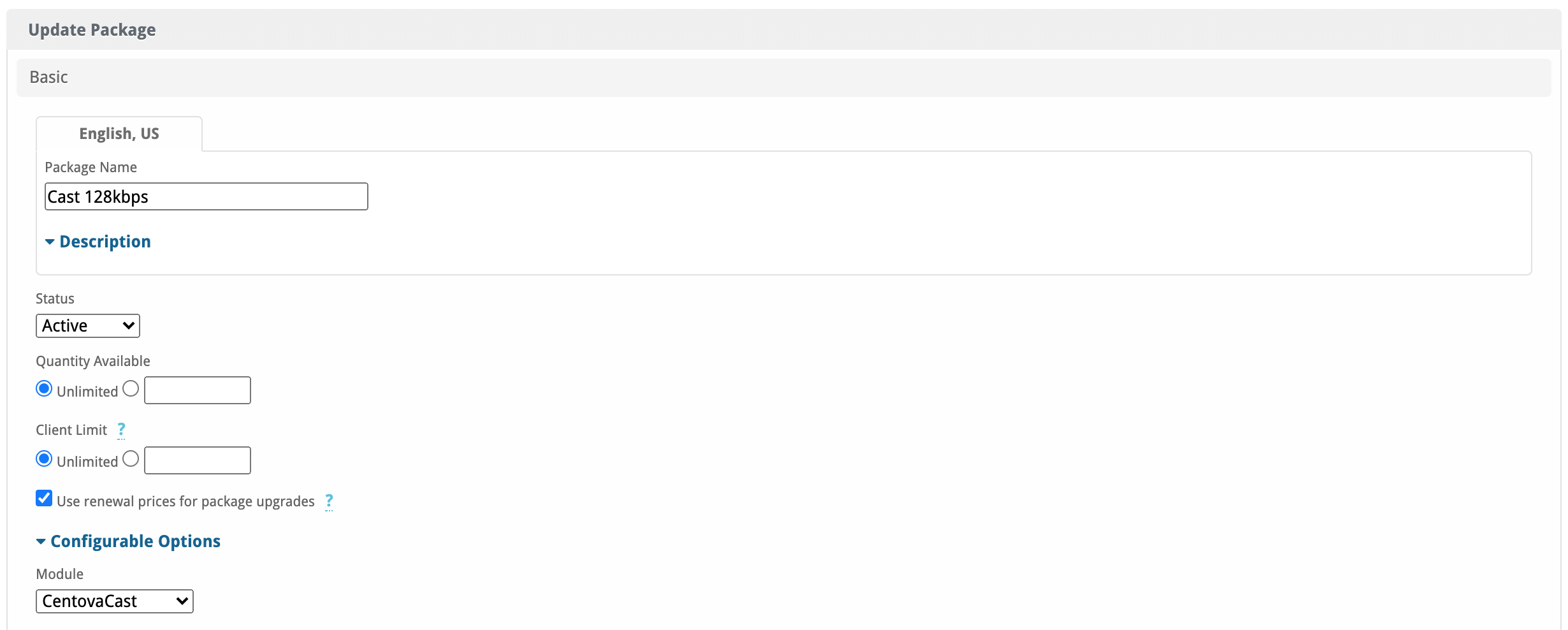
| Field Name | Description |
|---|---|
| Package Name | Enter the name of this Package, it will be visible wherever services are listed and on any order forms. |
| Description | Enter a Description for this Package. HTML is allowed, and descriptions appear on order forms. |
| Status | "Active" is the default, "Inactive", and "Restricted" are also available. |
| Quantity Available | If this Package has a limited quantity available, enter the quantity, or leave it as "Unlimited". |
| Configurable Options | A Configurable Option Group may be selected if previously created, but this module does not support configurable options during provisioning. |
| Module | Select "CentovaCast" for the module. |
Module Options
The Module Options section consists of the following options, which are specific to CentovaCast:
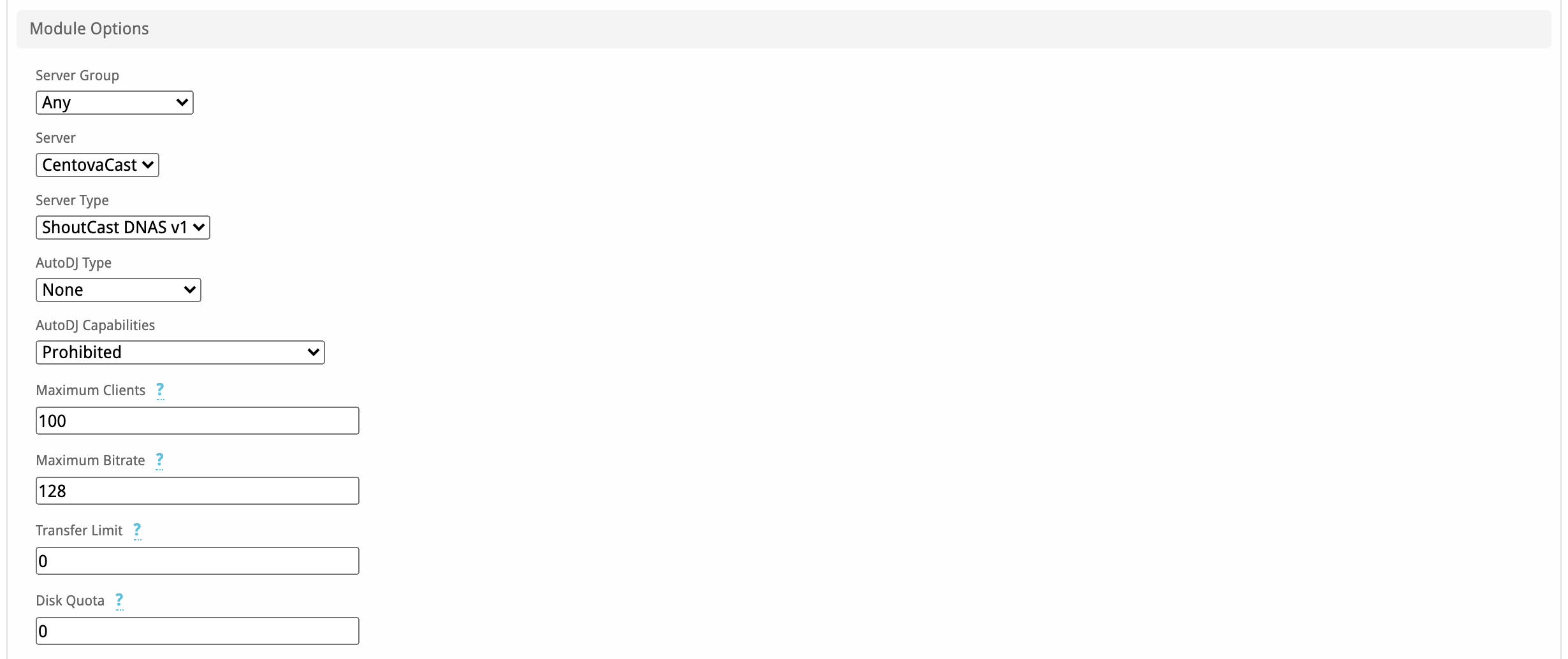
| Field Name | Description |
|---|---|
| Server Group | Select "Any" if you wish to specify a specific server, or select the Server Group to provision from. Selecting a group means that accounts will be provisioned from the group. Selecting a group is recommended. |
| Server | If "Any" is selected above, select the server this package will use to provision accounts. |
| Server Type | Select the server type for the ShoutCast, there is "IceCast", "ShoutCast DNAS v1" and "ShoutCast DNAS v2". |
| AutoDJ Type | Select if this package has AutoDJ, you can select from "None", "IceCast CC", "ShoutCast Trans", "ShoutCast Trans 2" or "Liquidsoap". |
| AutoDJ Capabilities | Select if the AutoDJ is "Prohibited", "Permitted, but disabled by default" or "Permitted, but enabled by default" |
| Maximum Clients | This is how many listeners the ShoutCast is allowed. |
| Maximum Bitrate | This is the maximum bitrate the client can use. |
| Transfer Limit | This is the maximum bandwidth the client can use, you can set it to "0" for Unlimited. |
| Disk Quota | This is the maximum storage space for music for the Auto DJ. |
Pricing
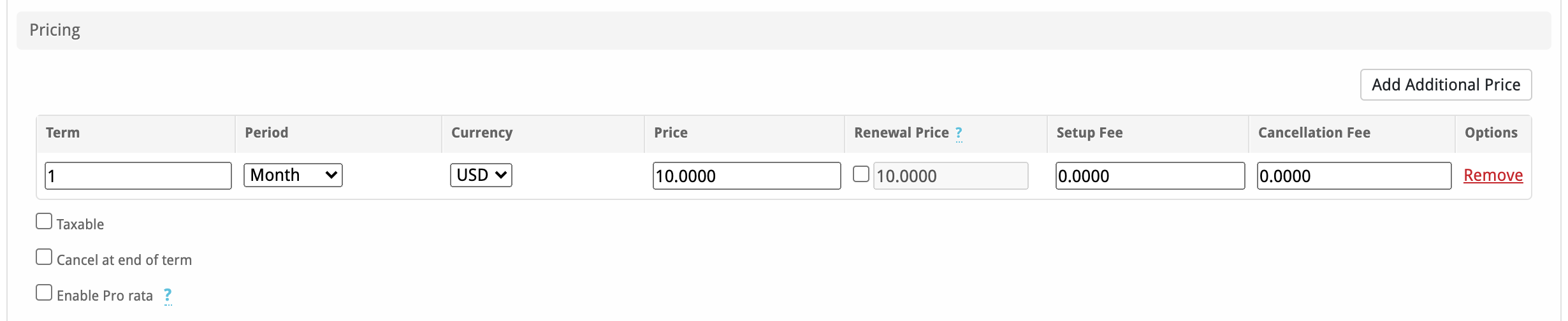
| Field Name | Description |
|---|---|
| Term | Enter the term for the desired pricing option. For example, if you wish to create a 3 month pricing option, enter 3 here. |
| Period | Select the period for this pricing option. "Day", "Week", "Month", "Year", and "One time" are options. The client will be invoiced every "term period", for example every 3 months if 3 is entered for term, and Month is selected for period. |
| Currency | Select the currency this pricing option is available for. |
| Price | Enter the price for this pricing option. |
| Setup Fee | If there is a setup fee, enter it here. |
| Cancellation Fee | If there is a fee to cancel early, enter it here. |
Click the "Add Additional Price" to add more pricing options. It's common for people to create 1 Month, 3 Month, 6 Month, and 1 Year price options. There are many possible combinations.
Welcome Email
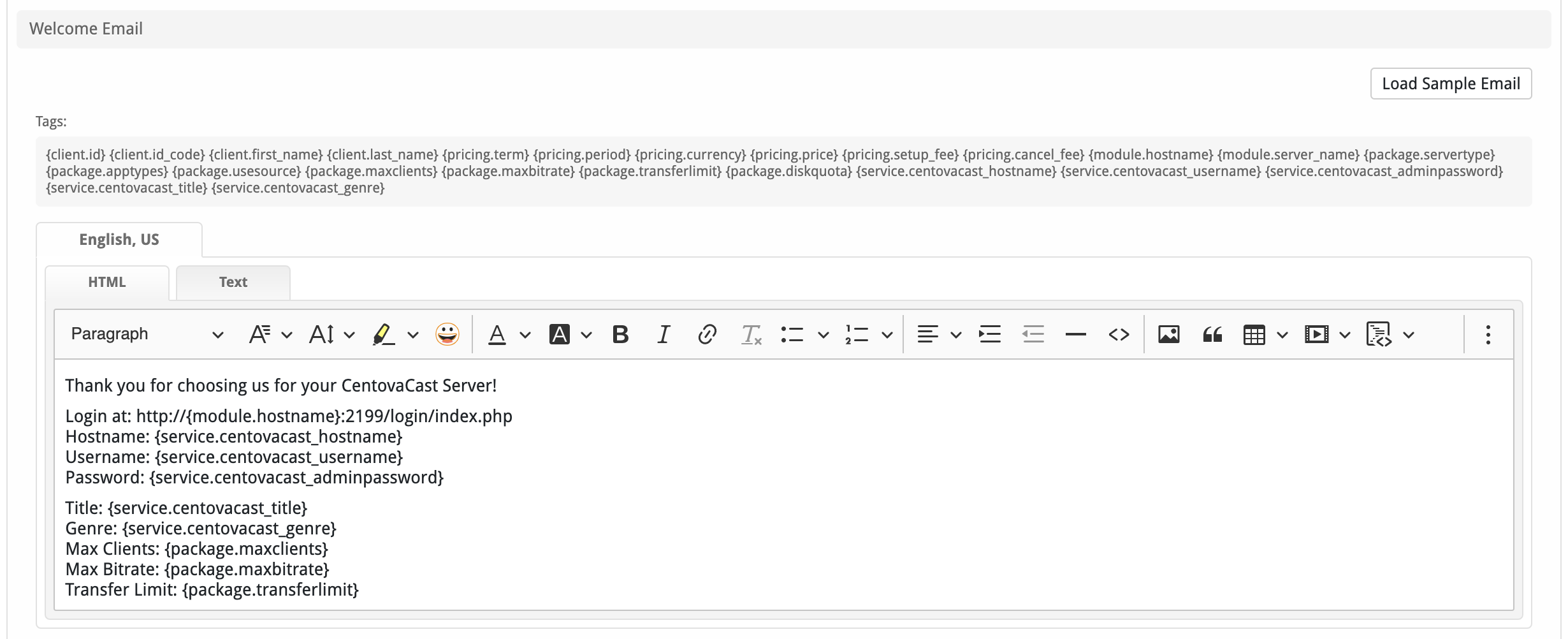
The "Tags" section describes tags that may be used in the welcome email. The welcome email content is inserted into the "Service Creation" email template under [Settings] > [Company] > [Emails] > Service Creation. Only details unique to this service should be entered into the welcome email section for the package.
Sample Email
This sample email could be used in the Package Welcome Email section to help you get started. Be sure to enter content for your welcome email in both the HTML and Text sections. You can click on "Load Sample Email" to automatically enter the content below:
Thank you for choosing us for your CentovaCast Server!
Login at: http://{module.hostname}:2199/login/index.php
Hostname: {service.centovacast_hostname}
Username: {service.centovacast_username}
Password: {service.centovacast_adminpassword}
Title: {service.centovacast_title}
Genre: {service.centovacast_genre}
Max Clients: {package.maxclients}
Max Bitrate: {package.maxbitrate}
Transfer Limit: {package.transferlimit}
When creating or editing a package that uses this module, the following tags will be available:
| Tags | Description | Notes |
|---|---|---|
| {module.hostname} | The host name of the server that the service was provisioned on | e.g. "domain.com" |
| {module.server_name} | The name of the server that the service was provisioned on | e.g. "CentovaCast USA 1" |
| {package.servertype} | The package server type | e.g. "ShoutCast DNAS v1", etc. |
| {package.maxclients} | The package maximum clients | |
| {package.maxbitrate} | The package maximum bitrate | |
| {package.transferlimit} | The package transfer limit | e.g. "The maximum bitrate they can have" |
| {package.diskquota} | The package disk quota | e.g. "The maximum disk quota for the AutoDJ" |
| {service.centovacast_hostname} | The service field for the hostname | e.g. "domain.com" |
| {service.centovacast_username} | The service field for the username | |
| {service.centovacast_adminpassword} | The service field for the password | |
| {service.centovacast_title} | The service field for the Title | |
| {service.centovacast_genre} | The service field for the Genre |
Group Membership
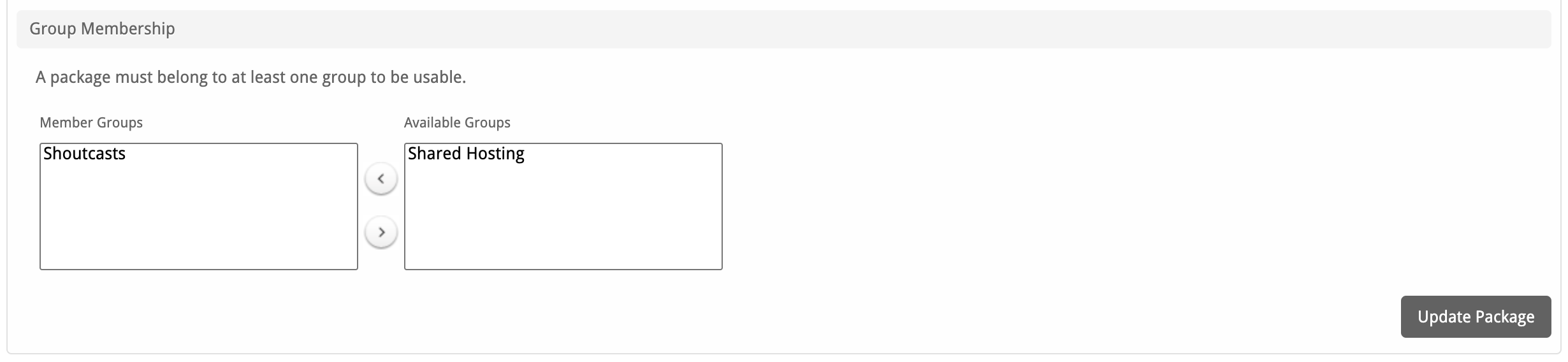
If this is the first Package you are creating with this module, select the "Create a New Group" option, and enter a Group name. If you are adding a subsequent Package and wish for it to be part of the same group, select "Select from Available Groups", and move the group from the right to the left of the multi-select box.
When finished, click "Create Package" to create this package.
Final Steps
The only thing left to do is to add this Package Group to an order form so clients may place orders for your CentovaCast servers. See Creating an Order Form for more details.