Blesta License
Blesta License integrates with the Blesta Reseller API for provisioning of Blesta reseller licenses. A reseller account is required and can be obtained by contacting sales or signing up within your client area at https://account.blesta.com/client/.
This module requires a reseller account at https://account.blesta.com/
Supported Features
| Create | Cancel | Suspend | Unsuspend | Management | Config Options |
|---|---|---|---|---|---|
| YES | YES | YES | YES | YES | NO |
Management Features
This module supports the following management features within the client area:
- Re-issue license (Allows the Blesta installation to be re-installed or moved to a new location)
Click here to see client management screenshots...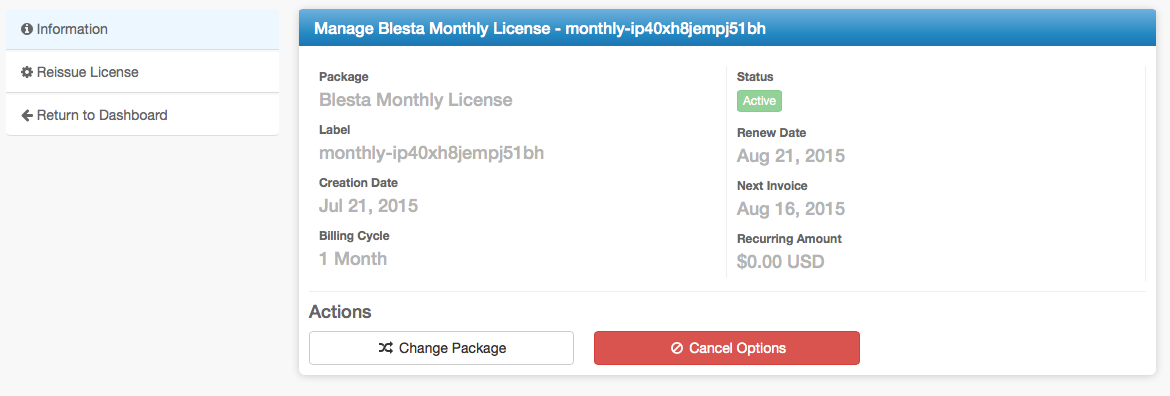

Installing Blesta License Module
To install the Blesta License module, visit [Settings] > [Company] > [Modules] > Available, and click the "Install" button for Blesta License.

A message will be displayed, indicating that the module was successfully installed. Then click the "Add Reseller" button.
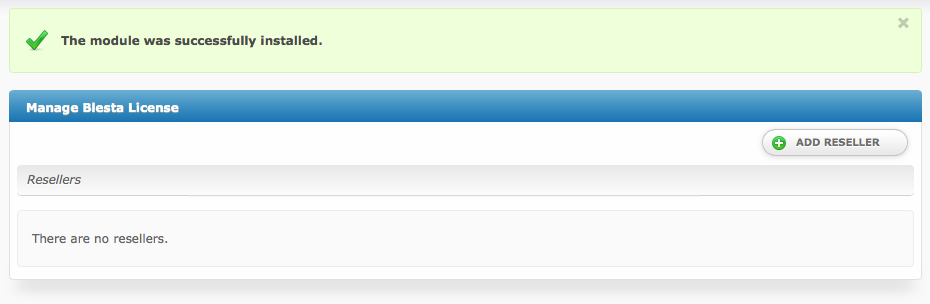
Enter the details for your reseller account.
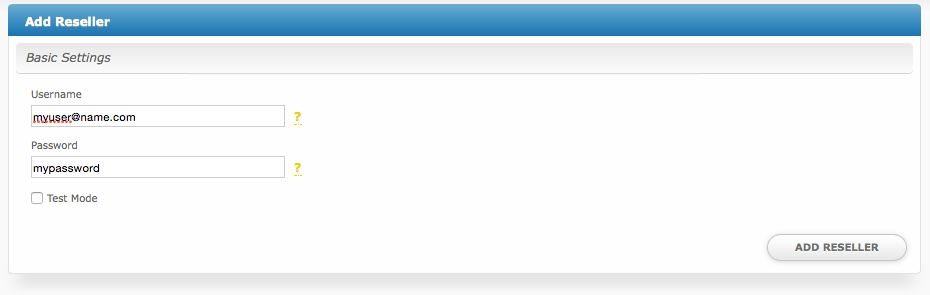
| Field Name | Description |
|---|---|
| Username | Enter your account.blesta.com/client username. |
| Password | Enter your account.blesta.com/client password. |
After filling out these options, click "Add Reseller" to add your Blesta reseller account.
Most people will only have 1 reseller account.
Creating Packages
Packages define the pricing, welcome email, module and more. Packages can be assigned to Package Groups, and added to Order Forms. To create a Package, visit [Packages] > Browse, and click the "Create Package" button.
Creating a Package consists of several sections:
Basic
The Basic section consists of the following options:
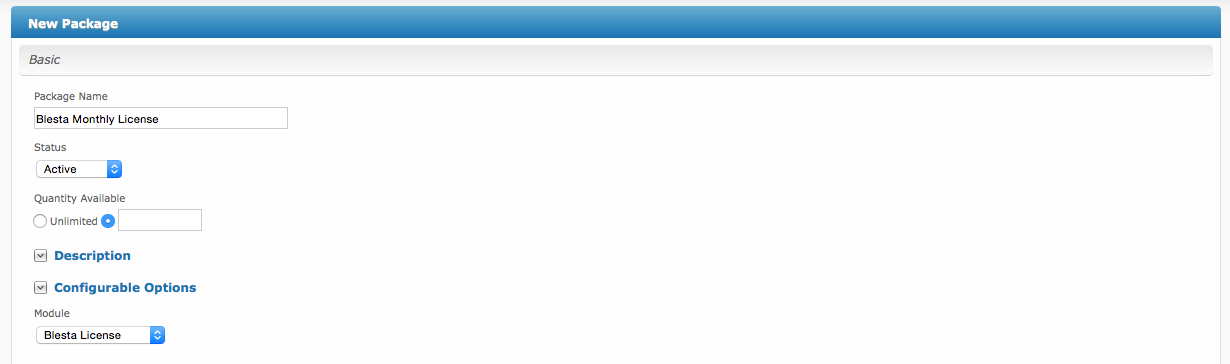
| Field Name | Description |
|---|---|
| Package Name | Enter the name of this Package, it will be visible wherever services are listed and on any order forms. |
| Status | "Active" is the default, "Inactive", and "Restricted" are also available. |
| Quantity Available | If this Package has a limited quantity available, enter the quantity, or leave it as "Unlimited". |
| Description | Enter a Description for this Package. HTML is allowed, and descriptions appear on order forms. |
| Configurable Options | This module does not support any configurable options. You can add some anyway, but they will not be provisioned by the module. |
| Module | Select "Blesta License" for the module. |
Module Options
The Module Options section consists of the following options, which are specific to Blesta License:

| Field Name | Description |
|---|---|
| Reseller | Select your Blesta License reseller user. |
| License | Select the license you would like to offer. |
Pricing
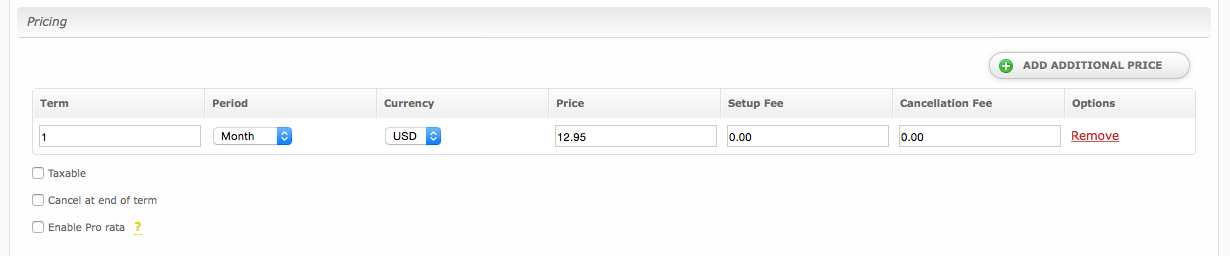
| Field Name | Description |
|---|---|
| Term | Enter the term for the desired pricing option. For example, if you wish to create a 3 month pricing option, enter 3 here. |
| Period | Select the period for this pricing option. "Day", "Week", "Month", "Year", and "One time" are options. The client will be invoiced every "term period", for example every 3 months if 3 is entered for term, and Month is selected for period. |
| Currency | Select the currency this pricing option is available for. |
| Price | Enter the price for this pricing option. |
| Setup Fee | If there is a setup fee, enter it here. |
| Cancellation Fee | If there is a fee to cancel early, enter it here. |
Welcome Email
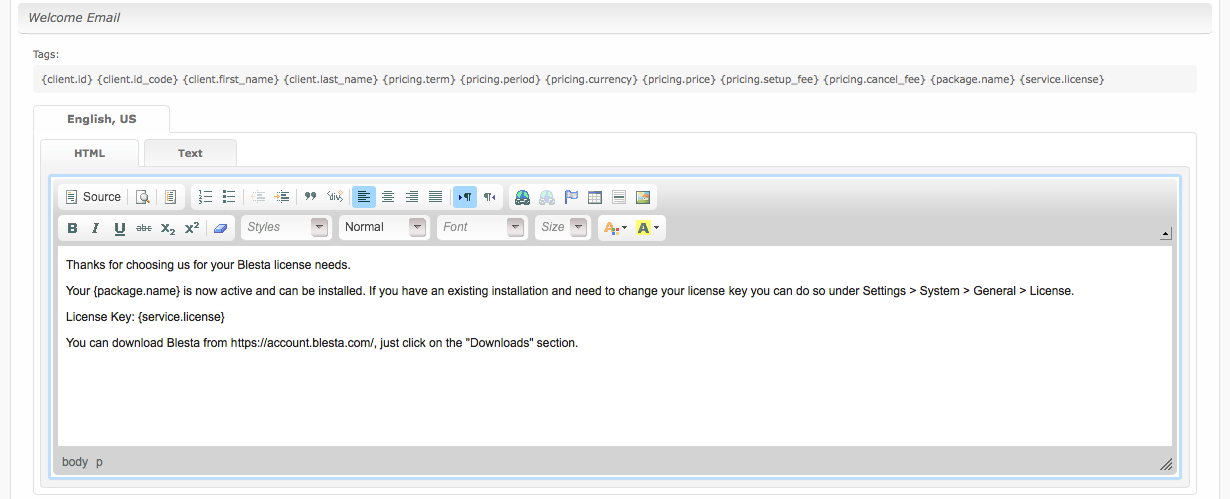
The "Tags" section describes tags that may be used in the welcome email. The welcome email content is inserted into the "Service Creation" email template under [Settings] > [Company] > [Emails] > Service Creation. Only details unique to this service should be entered into the welcome email section for the package.
Sample Email
This sample email could be used in the Package Welcome Email section to help you get started. Be sure to enter content for your welcome email in both the HTML and Text sections.
Thanks for choosing us for your Blesta license needs.
Your \{package.name\} is now active and can be installed. If you have an existing installation and need to change your license key you can do so under Settings > System > General > License.
License Key: \{service.license\}
You can download Blesta from https://account.blesta.com/, just click on the "Downloads" section.
Group Membership
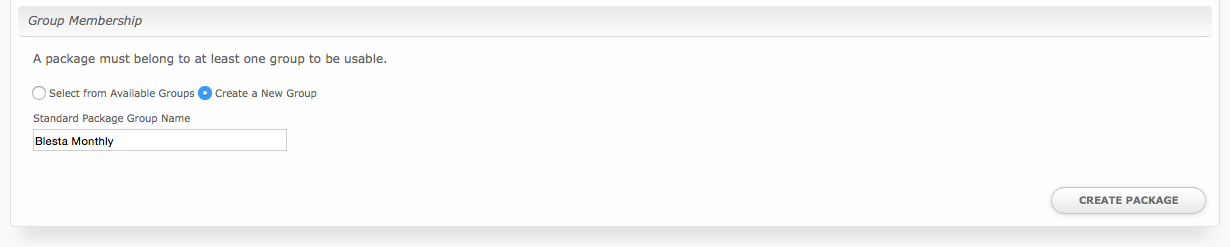
If this is the first Package you are creating with this module, select the "Create a New Group" option, and enter a Group name. If you are adding a subsequent Package and wish for it to be part of the same group, select "Select from Available Groups", and move the group from the right to the left of the multi-select box.
If you allow clients to upgrade/downgrade their packages, you should separate your monthly and owned licenses into separate groups. For example, all monthly licenses in one group, and all owned licenses in another.
Final Steps
The only thing left to do is to add this Package Group to an order form so clients may place orders for Blesta Licenses. See Creating an Order Form for more details.
When finished, click "Create Package" to create this package.