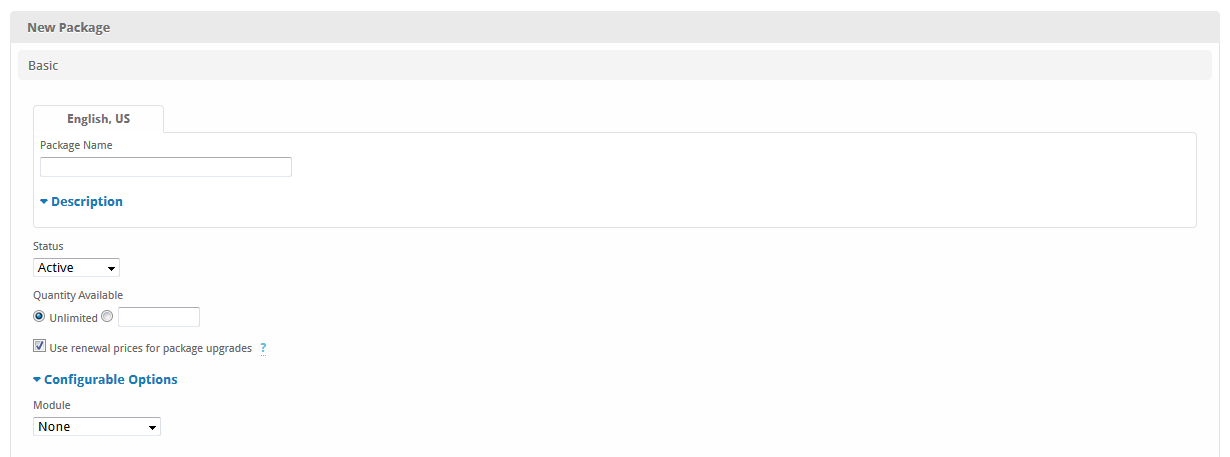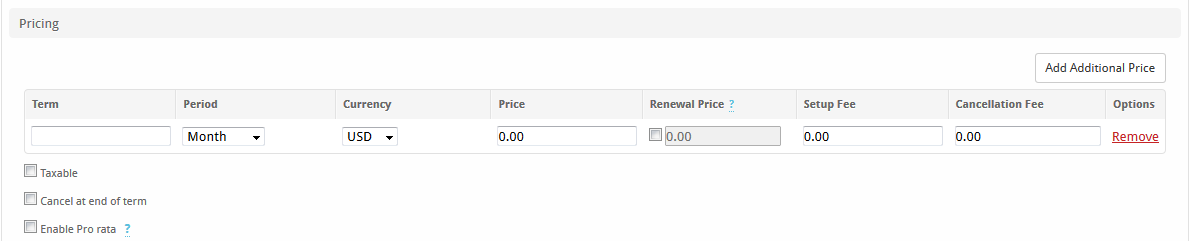...
To create a Package, click [Packages] > [Add Create Package].
A form will be presented with the following sections:
...
- Package Name - A friendly name for the package.
- Status - The status of the package, i.e. (Active, Inactive, Restricted) In most cases Active should be selected. Inactive Packages cannot be used, and Restricted Packages can be used only by select clients.
- Quantity Available - Unlimited is selected by default, but if a limited supply of this product is available, the quantity on hand may be entered.
- Description - A description of the Package.
- Module - The module this package will use for provisioning and field population purposes.
Module Options
By default Module Options does not appear, but may appear when a module is selected within the Basic section. This section can vary greatly, because the module will prompt for additional information if it requires it.
...
| Info |
|---|
You can specify pricing values up to four decimals. e.g. 0.0385 which is useful when selling high quantity items, such as per gigabyte or VOIP billing. The values are rounded after they are totaled on invoices. |
Welcome Email
The Welcome Email section displays a WYSIWYG (What you see is what you get) editor and has two tabs for each language, one for HTML, and the other Text. Both should be populated. When a service using this package is provisioned, the client will be sent an email with the contents of this section. Certain tags, depending upon the module, may be entered and will be substituted in the delivered email. For a list of tags available generally, and for specific modules see Package Tags.
Group Membership
All packages must belong to at least one group in order to be usable. The package group may be a standard or add-on group. Package groups create a heirachy between packages, separating those that are standard packages or add-on packages.
After entering necessary details, click the "Create Package" button to create the Package.
...