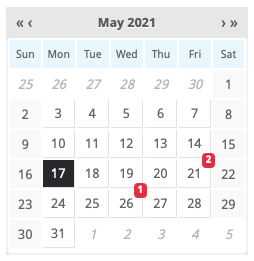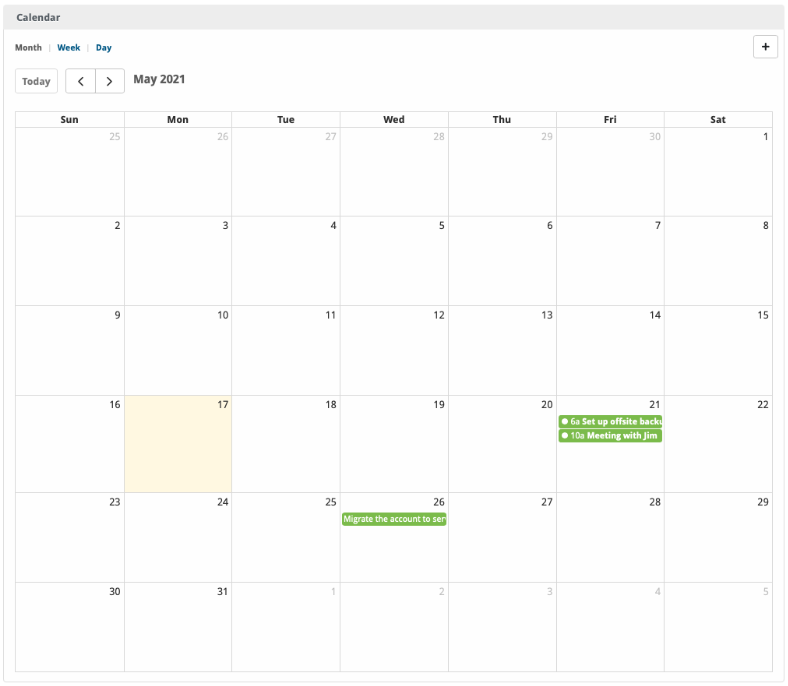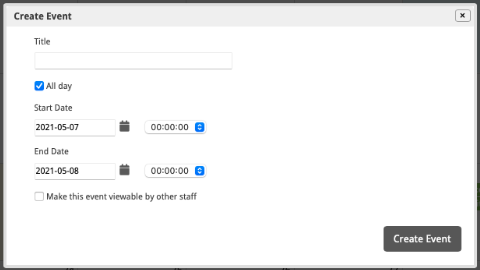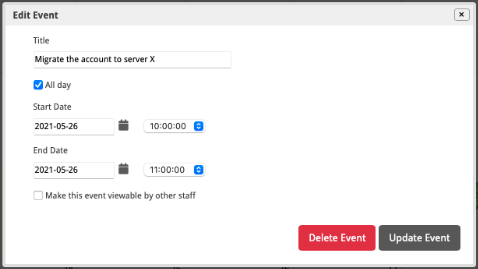...
The Dashboard Calendar is located on the left-column of every staff members dashboard. It provides a simple overview of the month, and indicates with a badge which days have events and how many there are. Clicking on a specific day loads the Event Calendar for that day, and clicking on the month name loads the Event Calendar for that month.
Event Calendar
The Event Calendar is a full page, full size calendar of the month, week, or day selected. The calendar displays events created by the staff member, and shared events created by other staff members within the company. Events can span multiple days, and over various times. Events are displayed in three different colors: green, orange, and gray. Green events are events you created and did not share, orange events are events you created and did share, and gray events are events another staff member created and shared.
Creating Events
To create an event, click the "Create Event" button in the upper right of the event calendar screen, or click on a date or time or drag multiple dates and times.
Modifying Events
To modify an event, click on the event to display the edit form, make changes and select "Updated Event". If changing only the event time or duration, the event box can be sized by drag and drop to cover the desired dates or times.
Deleting Events
...