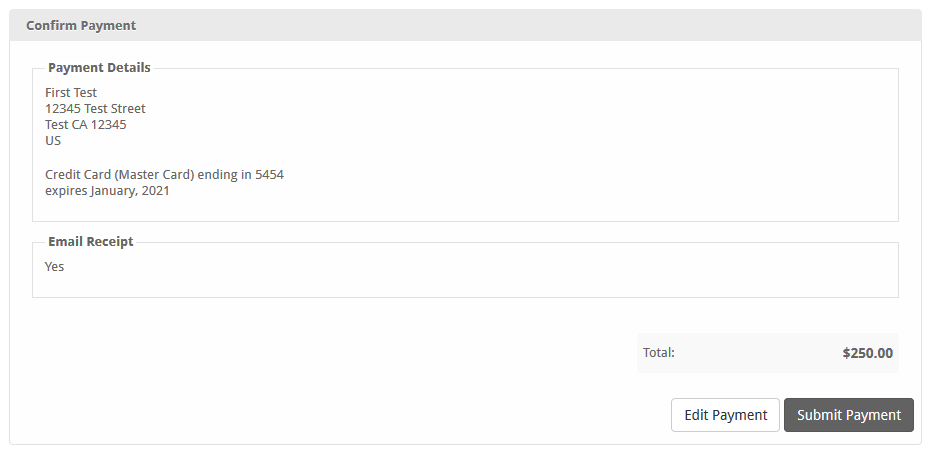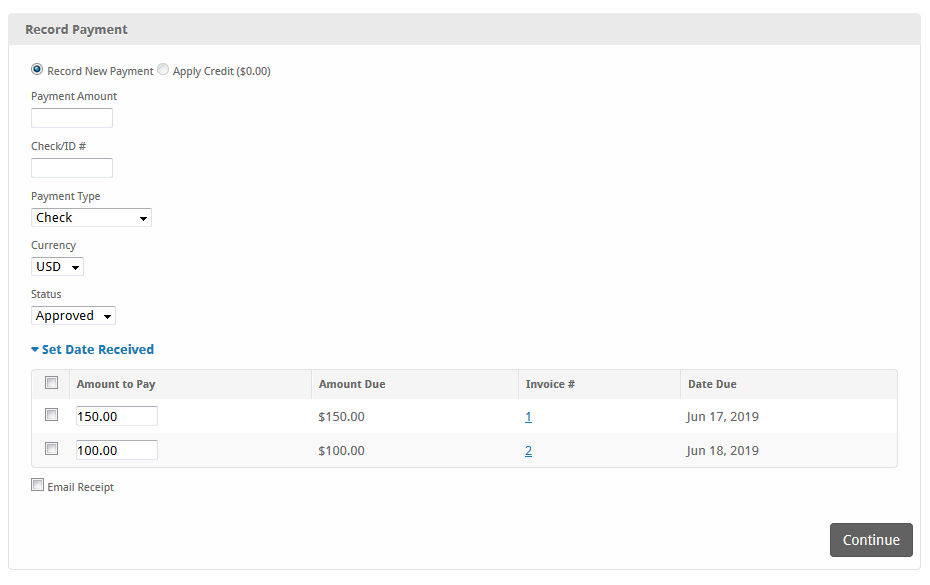...
| Table of Contents | ||||||||
|---|---|---|---|---|---|---|---|---|
|
| Info | ||
|---|---|---|
| ||
Before making payment, you may wish to configure one or more payment gateways. See the section on Gateways to learn more. |
In Blesta there are two main ways to handle payments. Charging a credit card or bank account via ACH is considered making a payment. Entering a check number, or other offline payment is considered to be recording a payment.
...
Payment details as well as the payment total are displayed and the payment can be edited or submitted. Once submitted a charge is attempted and the payment is completed.
Recording Payment or Applying Credit
Recording payment is useful for offline payments such as checks or money orders, or to apply available credits to invoices. The process is similar to, but simpler than "Make Payment" in that payment can be applied to specific invoices at specified amounts, but there are with fewer steps. To record payment, select "Record Payment" under the Actions box on the clients profile page.
Refunds & Voids
To void or refund a payment, simply find the payment in Blesta and click to edit it. Next, select Void or Refunded under "Status," then submit the form. If the transaction was processed through a Payment Gateway, an option will appear to process the status change through the gateway. Unchecking this box will only record the status change in Blesta. Leaving this box checked will attempt to process the refund or void with the payment gateway.