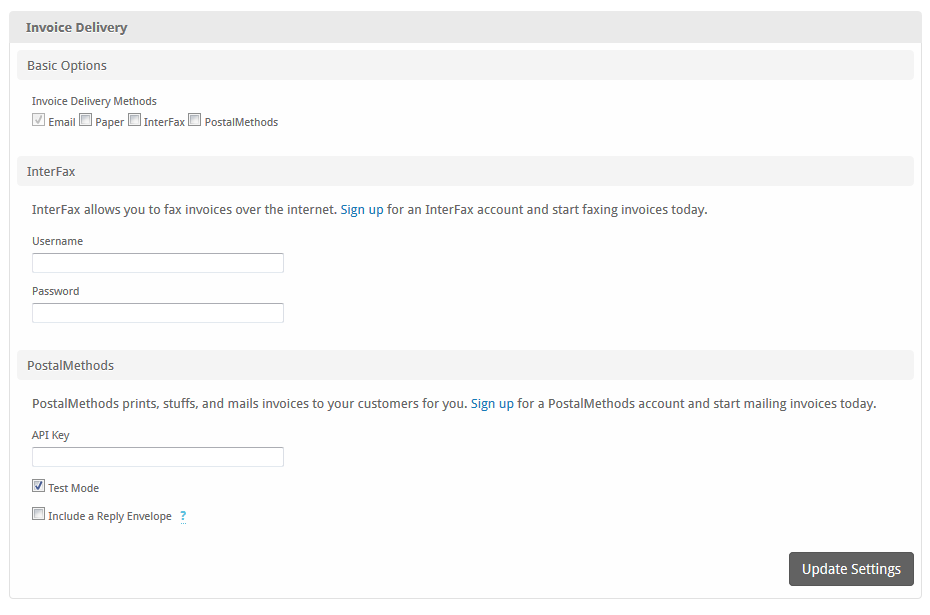...
| Option | Description | ||||||||||
|---|---|---|---|---|---|---|---|---|---|---|---|
| Logo | Upload the logo to appear on the invoice.
| ||||||||||
| Background | Upload the background to appear on the invoice.
| ||||||||||
| Terms | Enter the payment terms or any other information you wish to appear on the invoice. | ||||||||||
| Paper Size | The paper size (if printing). | ||||||||||
| Invoice Template | The invoice template to use to render the invoice. | ||||||||||
| Invoice File Type | The invoice file type. Invoice templates may support various file types. | ||||||||||
| Font Family | Select the font to be used for PDF invoices for each installed language.
| ||||||||||
| Display on Invoice |
|
Invoice Delivery
Basic Options
...